Using the setup menu, Basic setup menu operations, Setup menu settings – Casio YA-S10 User Guide User Manual
Page 8: Basic setup menu operations setup menu settings
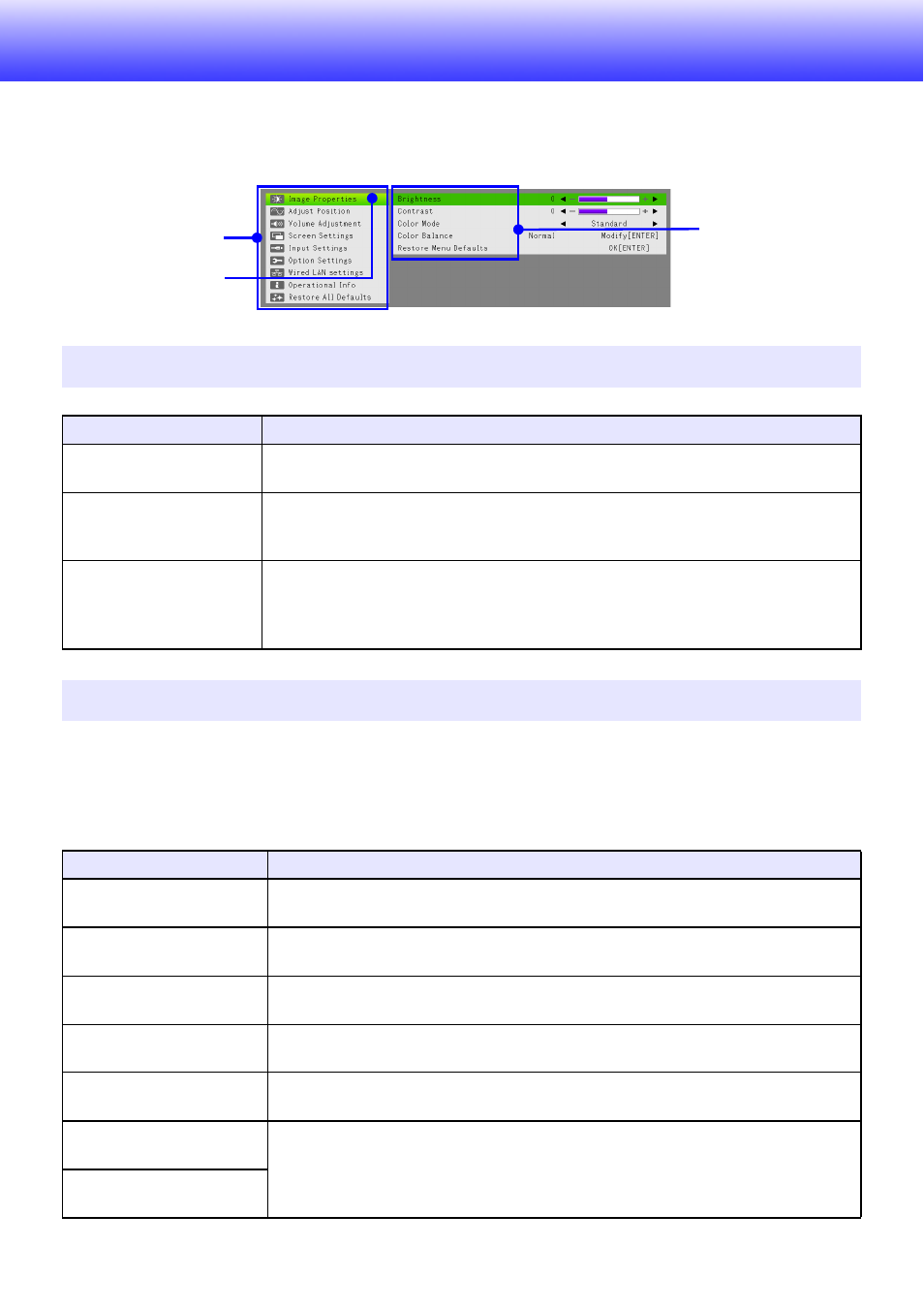
8
Using the Setup Menu
Pressing the [MENU] key displays the Setup Menu shown below on the projection screen. You can
use this menu to make adjustments to the projected image (brightness, contrast, etc.) and to change
Control Box settings.
A letter in parentheses to the right of a menu item name indicates an image input source. The setting
of such a menu item is applied only when the specified input source is selected. The meaning of each
letter is R for RGB input, C for component input, and H for HDMI (PC) input, and D for HDMI (DTV)
input. A menu item that does not have a letter next to it is applied regardless of the image input
source.
Basic Setup Menu Operations
To do this:
Perform this operation:
Display the Setup Menu
Exit the Setup Menu
Press the [MENU] key. Pressing the [MENU] key to exit the Setup Menu will save the
settings you configured while it was displayed.
Select a menu item
Use the [S] and [T] keys to move the highlighting to the menu that contains the menu
item you want to select and then press the [ENTER] key. Next, use the [S] and [T]
keys to move the highlighting to the menu item you want to select.
Configure the setting of a
menu item
z For a menu item that has W and X arrows to the right, use the [W] and [X] keys to
change the setting.
z For a menu item that has “Modify [ENTER]” or “OK [ENTER]” to the right, press the
[ENTER] key to display a dialog box for configuring the setting.
Setup Menu Settings
Use this menu item:
To do this:
Image Properties 3
Brightness
Adjust projected image brightness.
Image Properties 3
Contrast
Adjust projected image contrast.
Image Properties 3
Color Mode
*
1
Select one of the following projected image color modes: “Standard”, “Graphics”,
“Theater”, “Blackboard”, “Game”.
Image Properties 3
Color Balance
Select one of the following color balance presets: “Warm”, “Normal”, “Cold”. Also
can be used to separately adjust red, green, and blue.
Image Properties 3
Restore Menu Defaults
Return the “Brightness”, “Contrast”, “Color Mode”, and “Color Balance” settings to
their initial defaults.
Adjust Position 3
Vertical Position (RC)
Adjust the vertical and horizontal positions of the input source image in relation to
the target screen.
Adjust Position 3
Horizontal Position (RC)
Main Menu
Highlighting
Menu Item
(Sub-menu)
