Using the touch screen, Playback, Selecting and protecting images – Olympus OM-D E-M1 Mark II User Manual
Page 84: 84 en
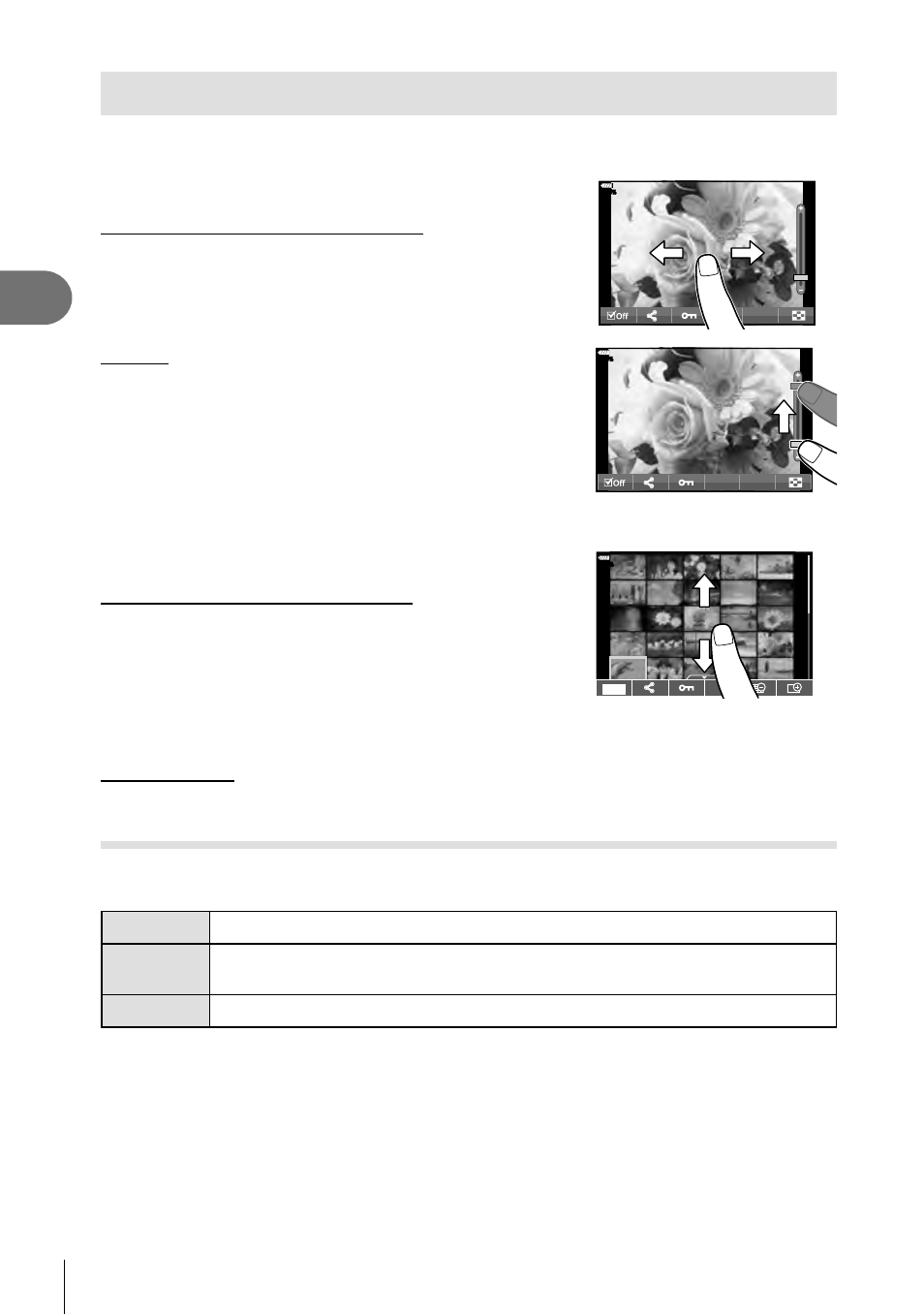
84 EN
Playback
3
Using the touch screen
You can use the touch screen to manipulate images.
Full-frame playback
Displaying the previous or next image
• Slide your fi nger to the left to view the next image, and
right to view the previous image.
100
%
Magnify
• Lightly tap the screen to display the slider and P.
• Slide the bar up or down to zoom in or out.
• Slide your fi nger to scroll the display when the picture is
zoomed in.
•
Tap P to display index playback.
Tap Q for calendar playback and My Clips playback.
100
%
Index/My Clips/Calendar playback
Displaying the previous or next page
• Slide your fi nger up to view the next page, and down to
view the previous page.
•
Tap Q or R to switch the number of images
displayed.
g [G Settings] (P. 115)
•
Tap R several times to return to single-frame
playback.
S
100
%
Viewing images
• Tap an image to view it full frame.
Selecting and protecting images
In single-frame playback, lightly tap the screen to display the touch menu. You can
then perform the desired operation by tapping the icons in the touch menu.
H
Select an image. You can select multiple images and delete them collectively.
h
Images you want to share with a smartphone can be set.
g “Setting a
transfer order on images (Share Order)” (P. 82)
0
Protects an image.
• Do not tap the display with your fi ngernails or other sharp objects.
• Gloves or monitor covers may interfere with touch screen operation.
