Menu functions (custom menus), Z record/erase, A evf – Olympus OM-D E-M1 Mark II User Manual
Page 121
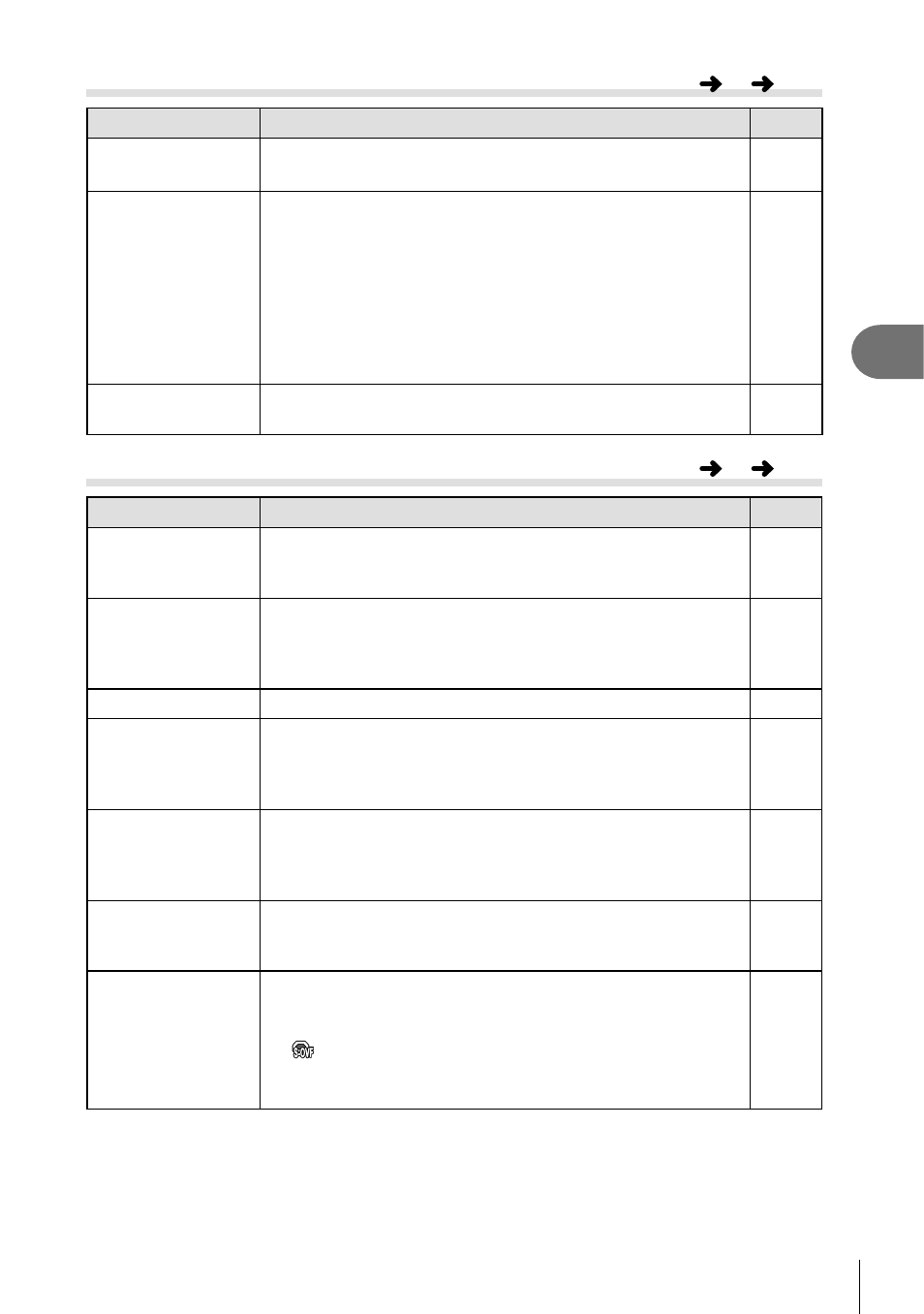
121
EN
Menu functions (Custom menus)
4
Z Record/Erase
Option
Description
g
Quick Erase
If [On] is selected, pressing the
button in the playback
display will immediately delete the current image.
—
RAW+JPEG Erase
Choose the action performed when a photograph recorded
at a setting of RAW+JPEG is erased in single-frame
playback .
[JPEG]: Only the JPEG copy is erased.
[RAW]: Only the RAW copy is erased.
[RAW+JPEG]: Both copies are erased.
• Both the RAW and JPEG copies are deleted when
selected images are deleted or when [All Erase] (P. 110) is
selected.
55, 82,
88
Priority Set
Choose the default selection ([Yes] or [No]) for confi rmation
dialogs.
—
a EVF
Option
Description
g
EVF Auto Switch
If [Off] is selected, the viewfi nder will not turn on when you
put your eye to the viewfi nder. Use the u button to choose
the display.
—
EVF Adjust
Adjust viewfi nder brightness and hue.
Brightness is automatically adjusted when [EVF Auto
Luminance] is set to [On]. The contrast of the information
display is also adjusted automatically.
—
EVF Style
Choose the viewfi nder display style.
133
V Info Settings
Like the monitor, the viewfi nder can be used to display
histograms, highlights and shadows, and level gauge. The
level gauge is available when [Style 1] or [Style 2] is set in
[EVF Style].
—
EVF Grid Settings
Choose the type and color of framing grid displayed in the
viewfi nder when [Off] is selected for [Apply Settings to EVF]
and [Style 1] or [Style 2] is selected for [EVF Style]. Choose
the framing grid from [w], [x], [y], [
X], [
x] or [1].
—
V Half Way Level If set to [Off], the level gauge will not be displayed when the
shutter button is pressed halfway down. The level gauge is
available when [Style 1] or [Style 2] is set in [EVF Style].
—
S-OVF
Select [On] for a viewfi nder display similar to an optical
viewfi nder. Selecting [S-OVF] makes the details in shadows
easier to see.
•
is displayed in the viewfi nder when [S-OVF] starts.
• The display is not adjusted for settings such as white
balance, exposure compensation, and picture mode.
—
MENU
G
Z
MENU
G
a
