Using the playback menu, Menu functions (playback menu), Displaying images rotated ( r ) – Olympus OM-D E-M1 Mark II User Manual
Page 105: Editing still images
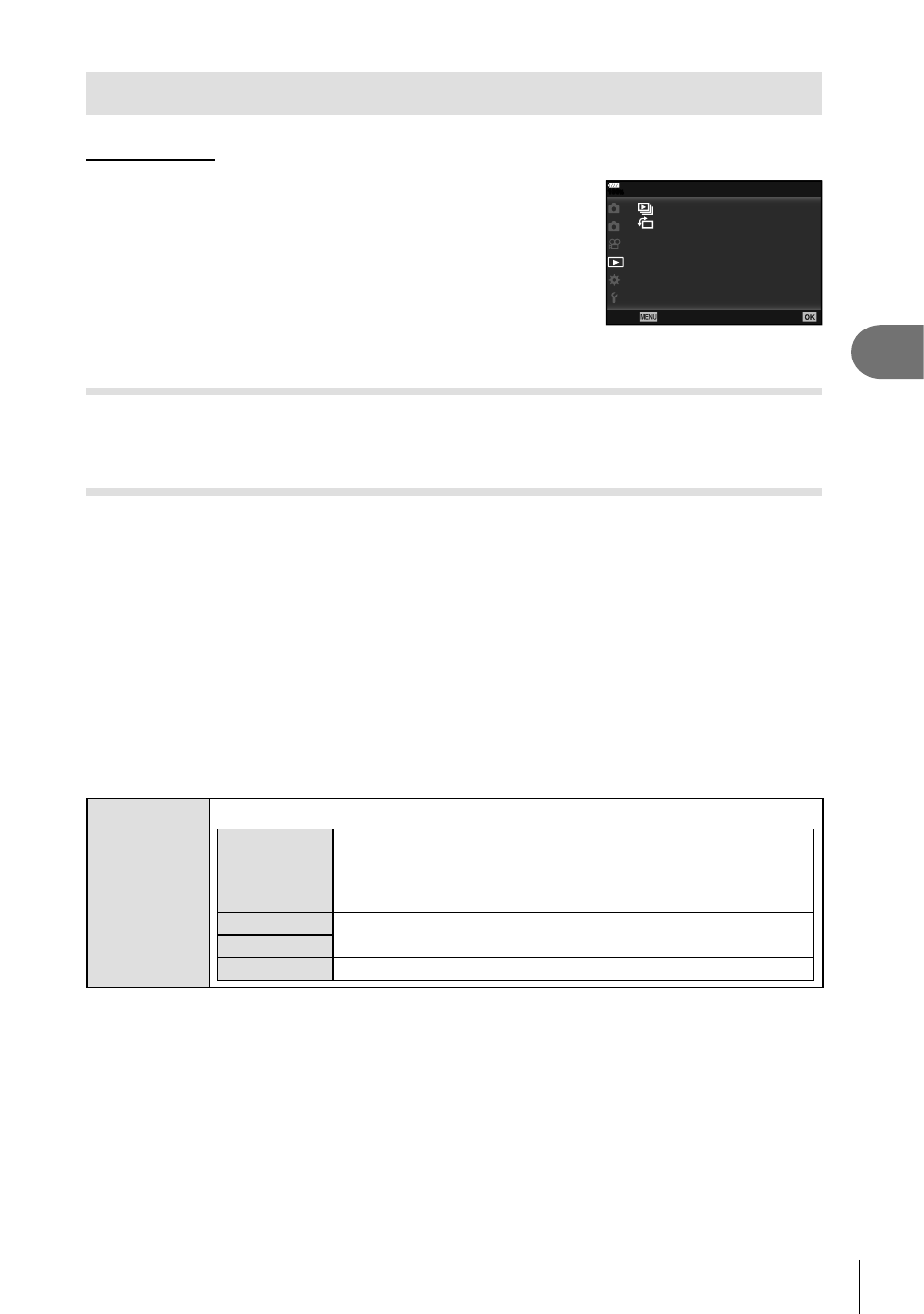
105
EN
Menu functions (Playback menu)
4
Using the Playback Menu
Playback Menu
y (P. 80)
2
1
100
%
Playback Menu
On
Edit
Print Order
Reset Protect
Connection to Smartphone
Copy All
Back
Set
R (P. 105)
Edit (P. 105)
Print Order (P. 144)
Reset Protect (P. 108)
Copy All (P. 108)
Connection to Smartphone (P. 135)
Displaying images rotated (
R)
If set to [On], images in portrait orientation are automatically rotated to be displayed in
the correct orientation on the playback display.
Editing still images
Recorded images can be edited and saved as separate images.
• The images to be edited can be chosen from those on the card currently selected for
playback.
g “Setting the card to record to” (P. 132)
1
Select [Edit] in the
q Playback Menu and press the Q button.
2
Use
FG to select [Sel. Image] and press the
Q button.
3
Use
HI to select the image to be edited and press the
Q button.
• [RAW Data Edit] is displayed if a RAW image is selected, and [JPEG Edit] if a JPEG
image is selected. For images recorded in RAW+JPEG format, both [RAW Data Edit]
and [JPEG Edit] are displayed. Select the desired option from them.
4
Select [RAW Data Edit] or [JPEG Edit] and press the
Q button.
RAW Data
Edit
Creates a JPEG copy of a RAW image according to the selected settings.
Current
The JPEG copy is processed using the current camera
settings. Adjust the camera settings before choosing this
option. Some settings such as exposure compensation are
not applied.
Custom1
Edit by changing the settings on the screen. The used
settings can be saved.
Custom2
ART BKT
The image is edited using settings for the selected art fi lter.
