Menu functions (custom menus), Adding information displays, 127 en – Olympus OM-D E-M1 Mark II User Manual
Page 127: Menu g p [ g /info settings
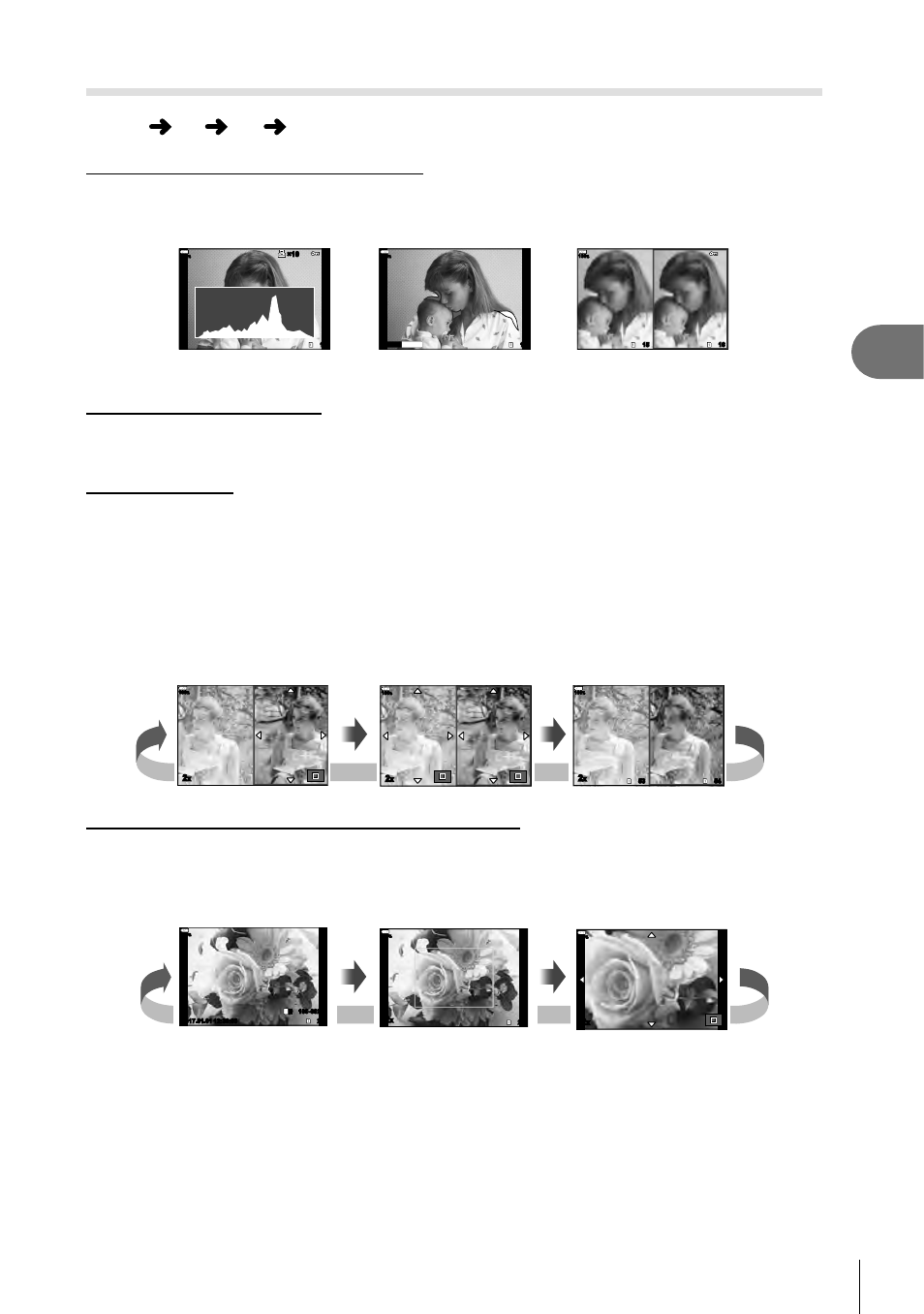
127
EN
Menu functions (Custom menus)
4
Adding information displays
MENU
G P [ G /Info Settings]
q Info (Playback information displays)
Use [
q Info] to add the following playback information displays. The added displays are
displayed by repeatedly pressing the
INFO button during playback. You can also choose to
not show displays that appear at the default setting.
Highlight & Shadow display
Light box display
Histogram display
15
16
100
%
Shadow
Highlight
15
100
%
15
×10
×10
100
%
Highlight & Shadow display
Areas above the upper limit of brightness for the image are shown in red, those below the
lower limit in blue.
g [Histogram Settings] (P. 116)
Light box display
Compare two images side-by-side. Press the
Q button to select the image on the opposite
side of the display.
• The base image is displayed on the right. Use the front dial to select an image and press
the
Q to move the image to the left. The image to be compared to the image on the left
can be selected on the right. To choose a different base image, highlight the right frame
and press the
Q.
•
To change the zoom ratio, turn the rear dial. Press the
Fn1 button and then FGHI to
scroll the zoomed-in area, and rotate the front dial to select between images.
2
x
100
%
2
x
100
%
53
54
2
x
100
%
Fn1
Fn1
Fn1
Fn1
Fn1
Fn1
qU Info (Magnifi ed playback information display)
The magnifi ed playback information displays can be set with [
qU Info]. If [U] (Magnify) is
assigned to a button with Button Function (P. 66) in advance, the set displays can be switched
by repeatedly pressing the U button during playback. You can also choose to not show
displays that appear at the default setting.
100
%
20
100-0020
L
N
12:30:00
2017.01.01
2017.01.01
100
%
20
2
x
100
%
2
x
U
U
U
