Menu functions (playback menu) – Olympus OM-D E-M1 Mark II User Manual
Page 107
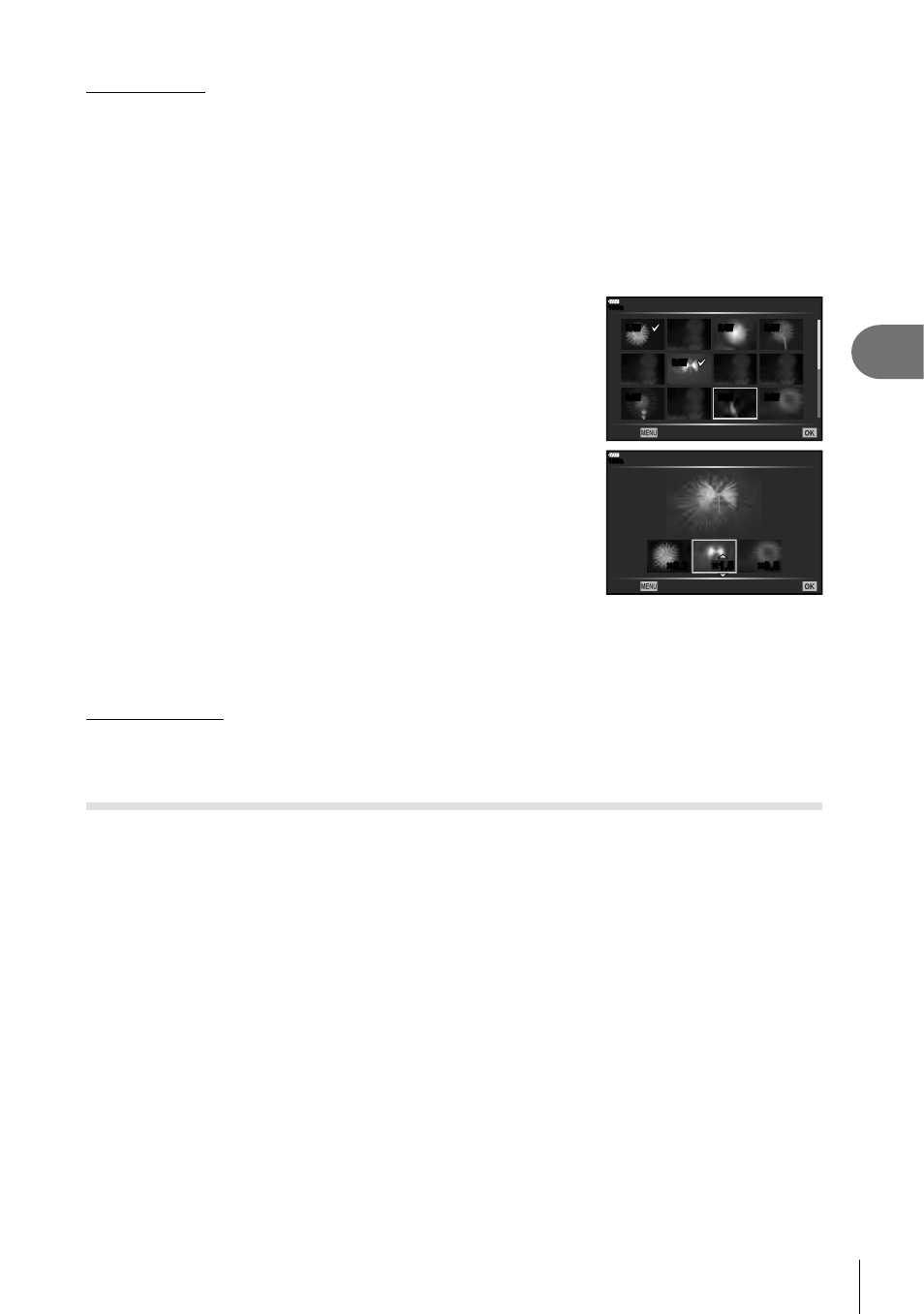
107
EN
Menu functions (Playback menu)
4
Image overlay
Up to 3 frames of RAW images taken with the camera can be overlaid and saved as a
separate image.
The image is saved with the record mode set at the time the image is saved. (If [RAW] is
selected, the copy will be saved in [YN+RAW] format.)
1
Select [Edit] in the
q Playback Menu and press the Q button.
2
Use
FG to select [Image Overlay] and press the
Q button.
3
Select the number of images to be overlaid and press the
Q button.
4
Use
FGHI to select the RAW images to be
overlaid.
• The overlaid image will be displayed if images of the
number specifi ed in step 3 are selected.
5
Adjust the gain for each image to be overlaid.
•
Use
HI to select an image and FG to adjust gain.
• Gain can be adjusted in the range 0.1 – 2.0. Check the
results in the monitor.
6
Press the
Q button to display the confi rmation
dialog. Select [Yes] and press the
Q button.
RAW
RAW
RAW
RAW
RAW
RAW
RAW
100
%
Image Overlay
Back
Set
×1.5
×1.5
×0.3
×0.5
100
%
Image Overlay
Back
Set
%
Tips
• To overlay 4 or more frames, save the overlay image as a RAW fi le and use [Image
Overlay] repeatedly.
Audio recording
Audio can be added to still images (up to 30 sec. long).
This is the same function as [R] during playback (P. 83).
Saving a still image from a movie ( In-Movie Image Capture)
You can select a frame from a movie to save as a still image.
1
Select [Edit] in the
q Playback Menu and press the Q button.
2
Use
FG to select [Sel. Image] and press the
Q button.
3
Use
HI to select a movie and press the
Q button.
4
Select [Movie Edit] and press the
Q button.
5
Use
FG to select [In-Movie Image Capture] and press the
Q button.
6
Use
HI to select a frame to be saved as a still image and press the
Q
button.
• Movies recorded by this camera with the aspect ratio set to [16:9] and image quality mode
set to 4K size in MOV can be edited.
