Menu functions (custom menus), P disp/ 8 /pc, Q disp/ 8 /pc – Olympus OM-D E-M1 Mark II User Manual
Page 115
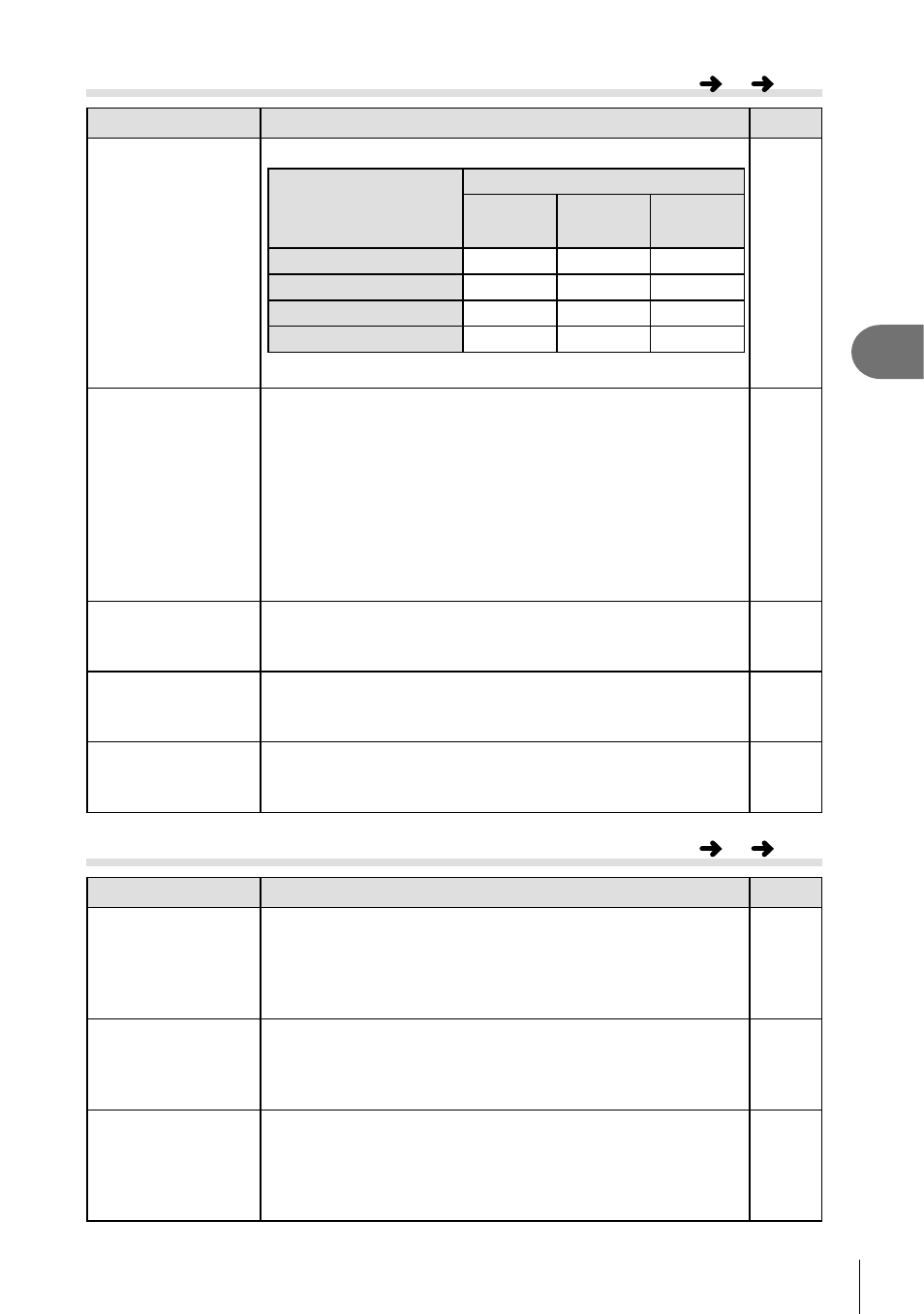
115
EN
Menu functions (Custom menus)
4
P Disp/
8/PC
Option
Description
g
K Control
Settings
Choose the controls displayed in each shooting mode.
Controls
Shooting mode
A
P/A/S/M
ART
Live Control (P. 126)
Live SCP (P. 50)
Live Guide (P. 31)
–
–
Art Menu (P. 33)
–
–
Press the
INFO button to switch the screen contents.
125
G/Info Settings
Choose the information displayed when the
INFO button
is pressed.
[
q Info]: Choose the information displayed in full frame
playback.
[
qU Info]: Choose the information displayed in magnifi ed
playback.
[LV-Info]: Choose the information displayed when the
camera is in shooting mode.
[G Settings]: Choose the information displayed in index,
“My Clips”, and calendar playback.
127,
128
Picture Mode
Settings
Select a function to display in the picture mode type
selection screen (P. 61). To hide an item, select the item and
press the
Q button to clear the check mark.
—
j/
Y Settings
Select a function to display in the sequential shooting/self-
timer function selection screen (P. 46). To hide an item, select
the item and press the
Q button to clear the check mark.
—
Multi Function
Settings
Select a multi function (P. 70) option. When not using this
option, select the item and press the
Q button to clear the
check mark.
—
Q Disp/
8/PC
Option
Description
g
Live View Boost
Shoot while checking the subject even under low-light
conditions. In M mode, you can use this setting when
shooting with BULB/TIME shooting and live composite.
[On1]: Prioritize smoothness of display.
[On2]: Prioritize image visibility in dark conditions.
—
Art LV Mode
[mode1]: The fi lter effect is always displayed.
[mode2]: Priority is given to smooth display while the shutter
button is pressed halfway. The quality of art fi lter effect
previews may be affected.
—
Frame Rate
If set to [High], a moving subject can be tracked more
smoothly. However, the number of frames to be shot will
decrease slightly.
This setting is automatically set to [Standard] if the camera
becomes hot.
—
MENU
G
P
MENU
G
Q
