Epson StylusPro10000 User Manual
Page 95
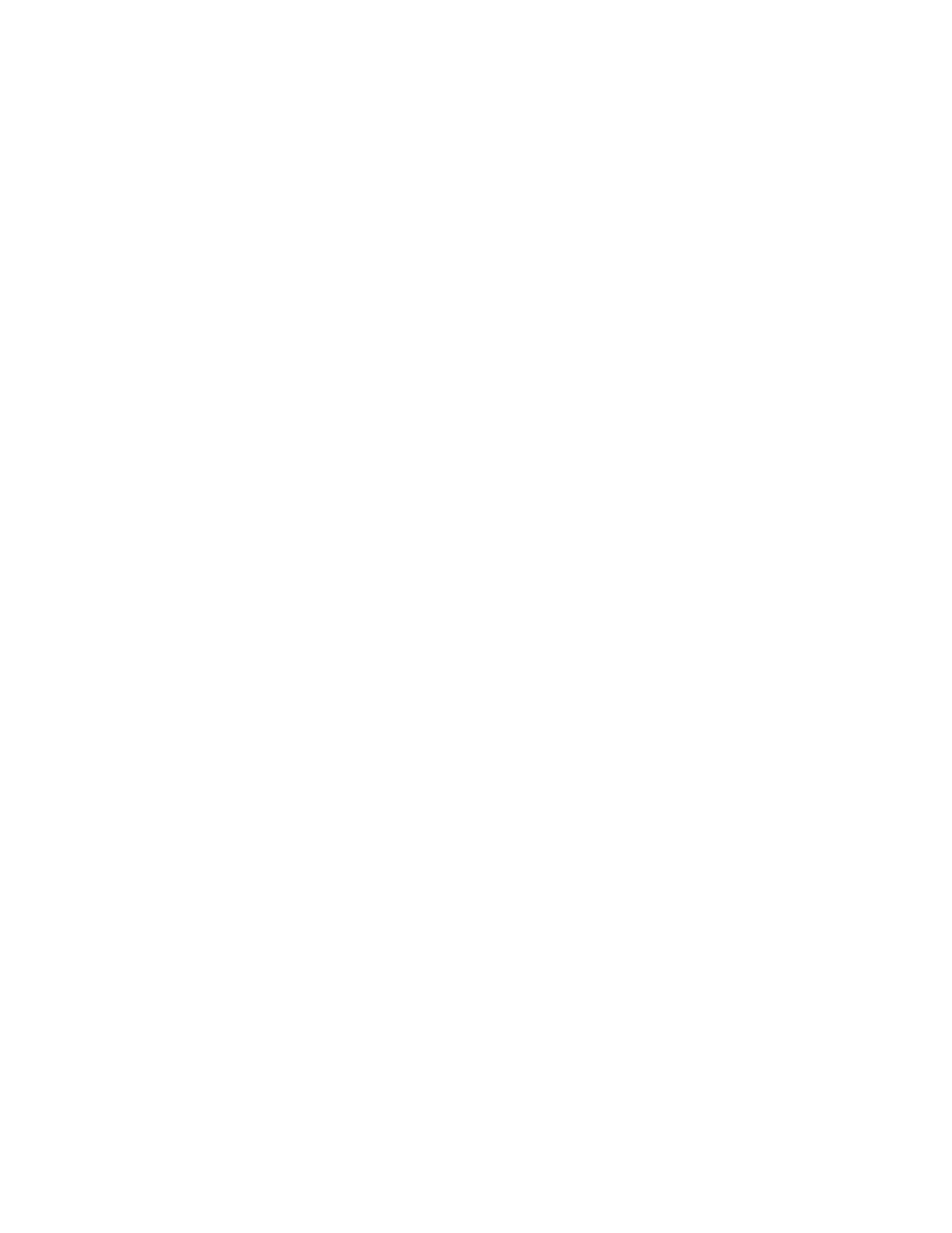
4-9
Printing with EPSON Drivers for Windows
|
4-9
•
Flip Horizontal
For printing a mirror image of your file. Use with backlight film.
•
Photo Printing Accelerator
Enables faster transfer of data from your computer to the printer.
6. Choose one of the following Color Management configurations:
•
Color Controls
Lets you specify individual values for adjusting brightness, contrast,
saturation, and CMY inks, or choose from the two Color Control
modes, described in the table on page 4-10. You can also choose
from three Gamma settings, which control image contrast by
modifying the midtones and midlevel grays.
•
PhotoEnhance4
Lets you see a sample image that reflects the photographic tone and
special effect settings you choose. Also allows you to correct noise
and other problems common to digital camera images. See
page 4-10 for a description of the available settings.
•
No Color Adjustment
Disables color management in the printer driver. Choose this mode
if you want to use a standalone color management module.
•
sRGB
Adjusts colors using the small-gamut sRGB (standard red green
blue) color space. Best for color matching with other sRGB devices,
or for images designed for the Web.
•
ICM
Adjusts colors based on the printer’s ICC profile, using the Image
Color Matching system (Windows 98/Me/2000 only). If you have
an ICM-compatible monitor, adjusts printed colors to closely match
screen colors.
7. Click
Save Settings
if you want to have your advanced settings
available for reuse. Then type a name for the group of settings and click
Save
. The name is added to your list of custom settings.
8. When you’re finished setting advanced printer options, click
OK
.
