Cancelling printing, Cancelling printing -16 – Epson StylusPro10000 User Manual
Page 82
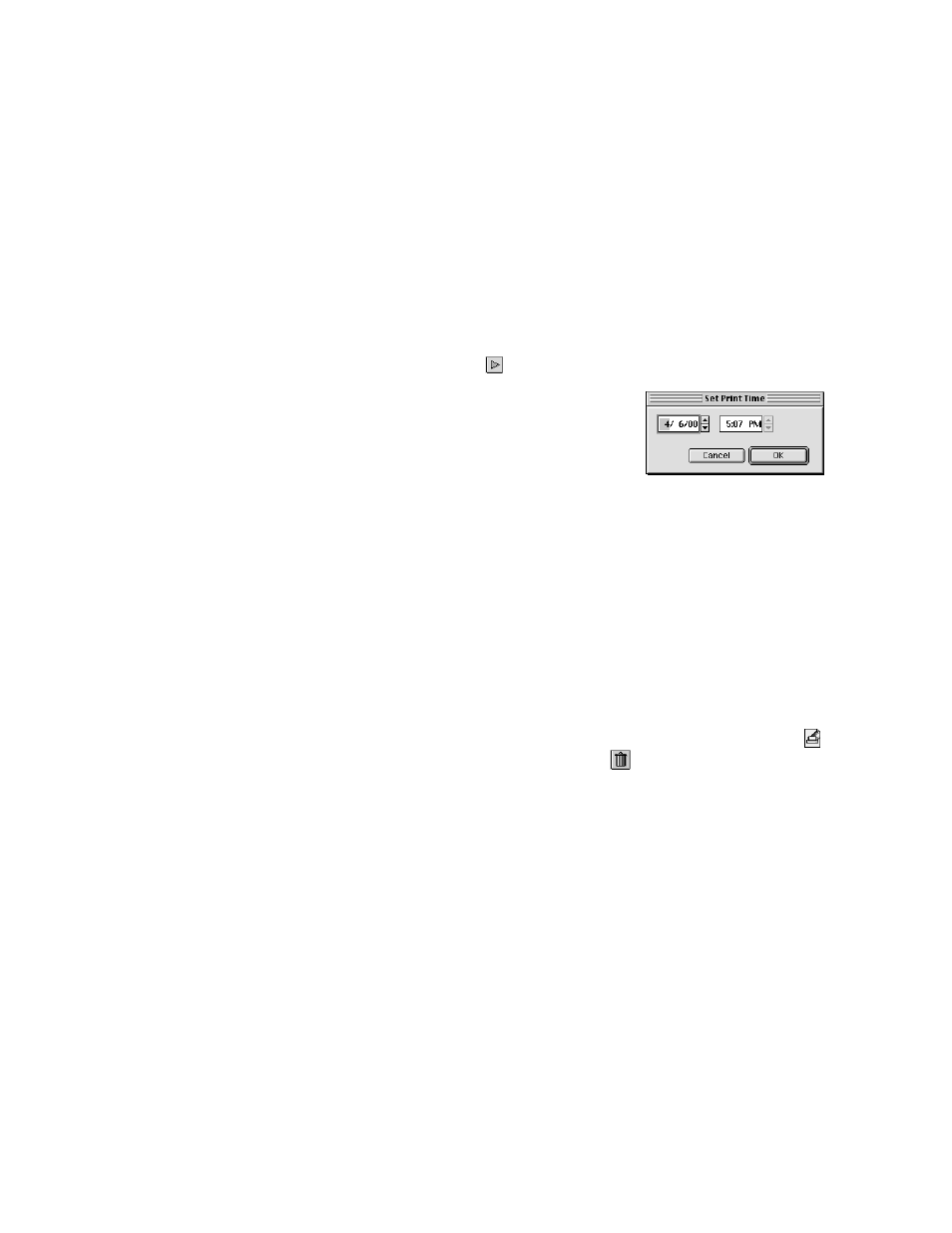
3-16
3-16
|
Printing with EPSON Drivers for Macintosh
Click the print job whose priority you want to change. Then click the
Priority
list box and select one of the following settings:
•
Normal
prints the job in the order it is received
•
Urgent
moves the job before Normal priority jobs in the print queue
•
Hold
holds the job in the print queue until you’re ready to release it for
printing by clicking
restart
•
Print Time
opens the Set Print Time
dialog box. Enter the date and time
you want to print the document, then
click
OK
.
Cancelling Printing
If you need to cancel a print job, follow these steps:
1. Press the
Power
button to turn off the printer.
2. Do one of the following, depending on whether you’re using
background printing:
•
If background printing is turned off, hold down the
J key on your
keyboard and press the (.) period key to cancel the print job.
•
If background printing is turned on, select
EPSON Monitor3
from
the application menu and click
Stop Print Queue
. Or, click the
button, then click the stop button
to cancel the print job.
