Epson 4012033-00 XXX User Manual
Page 69
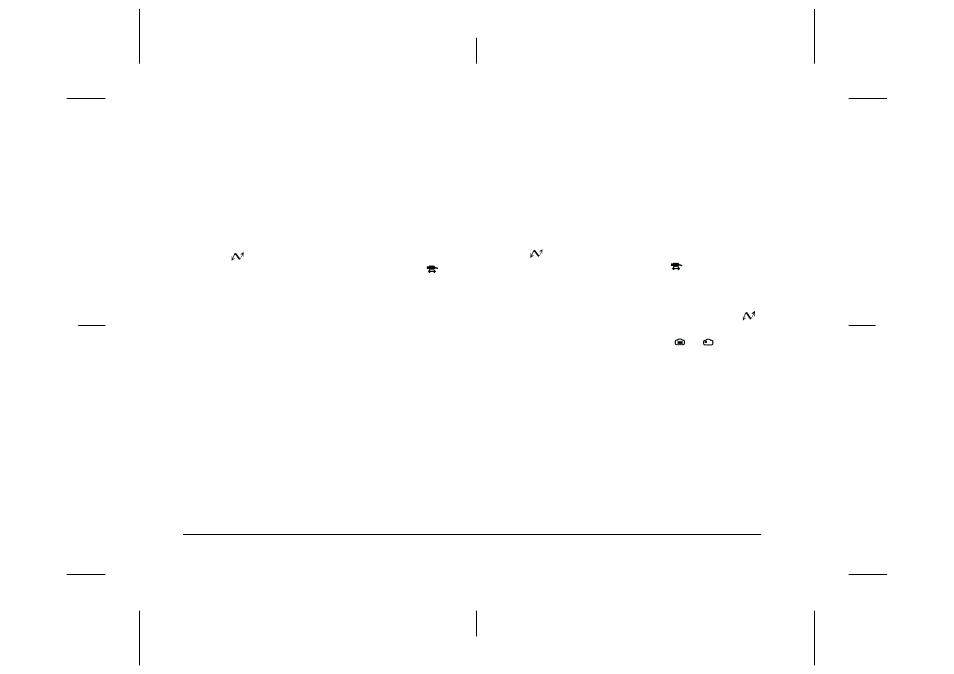
4-2
Troubleshooting
L
Proof Sign-off:
K. Pipa
_______
M. Fujimori
_______
R. Thomson
_______
R4C5700
Rev. C
A5 size
TRBLE.FM
4/6/01
Pass 0
Check the settings on the Setup menu of your
EPSON Photo!3 software. You may need to
change the Port and Speed connection settings to
Auto. See “Changing computer connection
settings” on page 2-20 for details.
Make sure that your camera has a memory card
installed. If not, turn off the camera, insert a
memory card, then set the camera’s dial switch to
and turn the camera back on (for PhotoPC
3000Z), or set the camera’s dial switch to
(for
PhotoPC 850Z and 800).
Make sure that the port to which your camera is
connected is properly configured, and that the
Base I/O port address and the Interrupt Request
Number (IRQ) assigned to the port are not in
conflict with other devices.
If you are using a Macintosh connected via the
serial cable and the camera is sharing a serial port
with another device, make sure that AppleTalk is
inactive.
If you are using a Macintosh and a USB cable,
make sure that the USB driver extension for your
camera is selected in the Extensions Manager, or
is located in the Extensions folder.
An error message appears when you are using
EPSON Photo!3 while the camera is connected to the
computer.
Make sure that the cable is connected correctly, as
described in “Connecting the Camera to Your
Computer” on page 1-1.
Make sure that the camera’s dial switch is set to
and the camera is turned on (for PhotoPC
3000Z) or dial switch is set to
(for PhotoPC
850Z and 800).
When using the Controls menu, be sure to remove
the lens cover, set the camera’s dial switch to
,
and turn on the camera (for PhotoPC 3000Z), or
set the camera’s dial switch to
or
(for
PhotoPC 850Z and 800).
Make sure that the batteries have enough power
and are installed correctly.
Make sure that the computer has enough memory
and disk space.
Check the settings on the Setup menu of your
EPSON Photo!3 software. You may need to
change the Port and Speed connection settings to
Auto. See “Changing computer connection
settings” on page 2-20 for details.
