For macintosh usb users, Changing an event’s associated application, For macintosh usb users -14 – Epson 4012033-00 XXX User Manual
Page 23
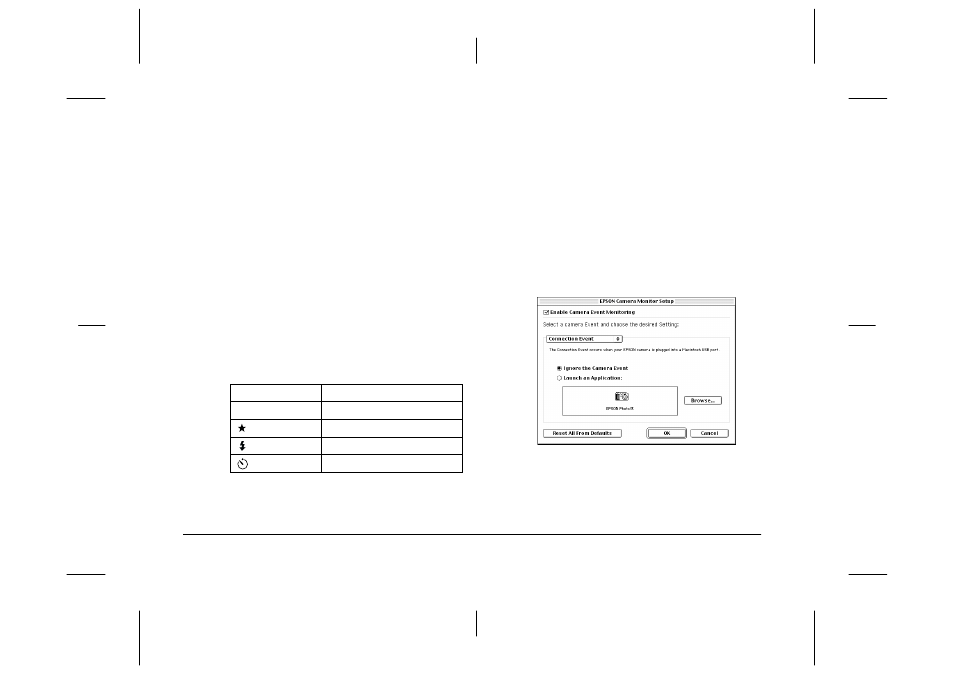
1-14
Installing and Setting up the Software
L
Proof Sign-off:
K. Pipa
_______
M. Fujimori
_______
R. Thomson
_______
R4C5700
Rev. C
A5 size
INSTALL.FM
4/6/01
Pass 0
For Macintosh USB users
If you are using a Macintosh with a pre-installed USB
port that is running OS 8 or higher, you can use the
camera events feature to launch applications. Once
you have installed the software from your CD-ROM,
you can start that software by pressing a control
button on your camera when the camera is connected
to your computer via the USB cable. The following
chart lists which camera button to press to start each
application.
Note:
❏
You can also specify an application to launch anytime
that you connect your camera to your computer via the
USB cable.
❏
You can change which application is associated with
each camera button. See the next section for details.
Changing an event’s associated application
Once EPSON Photo!3 is installed on your Macintosh,
you can change the application that is associated with
each control button on your camera. You can also
choose to have a specific application start when you
connect your camera to your computer via the USB
cable. Follow the steps below.
1.
On the Apple menu, click EPSON Camera
Monitor Setup. The following dialog box
appears.
Camera Button
Associated Software
Shutter
EPSON Auto Downloader
Image quality
EPSON Photo! Print2 Launcher
Flash
EPSON Photo!3
Self timer
EPSON Auto Downloader Settings
