Epson 4012033-00 XXX User Manual
Page 24
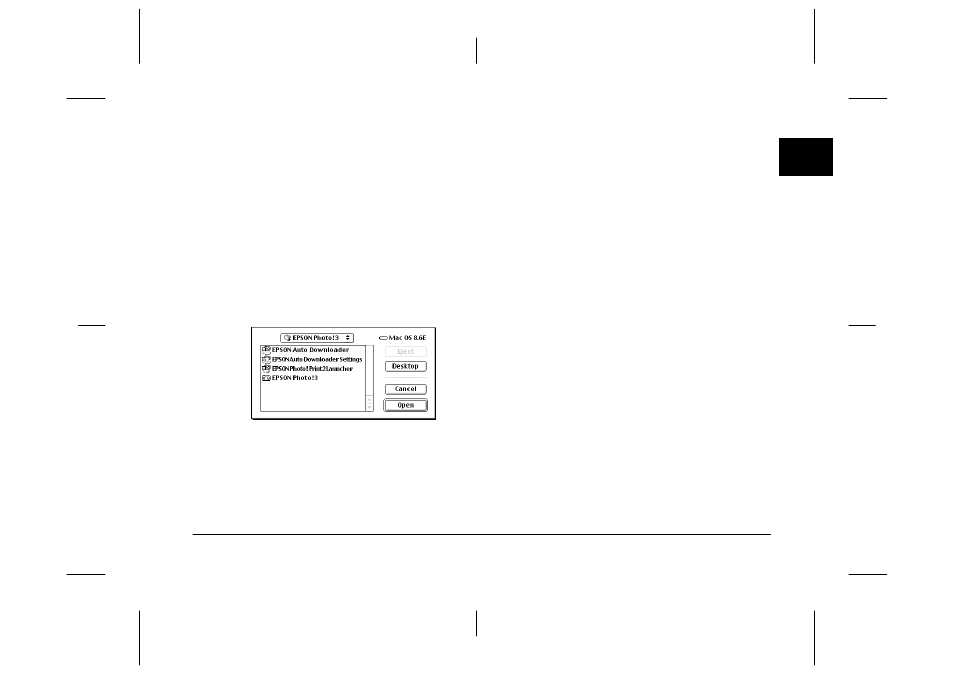
Installing and Setting up the Software
1-15
R4C5700
Rev. C
A5 size
INSTALL.FM
4/6/01
Pass 0
R
Proof Sign-off:
K. Pipa
_______
M. Fujimori
_______
R. Thomson
_______
1
2.
To change the application that is associated with
a camera button, or to specify which application
to launch when the camera is connected, click the
list box and select the camera event that you want
to change.
If you do not want any application to start when
a certain camera event occurs, select the Ignore
the Camera Event check box.
To launch an application when the selected
camera event occurs, select Launch an
Application, then click the Browse button. The
following dialog box appears.
Specify the application you want to assign to that
camera event, then click Open. An icon for the
associated application appears in the dialog box
beneath Launch an Application.
3.
To change the application associated with another
camera event, repeat steps 2 and 3.
4.
When you are finished making settings, click OK.
