From within a twain-compliant application, Getting information through online help, Epson photo!3 menus – Epson 4012033-00 XXX User Manual
Page 28
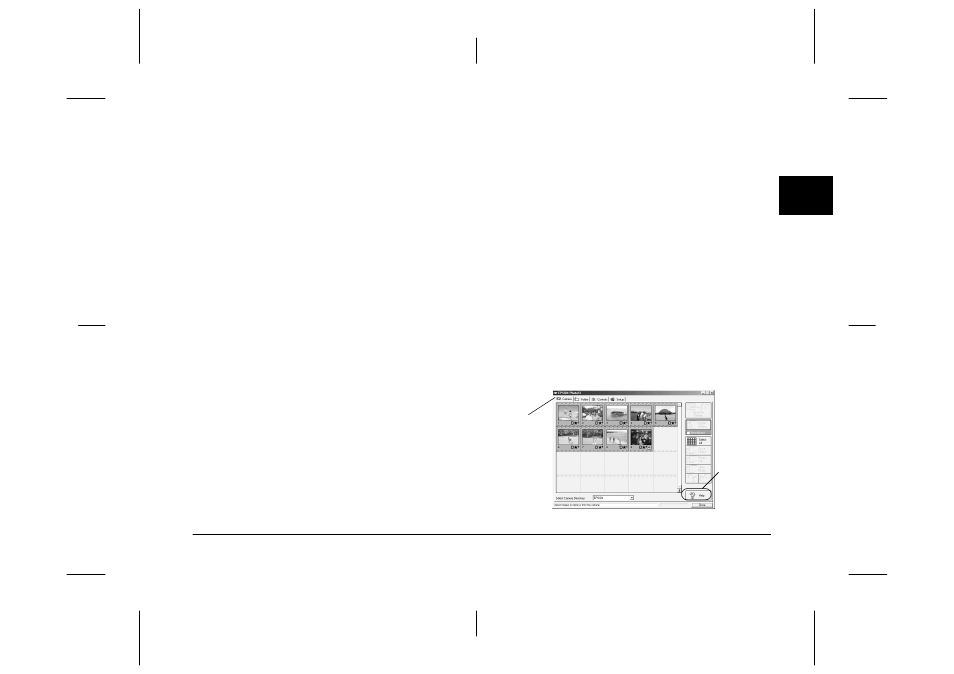
Using EPSON Photo!3
2-3
R4C5700
Rev. C
A5 size
PHT3.FM
4/6/01
Pass 0
R
Proof Sign-off:
K. Pipa
_______
M. Fujimori
_______
R. Thomson
_______
2
From within a TWAIN-compliant application
Specify EPSON Photo!3 TWAIN (for Windows) or
Photo!3 TWAIN (for Macintosh) as the TWAIN data
source on your application's File menu, then acquire
an image.
From within an OLE2-compliant application
(Windows only)
From within an application that supports OLE2 (object
linking and embedding), select EPSON Photo!3
Object from the Insert Object menu and click OK.
Note:
The procedure for opening EPSON Photo!3 from TWAIN
or OLE2-compliant applications may vary slightly,
depending on the software.
Getting information through online help
EPSON Photo!3’s online help can answer most of your
questions about this software.
Click the Help button on any of the EPSON Photo!3
menus for online help for the items found on that
menu.
Note for Windows users:
You can also access the online help by clicking the Start
button, pointing to Programs and then to EPSON
Photo!3, then clicking EPSON Photo!3 Help.
Note for Macintosh users:
You can also access the online help by double-clicking the
EPSON Photo!3 Help icon in the EPSON Photo!3
folder.
EPSON Photo!3 menus
The EPSON Photo!3 dialog box contains four menus:
Camera, Folder, Controls, and Setup.
When you open EPSON Photo!3, the Camera menu is
displayed when your camera and computer are
connected properly.
Click a tab to
view the
corresponding
menu.
Click here to
get help
