Grass Valley RSE1 User Manual
Page 28
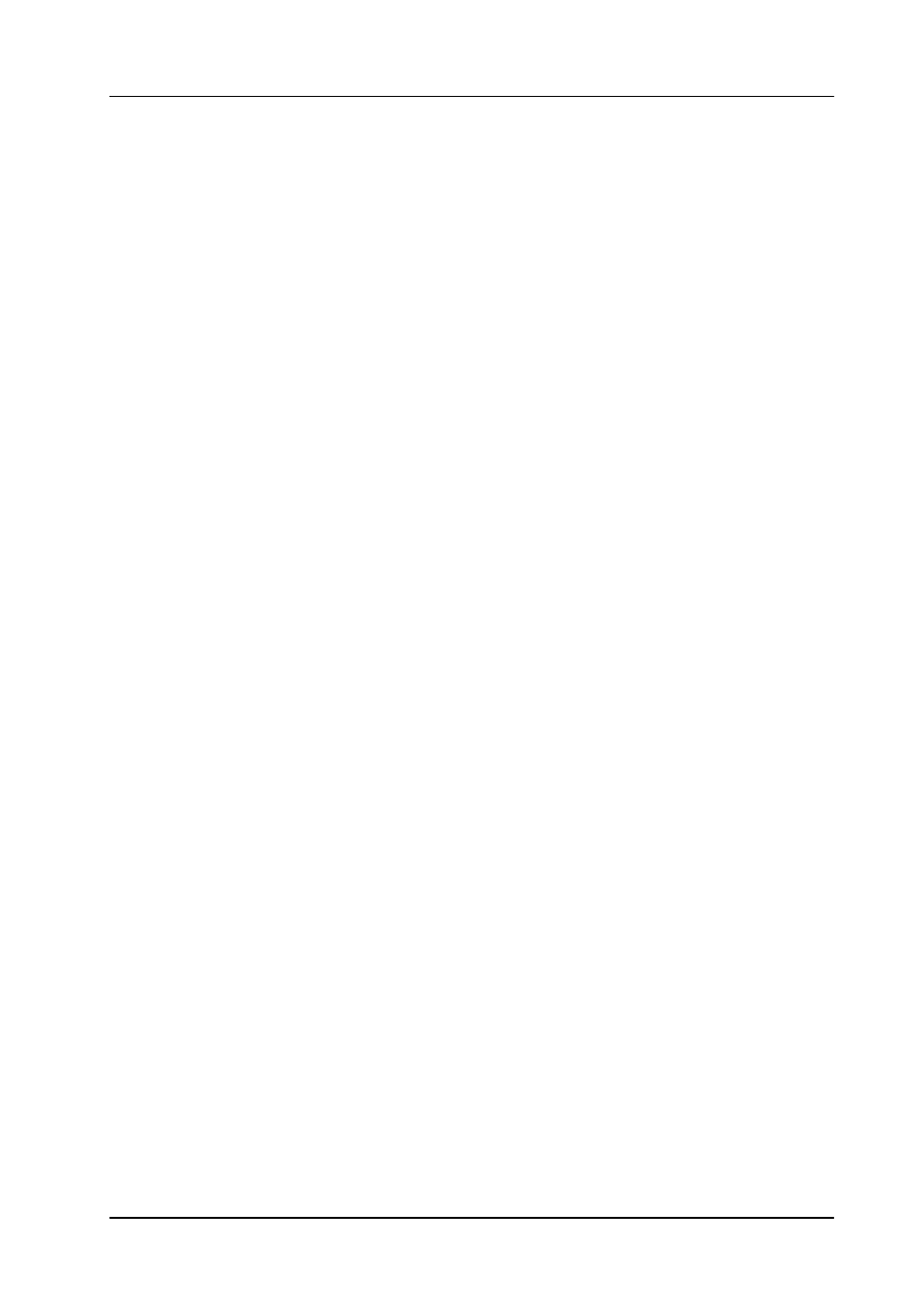
Stand-Alone Controller
RSE 1
23
Rev. 1 / 02.2002
4. Press Attach.
Note:
It is possible that the sidepanel loses the connection to the mainframe. This
happens if the RSE 1 is not already connected to the same mainframe.
If this happens
- open the E-Box connection box with the E-Box softkey.
- select the mainframe’s address
- press Connect.
5. Now you can select the menu Install-Panel.
6. Select the filecard SatPanel in order to define the type of RSAT (RSAT1 or
RSAT2) which is connected and to which port.
7. Select Type, press Modify and select the protocol driver.
satpanel_vnnn for RSAT1.
sat2panel_vnnn for RSAT2.
(nnn is the version number of the driver. Normally there is only one version of
each available.)
8. Select Port, press Modify and select the port e.g. 1.
(note: current software allows to use ports 1 to 4)
9. Now the RSE 1 talks to the RSAT and the ”Disconnected” indicator (yellow flash
on the panel) of the RSAT panel goes off.
In addition to the RSAT you can connect UMDs and Auxiliary control panels (AUX-
CP) to the RSE 1. To do that refer to the sections Installation Menu and Configu-
ration Menu of the Operation Manual.
After these settings have been made it is necessary for normal operation to attach
the sidepanel again to the original control panel (in menu Startup). Both, the side-
panel and the RSAT panel are now connected.
5.1.3.5
Configuration for the RSAT2
Refer also to the RSAT2 Customer Manual.
