Nu. see, Figure 11 – Grass Valley Maestro Master Control Branding Engine v.1.6.0 User Manual
Page 35
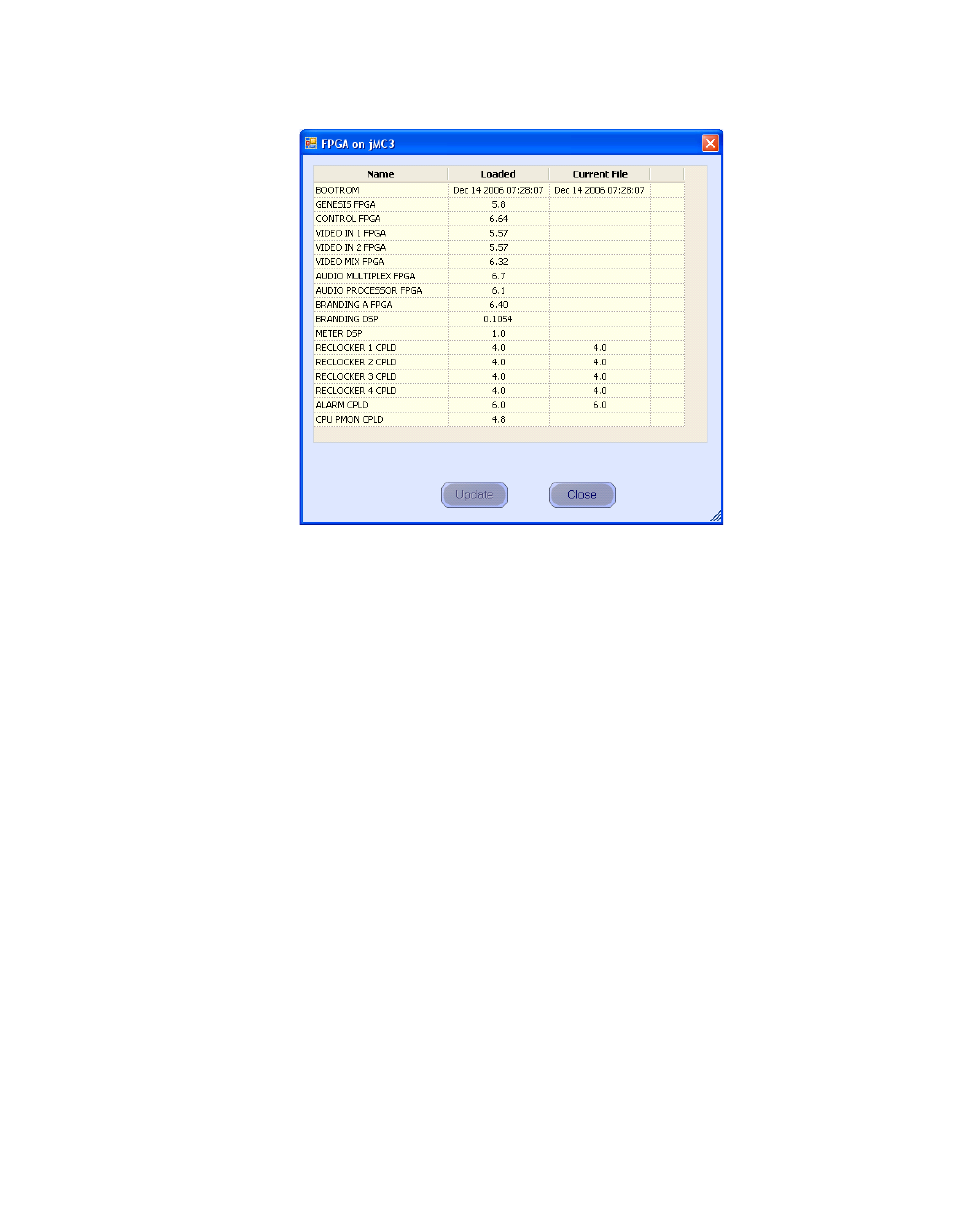
Maestro — Branding Engine Quick Start Guide
35
Software Upgrade Procedure
Figure 11. Processor Board FPGA/CPLD Update Menu
This menu shows the names of all FPGAs/CPLDs on the Processor
and the version number of the gateware currently running
(“Loaded”) in each device. Certain of the FPGA-type components
and all of the CPLD-type components can be updated using this
menu, and if a newer (“current”) version of gateware is available for
those components the menu will indicate the new version number
and display a check box.
Note
A Current version may have a smaller number than the corresponding Loaded
version. If FPGA/CPLD updates were performed with prior Maestro software
versions, there may be no available FPGA/CPLD updates with the current ver-
sion.
c.
Check the “Select All” box if there are available updates.
Note
Do not check “Gennum A” or “Gennum B” if no DVE board is installed. Doing
so will cause the update to fail.
d.
Select
Update
.
You will be asked to confirm the update.
CAUTION The following step will interrupt the video and audio signals passing through
the system.
e.
Click the
Yes
button.
