Grass Valley Maestro Master Control Branding Engine v.1.6.0 User Manual
Page 33
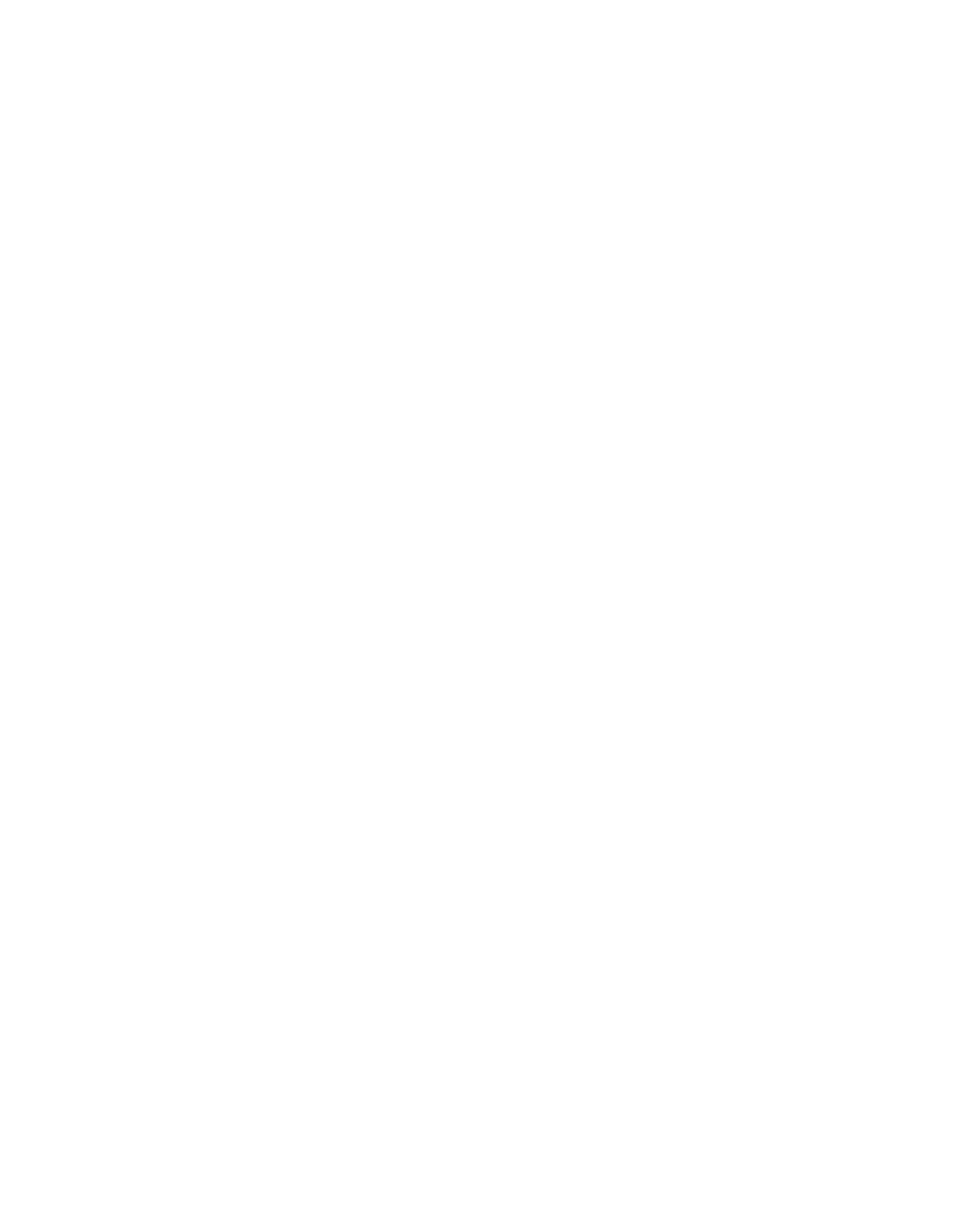
Maestro — Branding Engine Quick Start Guide
33
Software Upgrade Procedure
Checking the GUI Control Panel for Proper LAN Settings
Beginning with Maestro software version 1.4, the “Panel Server IP” address
and the "Local IP” address for the Maestro GUI must now use control LAN
addresses only. In releases prior to 1.4, the GUI application would connect
and run over the facility LAN; this is no longer possible with version 1.6.0.
The following steps should be taken to ensure that the GUI application is
set for the correct addresses:
1.
With Maestro’s GUI up and running, click the
Settings
button. This will
open the Application Settings window.
2.
Double-click (or select and click the
Alter
button) the
Panel Server IP
setting.
3.
Specify the control LAN address of the Panel Server card associated
with the GUI.
This will switch the view back to the first Application Settings window.
To look up the GUI control LAN address, go to “Maestro Configuration
Editor > Network Description Table.” Then check the Board Type
“GUI” row and the “Control LAN IP Address” column.
4.
Double-click (or select and press Alter) the
Local IP
setting.
5.
Select the control LAN address of the PC associated with the GUI.
This will switch the view back to the first Application Settings window.
To look up the PC control LAN address, go to “Start > Control Panel >
Network Connections.” Double-click on the card used for the control
LAN. Then go to Properties > Internet Protocol > Properties.
6.
Close the Application Settings window. The GUI should then connect
and work properly.
Note
If you have difficulty making this change or if the GUI is not functioning prop-
erly after this change, please contact Technical Support.
7.
Proceed to
