Een in, Figure 1 – Grass Valley Maestro Master Control Branding Engine v.1.6.0 User Manual
Page 21
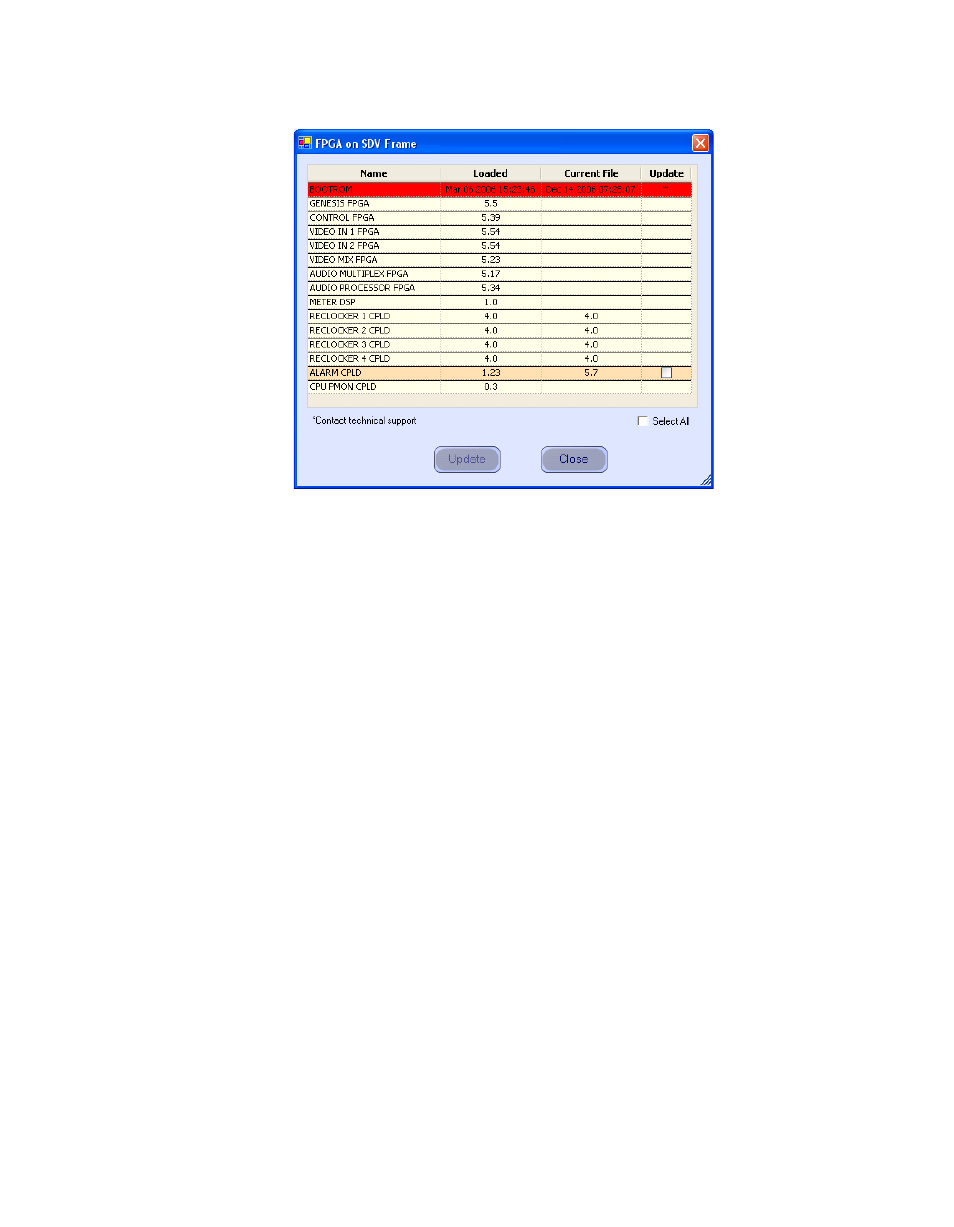
Maestro — Branding Engine Quick Start Guide
21
Software Upgrade Procedure
Figure 1. Processor Board Boot ROM and FPGA/CPLD Update Window
3.
Verify that the date that appears in the “Loaded” column for the
BOOTROM is Dec 14 2006.
•
If, as in the example in
, you see an older date, or no date at
all, the Boot ROM should be updated.
Note
Contact Grass Valley Technical Support if the Boot ROM is not current.
4.
If there is another Processor (channel) in the system, repeat
above and following steps. If not, go to
.
5.
In the Maestro Deployment Control Center window, select the control
panel for which you wish to check the Boot ROM version.
For a hardware control panel, this will be a CP Panel Server board. For
a GUI control panel, this will be a PCI Panel Server board.
6.
Right-click on the FPGA version number in the “Running>>” row of
the selected Control Panel. A window similar to the one seen in
appears.
- LDK 5302 (24 pages)
- SFP Optical Converters (18 pages)
- 2000GEN (22 pages)
- 2011RDA (28 pages)
- 2010RDA-16 (28 pages)
- 2000NET v3.2.2 (72 pages)
- 2000NET v3.1 (68 pages)
- 2020DAC D-To-A (30 pages)
- 2000NET v4.0.0 (92 pages)
- 2020ADC A-To-D (32 pages)
- 2030RDA (36 pages)
- 2031RDA-SM (38 pages)
- 2041EDA (20 pages)
- 2040RDA (24 pages)
- 2041RDA (24 pages)
- 2042EDA (26 pages)
- 2090MDC (30 pages)
- 2040RDA-FR (52 pages)
- LDK 4021 (22 pages)
- 3DX-3901 (38 pages)
- LDK 4420 (82 pages)
- LDK 5307 (40 pages)
- Maestro Master Control Installation v.1.5.1 (455 pages)
- Maestro Master Control Installation v.1.5.1 (428 pages)
- 7600REF Installation (16 pages)
- 7600REF (84 pages)
- 8900FSS (18 pages)
- 8900GEN-SM (50 pages)
- 8900NET v.4.3.0 (108 pages)
- Safety Summary (17 pages)
- 8900NET v.4.0.0 (94 pages)
- 8906 (34 pages)
- 8911 (16 pages)
- 8900NET v.3.2.2 (78 pages)
- 8914 (18 pages)
- 8912RDA-D (20 pages)
- 8916 (26 pages)
- 8910ADA-SR (58 pages)
- 8920ADC v.2.0 (28 pages)
- 8920ADC v.2.0.1A (40 pages)
- 8920DAC (28 pages)
- 8920DMX (30 pages)
- 8920ADT (36 pages)
- 8920MUX (50 pages)
- 8921ADT (58 pages)
