A typical session, Opening an hyperterminal session, 3 a typical session – Grass Valley Kaleido Remote Control Protocol Gateway Jan.09 2014 User Manual
Page 29
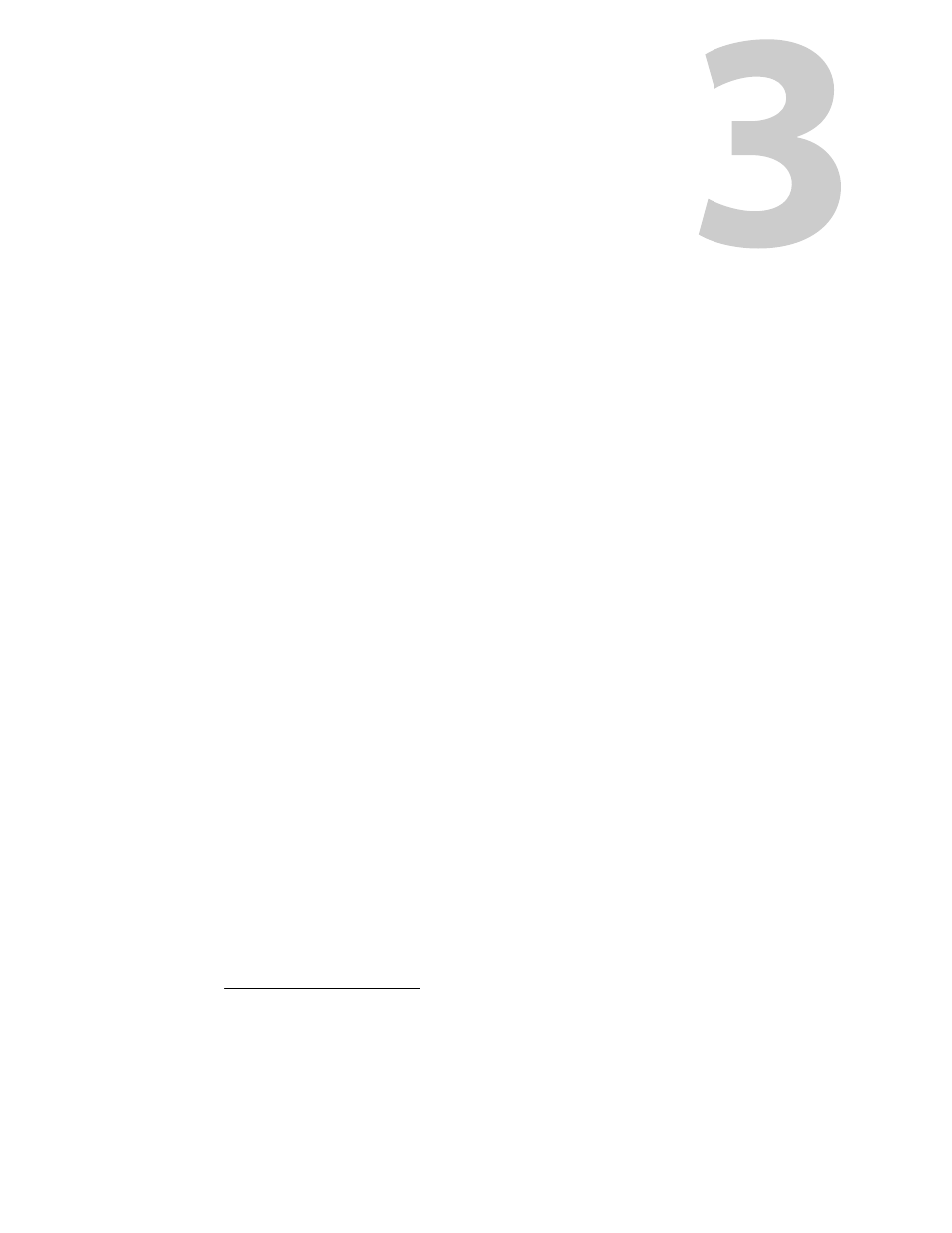
25
A Typical Session
Here is a description of how to open and close a typical session during which you will use
the Gateway commands to operate a Kaleido multiviewer. You can open concurrent
sessions with multiple Kaleido systems; each session will have its own window on your
desktop.
• If you are using a Kaleido-K2, make sure the internal gateway is turned ON, and the MT-
gateway is turned OFF (see
Remote Operation of a Multiviewer via TCP/IP
• If your environment includes a Miranda iControl Application Server, refer to the
Application Server's user guide for a discussion of appropriate network configurations.
There is no limit to the number of commands that can be sent in a session, and it is
recommended to keep a session open as long as there are commands to send, since
opening a session takes a few seconds. Here is a simplified example of a session:
Open a session
send command
send command
…
send command
Close the session.
Opening an HyperTerminal Session
HyperTerminal is a Windows application that was typically installed on every Windows
computer, up until Windows XP.
2
This application can communicate with the machine on
which the gateway is running using communications port 13000.
To open HyperTerminal from your PC or laptop
• Windows XP and earlier: On the Start menu, point to All Programs, Accessories,
Communications, and then click HyperTerminal.
• Windows 7 and later: Navigate to the folder where you installed the HyperTerminal files
(typically under
C:\Program Files\Windows NT\HyperTerminal
), and then open
hypertrm.exe
.
2., A number of HyperTerminal replacement applications for Windows 7 and later are available (e.g.
Hilgraeve’s HyperTerminal Private Edition). It is also possible to just copy the files that make up
HyperTerminal, from a Windows XP computer, if you still have one available, or to download them from the
Web. To install HyperTerminal on Windows 7, copy hypertrm.exe, and htrn_jis.dll from
C:\Program Files\Windows NT\, and hypertrm.dll, and hticons.dll, from
C:\Windows\System32\, from Windows XP to a folder in your Windows 7 file system (e.g.,
C:\Program Files\Windows NT\HyperTerminal).
