Service procedures, Exporting log files (software version 2.x), Exporting log files (software version 1.x) – Grass Valley K2 Dyno Service Manual User Manual
Page 37: Calibrating the control panel, Chapter 2
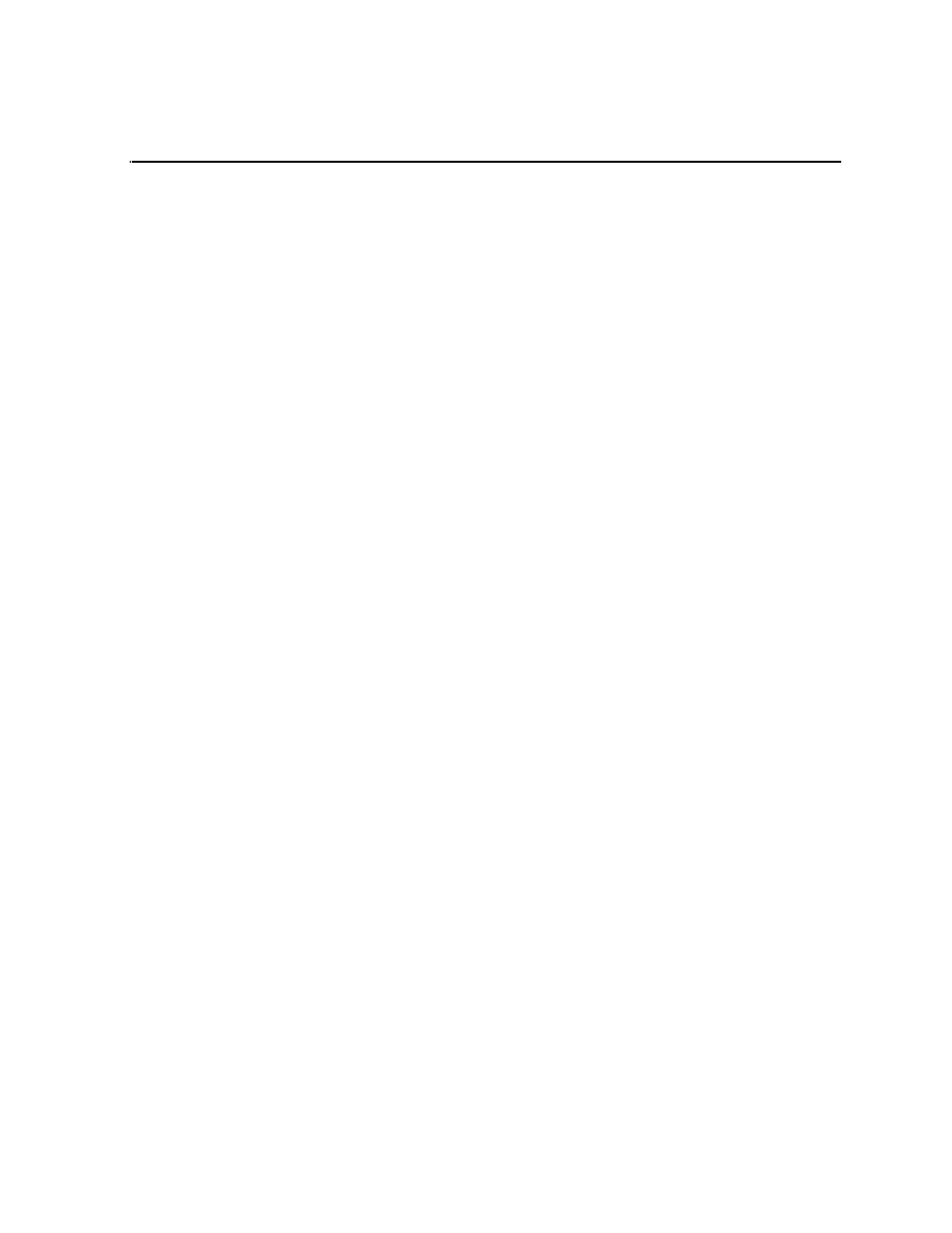
02 February 2012
K2 Dyno Replay Controller Service Manual
37
Chapter
2
Service Procedures
Topics in this section include the following:
•
“Exporting log files (software version 2.x)” on page 37
•
“Exporting log files (software version 1.x)” on page 37
•
“Calibrating the control panel” on page 37
•
“Upgrading software” on page 38
•
“Updating firmware (software version 2.x)” on page 38
•
“Updating firmware (software version 1.x)” on page 38
•
“Using recovery disk images” on page 39
•
“Replacing a Dyno controller” on page 44
Exporting log files (software version 2.x)
In version 2.x, the K2 Dyno Replay application no longer exports logs. Logs are
stored on the K2 Summit Production Client or Solo.
Exporting log files (software version 1.x)
1. In the K2 Dyno Replay application on the K2 Dyno Replay Controller LCD screen,
select the
CONFIG
tab.
2. Touch
<
or
>
and then select
LOG
.
3. Configure settings as follows:
• Verbose Level — Sets the log output level. A more detailed log is output as you
increase the value.
• Output Folder — Specifies the folder to which the log is output.
• Gathering From — Sets the source(s) from which a log is collected. If you select
Local Only, a log for operations, only on the K2 Dyno Replay Controller that
you are currently working on, is output. If you select Session, a log for
operations on all the controllers is output even when multiple K2 Dyno Replay
Controllers are connected.
Calibrating the control panel
You can adjust the LED brightness of the button and the idle of the T-Bar/JOG knob
to suit your environment or preferences.
1. To start the diagnostics tool, double-click ControllerDiag.exe.
• In software version 2.x, it is located in c:/program files/Grass
Valley/Dyno.
• In software version 1.x, it is located in c:/program files/K2Dyno. You
