Use xplay to playout a graphic – Grass Valley Intuition XG Installation v.5.0 User Manual
Page 58
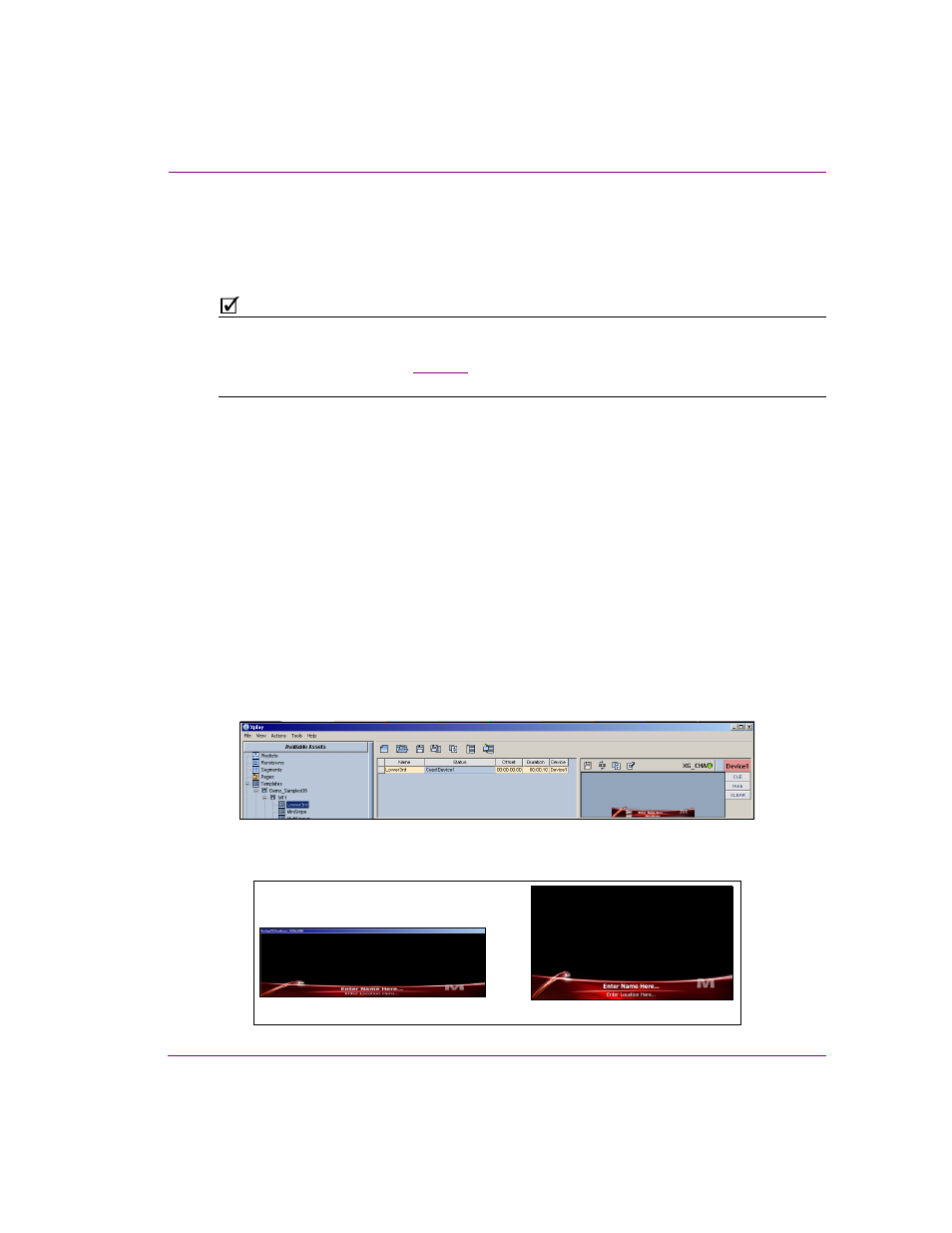
Intuition XG Installation & Quick Start Guide
4-7
Quick start instructions
Use Xplay to playout a graphic
To verify that the Intuition XG is properly connected and playing out, the following
procedures has you add a template asset to the playlist, then cue and take the asset so that
it plays out in the Live window, as well as the broadcast monitor.
N
OTE
These instructions describe playing out on the Intuition XG’s primary output (channel A). To
verify a dual channel Intuition XG’s second output (channel B), you must perform the same
setup and playout instructions (
), but using the Dashboard, Live Window,
broadcast monitor and Xplay device viewers associated with Channel B.
To verify the Intuition XG’s playout:
1.
In Xplay, verify that the D
EVICE
1 viewer’s LED is green, indicating that it is actively
connected to the Intuition XG’s channel A.
If the LED is red, double-click on the LED to connect to the device. If it still does not
change to green, verify that the device is properly configured in Xplay’s Device
Manager. See the Intuition XG Configuration Guide for more information.
2.
Verify that the D
EVICE
1 Keyer is turned on (pink).
If the D
EVICE
1 Keyer is turned off (grey), right-click on the D
EVICE
1 Keyer and select
the T
URN
K
EYER
O
N
command.
3.
Enable Xplay’s V
ERIFY
P
LAYLIST
setting by selecting the T
OOLS
>S
ETTINGS
menu command.
Select P
LAYOUT
and then verify that the V
ERIFY
P
LAYLIST
setting is enabled. Click OK.
4.
In the Asset Browser, select the T
EMPLATES
>D
EMO
_S
AMPLES
08>M11.
5.
Double-click on any of the templates listed in the M11 category.
The template is added to the playlist.
6.
Select the template in the playlist and click the C
UE
button in the Device Viewer.
The template is displayed in the Device Viewer.
7.
Click the T
AKE
button.
The graphic is played out on both the Intuition XG’s Live Window and the broadcast monitor.
Live Window
Broadcast Monitor
