Warning – Grass Valley Intuition XG Installation v.5.0 User Manual
Page 38
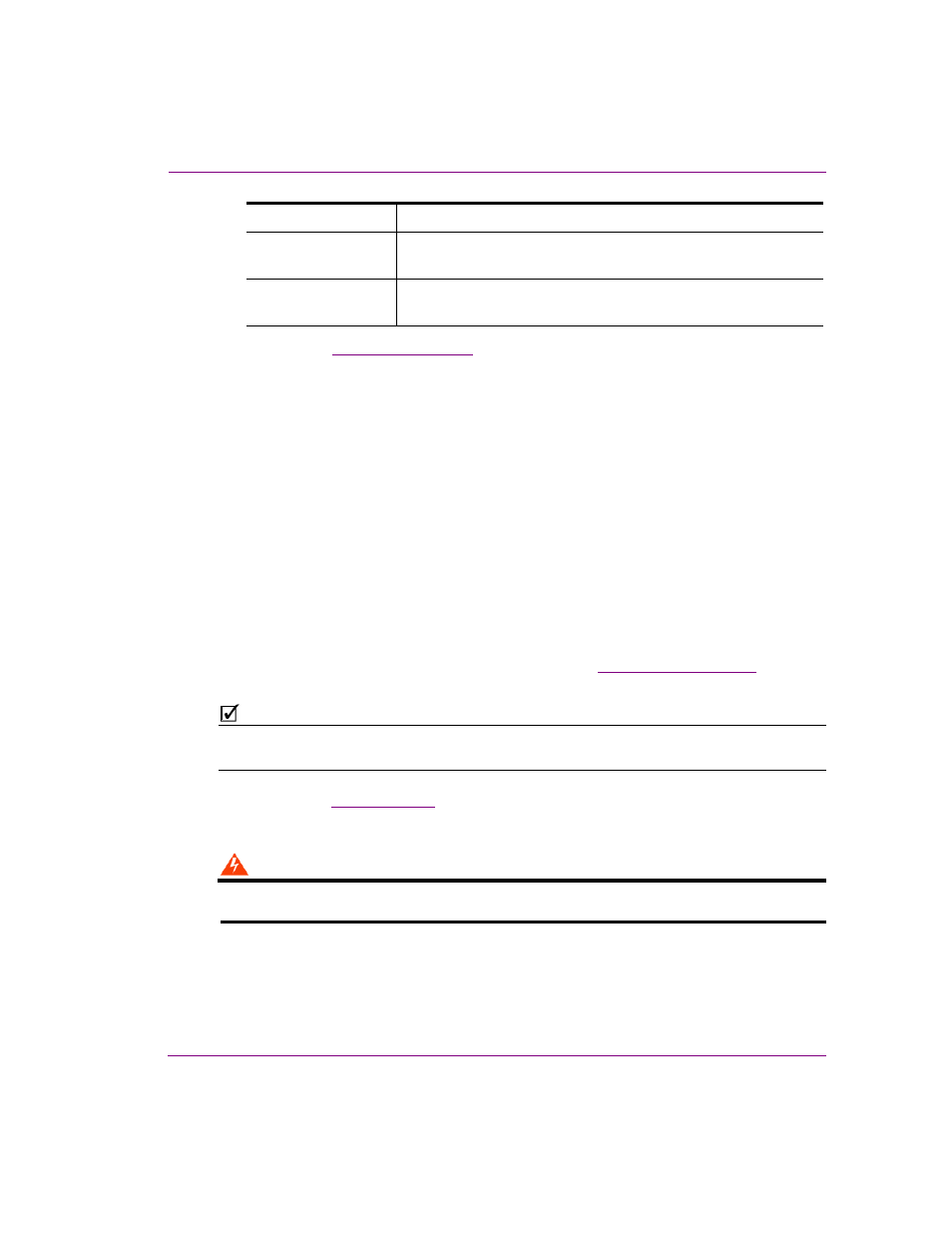
Intuition XG Installation & Quick Start Guide
2-9
Installation instructions for the Intuition XG-e
2.
Connect the
Keyboard and Mouse
to the USB connectors on the front or rear
panel of the Intuition XG-e.
3.
Connect the Intuition XG device to the Local Area Network (LAN) by connecting
ethernet cables to the two (2) Network Ethernet connectors.
The Intuition XG’s two network ethernet adapters are teamed together (connect 2 cables to
the 2 NIC cards at the same time) to form a third virtual adapter. In the event of an adapter,
cable or switch failure, the network interface fails over to the healthy adapter. See the
Intuition XG Configuration Guide for more details.
If you only have one cable connected, then the teaming is still in effect, but all traffic will be
over that one cable. If that NIC fail, you will have to manually move the cable to the other NIC.
4.
Connect the automation system cables to the Intuition XG’s RS-232 connector.
The RS-232 connector provides a control port upon which the automation system’s
serial cable can be connected. It is through this connection that the automation system
communicates and controls the Intuition XG using automation protocol commands.
5.
Connect a computer monitor to one of the two (2) DVI connectors on the rear
panel of the Intuition XG. If you prefer, you can use the
connect the Intuition XG device to VGA monitor.
N
OTE
Although there are two (2) DVI connectors, the Intuition XG can display to only one monitor.
Therefore, it does matter which of the two connectors the monitor’s cable is connected to.
6.
Connect the
to the power supply socket on the rear panel of the
Intuition XG-e chassis.
WARNING
DO NOT plug the power cable into AC power socket yet.
SDI OUT D /K
EY
Not used on an Intuition XG-e unit.
ANALOG REF IN
Connect to a house reference (Analog Blackburst or HD Tri-Level)
to synchronize the phase timing video and graphics processing.
ANALOG REF
LOOP OUT
Optional connection. Use to feed the reference signal from
ANALOG REF IN to another piece of equipment.
