Configure ntfs mdi – Grass Valley Aurora Browse v.6.5 Installation User Manual
Page 82
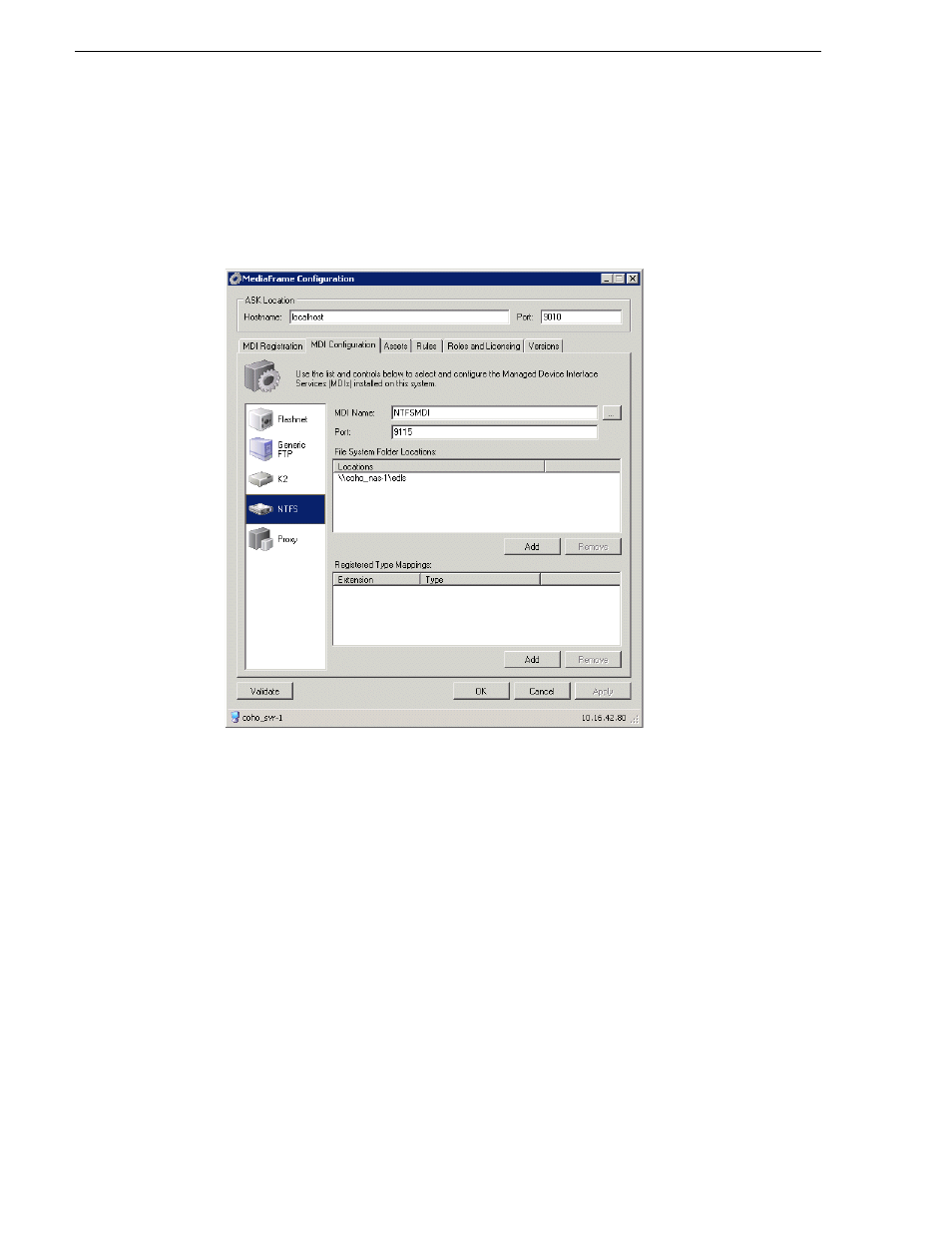
82
Aurora Browse Installation and Configuration Guide
November 1, 2008
Chapter 3 Configuring the system
When a high-res clip is copied into a monitored bin, rules work as configured for
creation of MPEG and storyboard proxy.
When a high-res clip is modified, rules work as configured for creation of MPEG
and storyboard proxy.
Configure NTFS MDI
This tab of the MediaFrame Config tool specifies the machines, directories, and file
types that the NTFS MDI can access. The Aurora Browse application makes these
available as selections for saving and managing assets.
If you need to configure the NTFS MDI, do the following.
1. Select
Programs | Grass Valley | MediaFrame Config
. Select MDI Configuration tab
and the NTFS icon.
2. Use the ... button Name of NTFS MDI, as registered with ASK. Refer to
“Configure Media Frame ASK: Register components” on page 51
.
3. Port
9115
is required. See
“Ports and services mapping” on page 36
.
4. Click the
Add
button to specify the location of the folder managed by the NTFS
MDI. This must be a UNC path. The machine must have NTFS storage. (You can
optionally specify the folder.)
The Locations section lists currently added machines/folders accessible by the
NTFS MDI.
5. The Registered Type Mappings section defines the types of files accessible by the
