Database maintenance plan description, Modifying the maintenance plan backup location – Grass Valley Aurora Browse v.6.5 Installation User Manual
Page 105
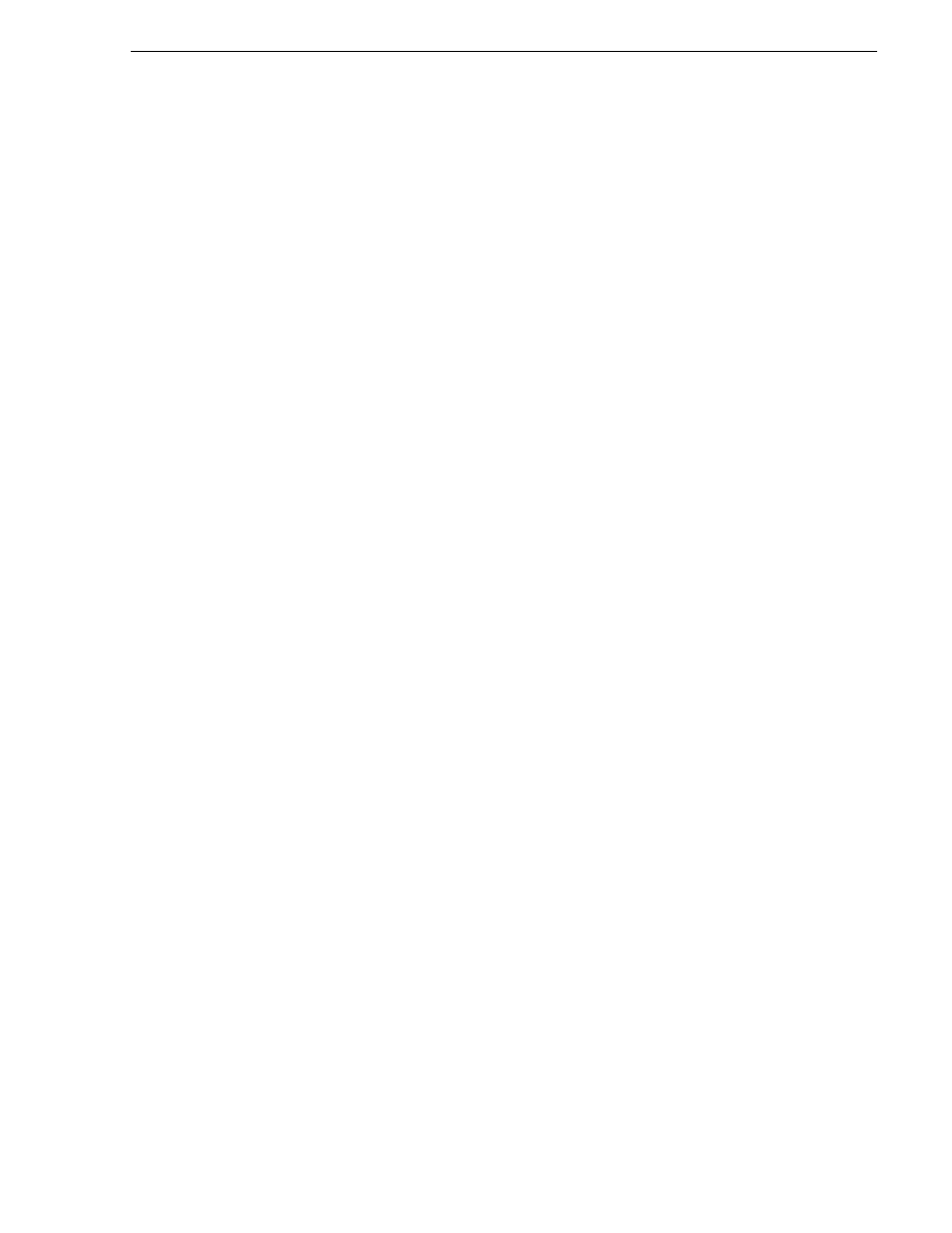
November 1, 2008
Aurora Browse Installation and Configuration Guide
105
Database maintenance plan description
The MediaFrame server uses the SQL full recovery model, and the maintenance plan
is essential to keeping the database in working order. The maintenance plan backs up
the database and the accompanying transaction log.
Database maintenance plan description
The pre-configured maintenance plan contains two sub-plans, as follows:
• The first sub-plan executes weekly every Sunday at 1:30 a.m. to check the database
integrity, release any unused data storage space, update database statistics and
perform a full backup of the database.
• The second sub-plan executes daily (except Sunday) at 1:30 a.m. to create a
differential backup which contains any changes since the full backup.
Together, these two sub-plans perform all of the maintenance required by the
MediaFrame database.
Modifying the maintenance plan backup location
The pre-configured maintenance plan places database backup files in the following
location:
C:\MediaFrame\backup
If your site has a different location specified for database backup files, use the
following procedure to modify the location:
1. Open the Windows operating system Services control panel and verify that the
SQLSERVERAGENT service is set to start automatically and that it is currently
running.
2. Open
Microsoft SQL Server Management Studio
and log in with the appropriate
credentials. To create or manage maintenance plans, you must be a member of the
sysadmin fixed server role.
Server Management Studio opens.
3. In Management Studio Object Explorer, expand the node for the MediaFrame
server, expand
Management
, and then expand
Maintenance Plans
.
4. Right-click
MediaFrame Maintenance Plan
, and click
Modify
.
A Plan Design panel opens.
5. Double-click
Backup Database Task
.
A Backup Database Task dialog box opens.
6. In the Backup Database Task dialog box, in the
Folder
field, modify the backup
directory path.
NOTE: SQL can only see local drives and cannot see shared directories or disks
that are not native to the machine.
7. Click
OK
on the Backup Database Task dialog box.
8. Close Server Management Studio and answer
Yes
when prompted to save changes.
