Configure generic ftp mdi – Grass Valley Aurora Browse v.6.5 Installation User Manual
Page 57
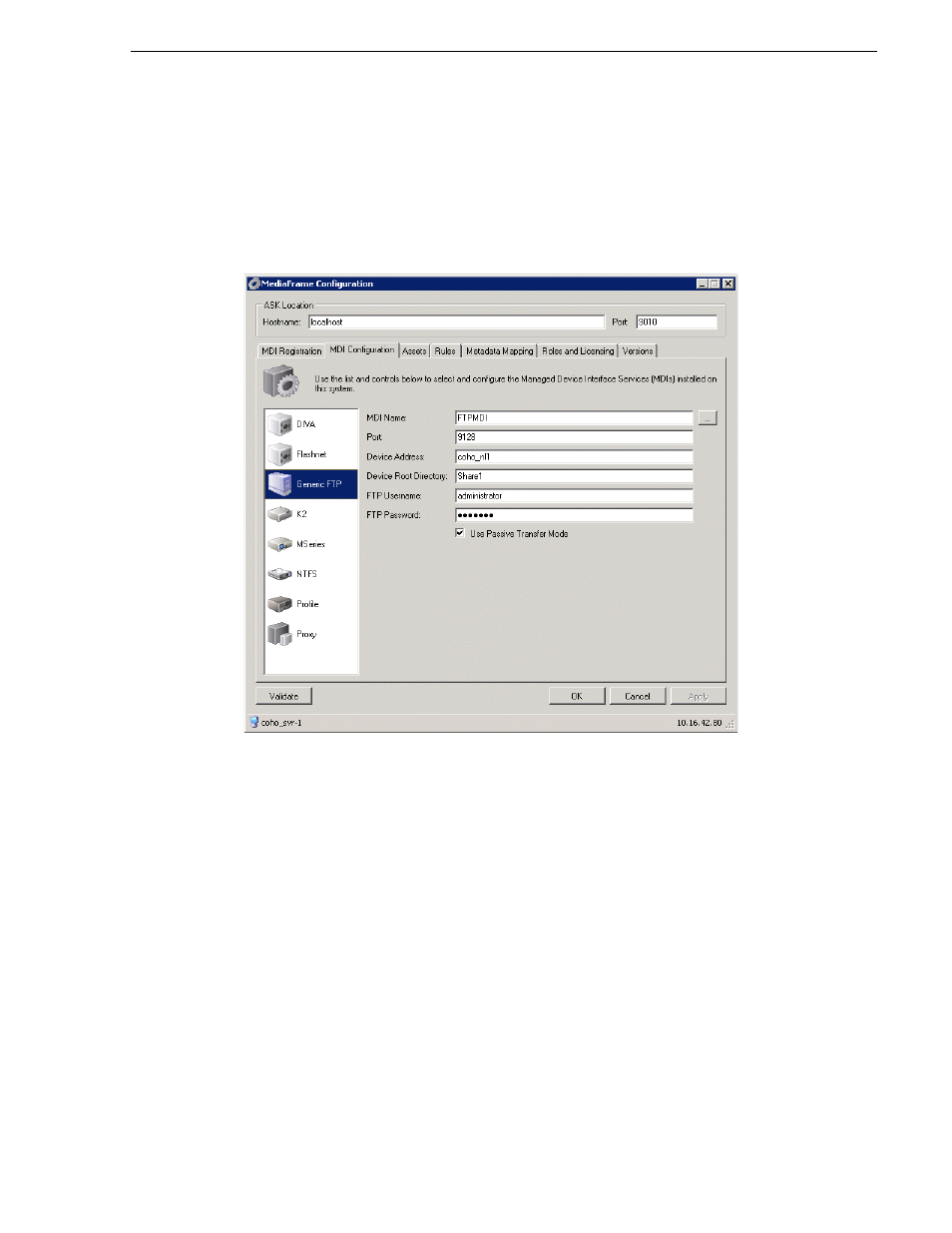
November 1, 2008
Aurora Browse Installation and Configuration Guide
57
Configure Generic FTP MDI
Configure Generic FTP MDI
This page configures the Generic FTP Managed Device Interface (MDI). The Generic
FTP MDI replaces the NLS (Near Line System) MDI.
NOTE: You no longer need to specify transfer targets in the Generic FTP MDI.
Depending on your system, specify the transfer target in the News or K2 MDI.
1. Locally on the MDI Server, select
Programs| Grass Valley | MediaFrame Config
.
Select the MDI Configuration
tab and the Generic FTP MDI icon.
2. Enter the MDI name to log in to the FTP interface on the NLS device. Use the
...
button to browse the list of available MDIs.
3. Port 9128 is required. See
“Ports and services mapping” on page 36
.
4. Enter the hostname or IP address of the device, the root directory on the FTP server
to which assets will be transferred, and the FTP username and password.
5. Check Passive Transfer Mode if you want to transfer assets from one server to
another without having the data go through the MDI. Enable passive transfer on the
FTP server first.
To put changes into effect, click
Apply
to start or restart GV FTP MDI Service.
