Configure assets tab, About expired assets, Configure assets tab about expired assets – Grass Valley Aurora Browse v.6.5 Installation User Manual
Page 80
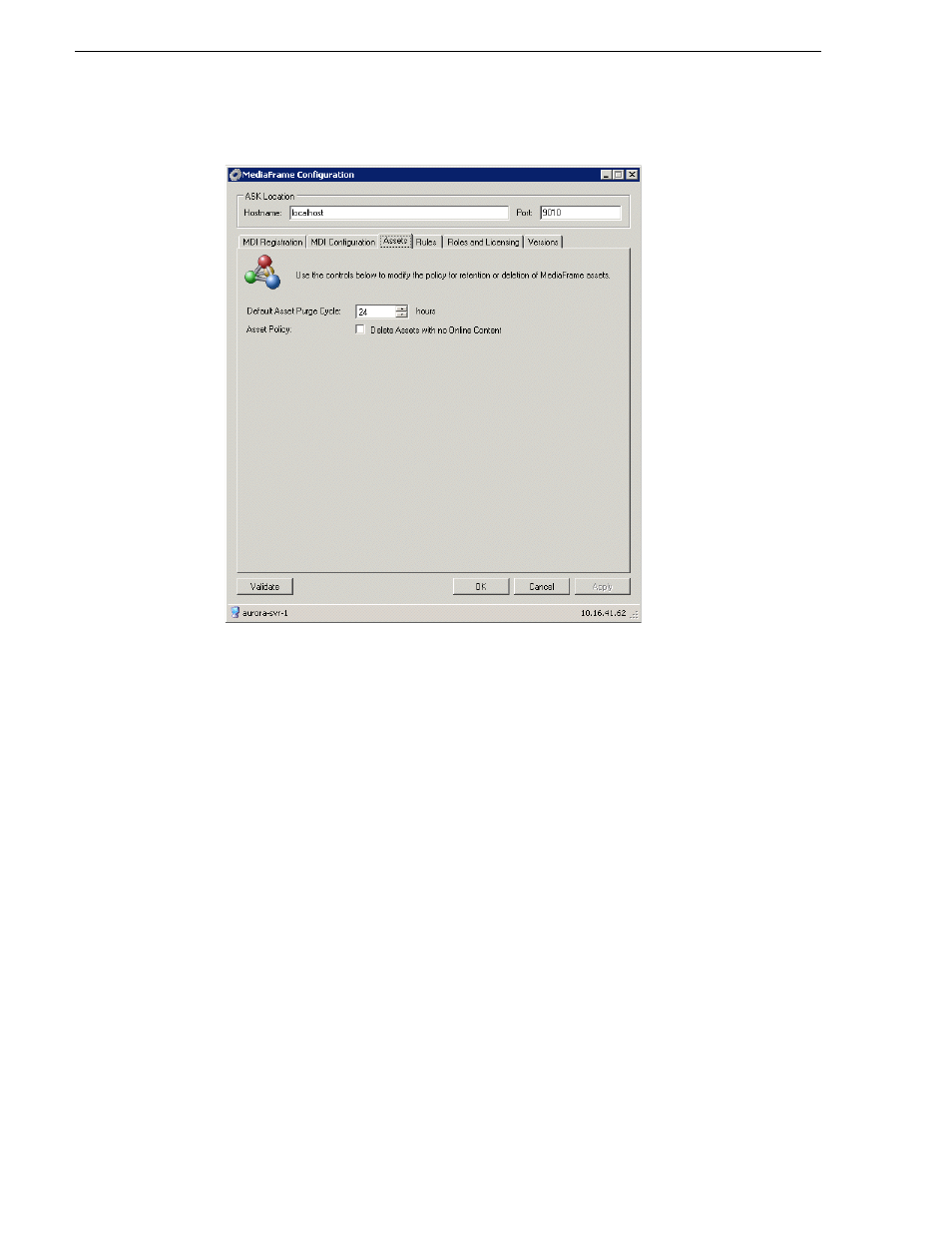
80
Aurora Browse Installation and Configuration Guide
November 1, 2008
Chapter 3 Configuring the system
Configure Assets Tab
When the GV Asset Manager service runs it looks for expired assets and orphaned
assets that should be purged from the system. It also maintains the assets currently in
the Resolver and if necessary initiates the creation of proxy to keep assets in synch.
This tab of the MediaConfig tool configures the frequency and rules by which the
Asset Manager carries out its processes.
About expired assets
When assets are created, they can be assigned a Expiration date. This is the value that
you enter on the Rules tab. The Expiration date is set to the current date plus the
number of “Days to Expire Asset”. If you do not set a “Days to Expire Asset” value,
the asset will never be purged automatically
The Asset Manager executes a periodic purge task that runs at the frequency (in hours)
that you configure on the Asset Manager tab, starting from the last time the Asset
Manager service is started. This task takes the current time of day date/time stamp and
compares it to the Expire date. If the date portion of the current timestamp is greater
than or equal to the Expire date, the Asset Manager attempts to delete the asset. Thus,
the actual purge period can occur up to a day earlier than expected.
The asset will not be deleted if the Hold checkbox has been checked in the asset in the
Aurora Browse client application, or if the asset has a lock on it for some other reason.
For example, if a user opens the asset in Aurora Editor, then Browse will not delete
the asset.
