Grass Valley Aurora Browse v.6.5 Installation User Manual
Page 78
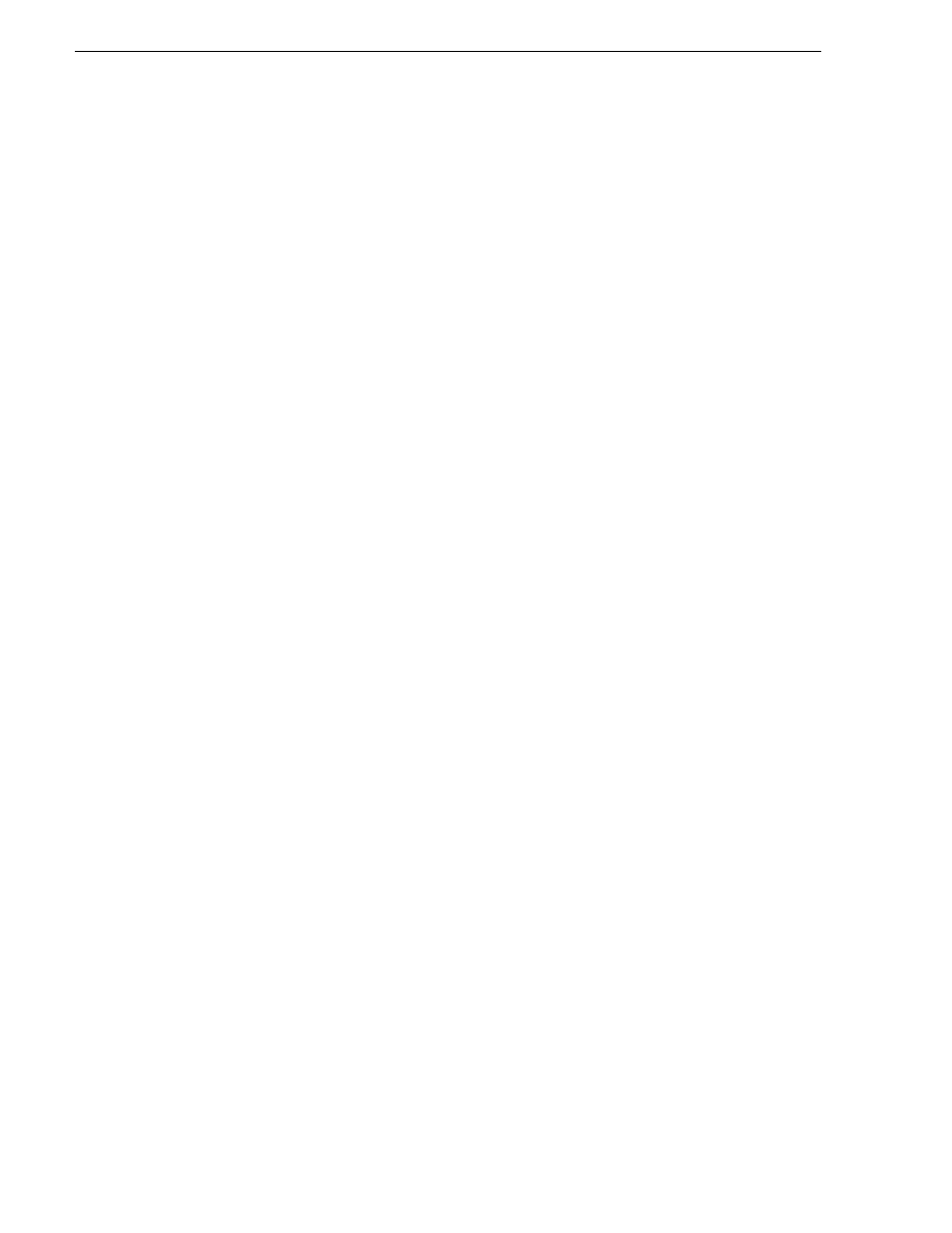
78
Aurora Browse Installation and Configuration Guide
November 1, 2008
Chapter 3 Configuring the system
2. Using the Rule Type drop-down list, select the Rule Type:
•
Proxy creation
— this rule creates a MediaFrame asset and associates the source
material to it, if it does not already exist. If the asset does not have proxy already
associated, this rule causes proxy to be created.
•
Asset creation
— this rule only creates a MediaFrame asset and associates the
source material to it, if it does not already exist. It does not create proxy. This
rule is useful for systems that don’t have proxy encoders, or systems that don’t
want to create proxy for everything (such as systems that only want to create
proxy for archived material).
3. Using the Source Type drop-down list, select the Source MDI.
4. Use the ... button to select or type in the source folder on the machine that the
system monitors for new material. Note: You must use forward slashes for this
path.
5. Check the Include Subfolders box to also monitor for material in folders nested in
“MDI Storage Location”.
6. Check the Include Sequences box to include Aurora Edit sequences.
7. In the Destination section, use the drop-down list to select a destination MDI.
8. Use the ... button to select or type in the destination folder.
9. Expired assets are purged from the system after this many days. Leave blank to
never expire. Refer to
“About expired assets” on page 80
.
10.To modify the Proxy Types and Creation Options, click the
Advanced...
button.
By default, the following are selected:
• Create while recording
• Recreate proxy if content modified
For further information about these options, refer to
. Click
OK
when done to exit the Advanced dialog box.
11.
Add
adds the above settings as a new Proxy Creation rule.
12.The
Update Rule
button only appears if an existing rule is selected in the Existing
Rules box below, in which case the button puts into effect any changes you have
made to the existing rule.
13.In the MediaFrame Config tool, all currently added rules are displayed. When a
rule is selected, the options above are automatically loaded with the settings for the
selected rule. You can then modify the rule and update it, or modify the rule and
add it as a new rule, or remove the currently selected rule
14.The Rule Retry Policy section specifies how many times the system retries a failed
rule. Keep this setting at 3 or below for most rules to prevent degradation of system
performance. If all the rules have the same setting, jobs are handled in the order
they were put in the database.
15.When a failed rule is retried, its priority can be changed in relation to other rules
currently being processed. Set to
Increase
to promote timely processing.
16.Always click
OK
after making changes
