Troubleshooting the transaction log, Back up the transaction log – Grass Valley Aurora Browse v.6.5 Installation User Manual
Page 107
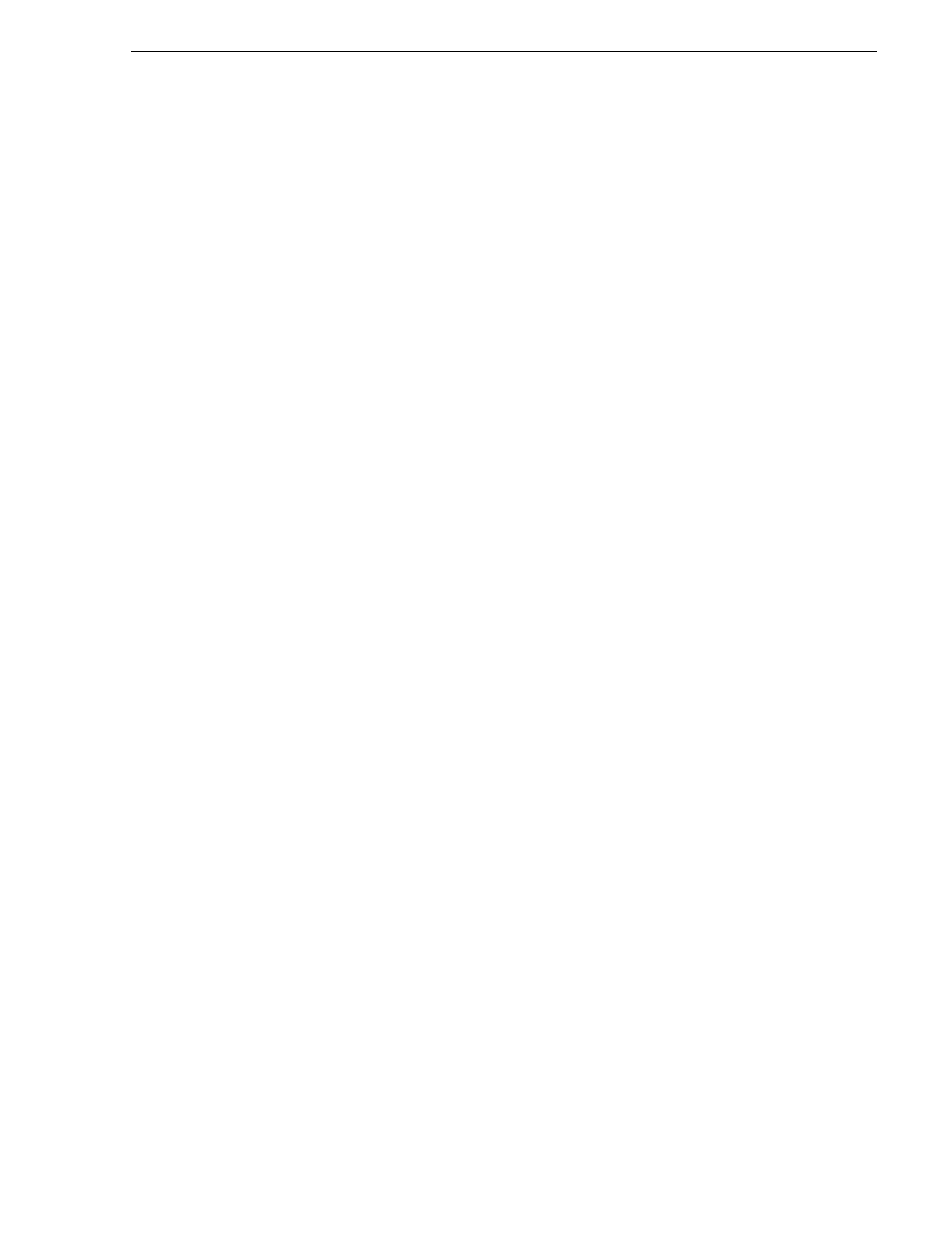
November 1, 2008
Aurora Browse Installation and Configuration Guide
107
Troubleshooting the transaction log
Troubleshooting the transaction log
This section applies to Microsoft SQL Server 2005. For similar information that
applies to Microsoft SQL Server 2000, refer to previous versions of this manual.
The transaction log is responsible for keeping track of all the edits to data until it
reaches what is known as a checkpoint. Once the checkpoint is reached, the data
should be permanently committed to the database. The maintenance plan does this
automatically.
If the database is rendered inoperable due to the transaction log becoming too large,
it is highly likely that the transaction log has never been backed up, a database
maintenance plan has not been enabled on the system, or the SQL Server agent is not
running to implement your maintenance plan.
In a database which is not being backed up properly, the log file will grow until there
is no more space available on the hard drive. This will cause the system to eventually
fail. Backing up the transaction log at this point solves the problem of continuing
growth and ensures the database is a better position to be recovered should it fail, but
the log file would still be much larger than necessary.
Use the procedures in this section to fix the problem.
Back up the transaction log
First, back up the database and the transaction log to keep a record of its current state.
1. Identify the location of transaction log backups. The default location is as follows:
C:\Program Files\Microsoft SQL Server\MSSQL\MSSQL\BACKUP\
2. Open
Microsoft SQL Server Management Studio
and log in with the appropriate
credentials. To create or manage maintenance plans, you must be a member of the
sysadmin fixed server role.
Server Management Studio opens.
3. Select
New Query
, and change the selected database to
MediaFrame
.
4. Run the following command:
BACKUP LOG
TO DISK=’
GO
Where
the date is the current date.
5. If the log file is so big that it would be inappropriate to back it up, follow steps 1-4,
then use this command instead:
backup log
_
only
GO
6. Continue with the next procedure
.
