Configuring spoke advanced settings, Deploying ipsec tunnels – H3C Technologies H3C Intelligent Management Center User Manual
Page 85
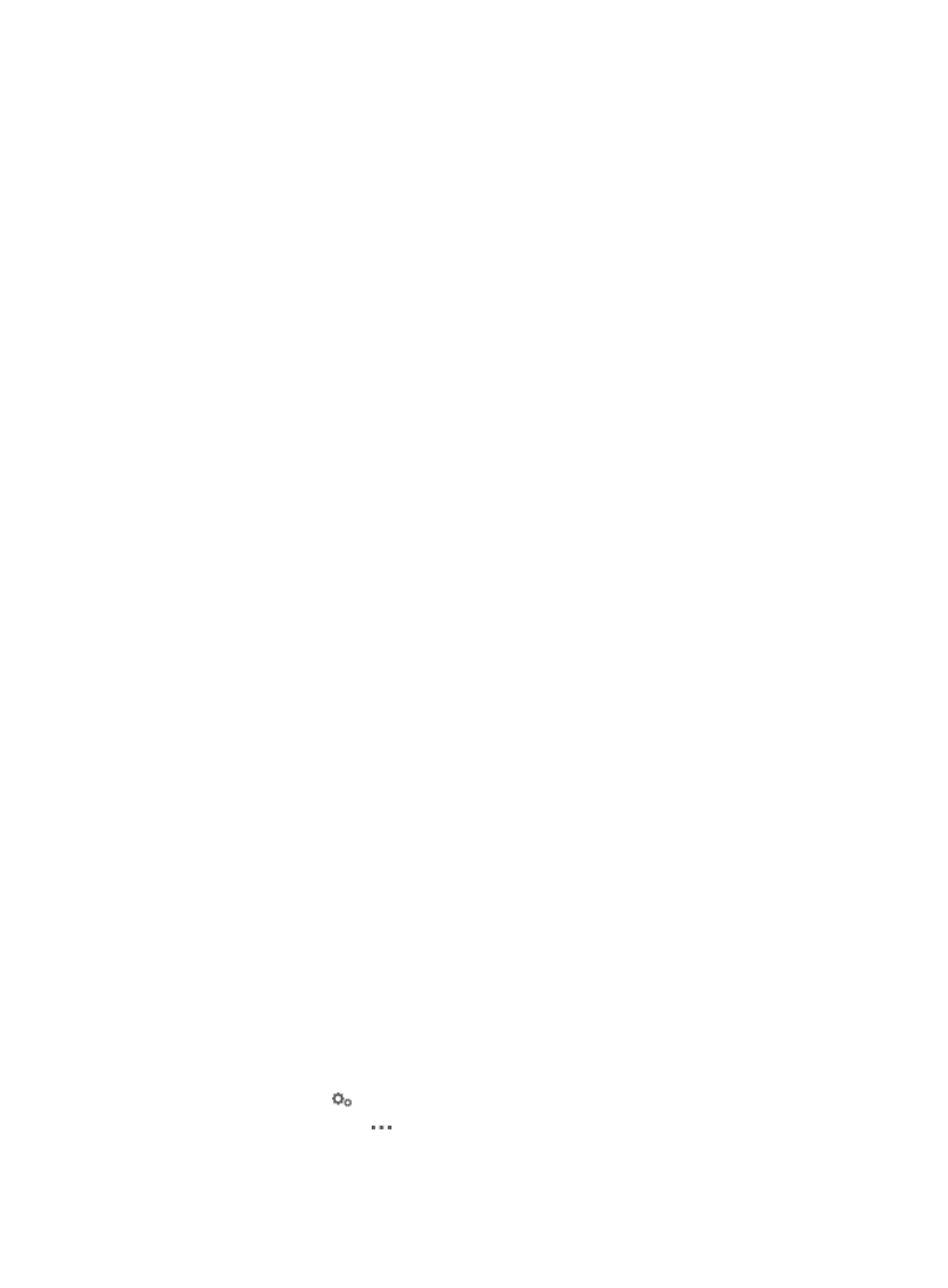
75
ipsec policy policy-name seq-number isakmp template template-name
The policy-name and seq-number arguments have the same functions as those in the ipsec
policy policy-name seq-number isakmp command.
template-name—Specifies the name of the IPsec policy template. IVM automatically associates
the IPsec policy template to the IPsec policy.
2.
Enter the name of the IKE peer in the IKE Peer Name box. This setting corresponds to the following
CLI command:
ike peer peer-name
peer-name—Specifies the name of the IKE peer. Configure a unique name for each IKE peer. IKE
peers that have the same name overwrite each other.
3.
Enter the name of the IPsec policy template in the IPsec Template Name box. This setting
corresponds to the following command:
ipsec policy-template template-name seq-number
template-name—Specifies the name of the IPsec policy template.
seq-number—Specifies the sequence number, which is 1 if only one IPsec policy template has the
specified name. If multiple IPsec policy templates have the same name, IVM numbers the templates
in the order they are configured.
4.
Click OK.
Configuring spoke advanced settings
1.
Enter the name of the IPsec policy in the IPsec Policy Name box.
This setting corresponds to the following CLI command:
ipsec policy policy-name seq-number isakmp
policy-name—Specifies the name of the IPsec policy.
seq-number—Specifies the sequence number, which is 1 if only one IPsec policy has the specified
name. If multiple IPsec policies have the same name, IVM numbers the policies in the order they
are configured, and the policies form an IPsec policy group.
2.
Enter the name of the IKE peer in the IKE Peer Name box.
This setting corresponds to the following CLI command:
ike peer peer-name
peer-name—Specifies the name of the IKE peer. Configure a unique name for each IKE peer. IKE
peers that have the same name overwrite each other.
3.
Click OK.
Deploying IPsec tunnels
1.
Click the Service tab.
2.
From the navigation tree, select IPsec VPN Manager > IPsec Resources > VPN Domains.
3.
Click a VPN domain name to enter the VPN domain page.
The Tunnel List shows all IPsec tunnels, including configured and unconfigured tunnels. IVM can
deploy only configured tunnels. To complete configuration for an unconfigured tunnel, click the
Configuration icon
for the IPsec tunnel and configure the settings.
4.
Click the Operation icon
for a tunnel.
A menu appears for you to check tunnel settings:
