Adding spokes to a dvpn domain, Viewing device list of a dvpn domain – H3C Technologies H3C Intelligent Management Center User Manual
Page 200
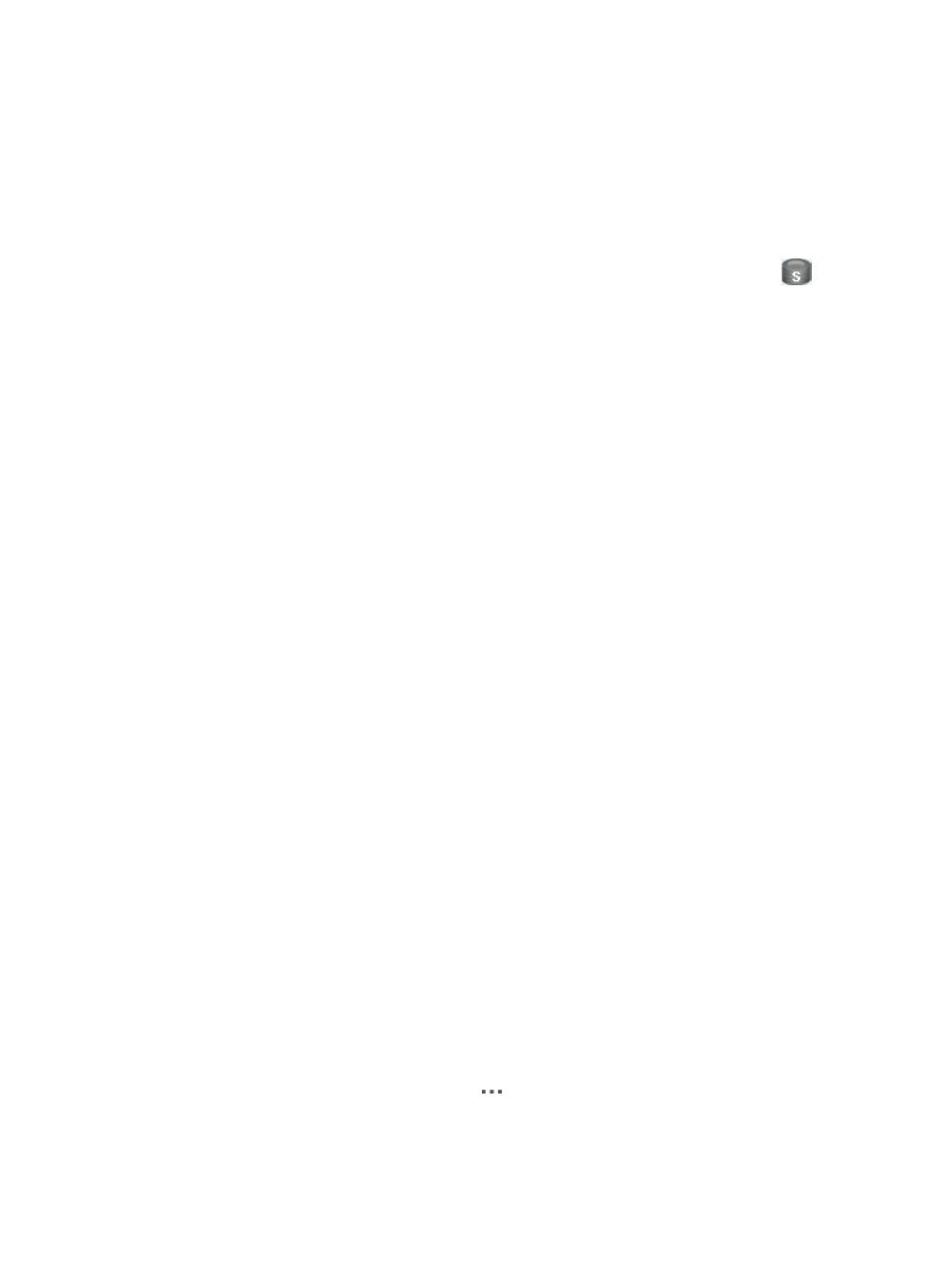
190
bgp as-number
network ip-address mask
IVM automatically configures the relationships between BGP peers.
10.
Click OK to complete DVPN domain modification.
Adding spokes to a DVPN domain
By default, the page for modifying the DVPN global configuration is displayed when you modify a DVPN
domain. To access the page for adding a spoke to the DVPN domain, click the Spoke icon
on the
DVPN topology on the upper part of the page.
To add a spoke to a DVPN network in which the hub and spoke devices have fixed IP addresses, click
Select Device to select the spoke from the IMC Platform. For detailed procedures, see "
Configuring advanced spoke settings
To add a spoke to a DVPN network in which the hub device has a fixed IP address but the spoke devices
have no fixed IP addresses or reside behind a NAT or firewall device, click Select BIMS Device to select
the spoke from BIMS. For more information, see "
Configuring basic spoke settings
Viewing device list of a DVPN domain
1.
Click the Service tab.
2.
From the navigation tree, select IPsec VPN Manager > IPsec Resources > VPN Domains.
The VPN Domain List displays all VPN domains.
3.
Click the name of the DVPN domain.
The configuration page of the DVPN domain appears. The page contains two tabs: Device
Information and Tunnel Connectivity Audit. By default, the Device Information tab is displayed.
Device List contents
{
Device Status—State of the device.
{
Device Type—Type of the device, BIMS or Routers. BIMS indicates that the device is managed
by IMC BIMS. Other values indicate that the device is managed by the IMC Platform.
{
Device Name (IP)—Name and IP address of the device. Click the device name and IP link to
view the device details.
{
Group Name—Name of the group to which the spoke belongs. Non-spoke devices do not
belong to any group.
{
Device Role—Role of the device in the DVPN. Device roles include VAM Server, Hub, and
Spoke. Both hubs and spokes are VAM clients.
{
Last Sync Time—Time when IVM last synchronized the device configuration.
{
Last Sync Result—Last synchronization result.
{
Config Comparison—Contains a link of the comparison result between the DVPN and DVPN
domain configurations: Different or Identical. Click the link to view the configuration
comparison details.
{
Operation—Click the Operation icon
for a device. The menu provides the following
options:
−
Modify—Select this option to modify the DVPN domain. The modification method varies
with device roles. For more information, see "
