Querying ipsec devices – H3C Technologies H3C Intelligent Management Center User Manual
Page 31
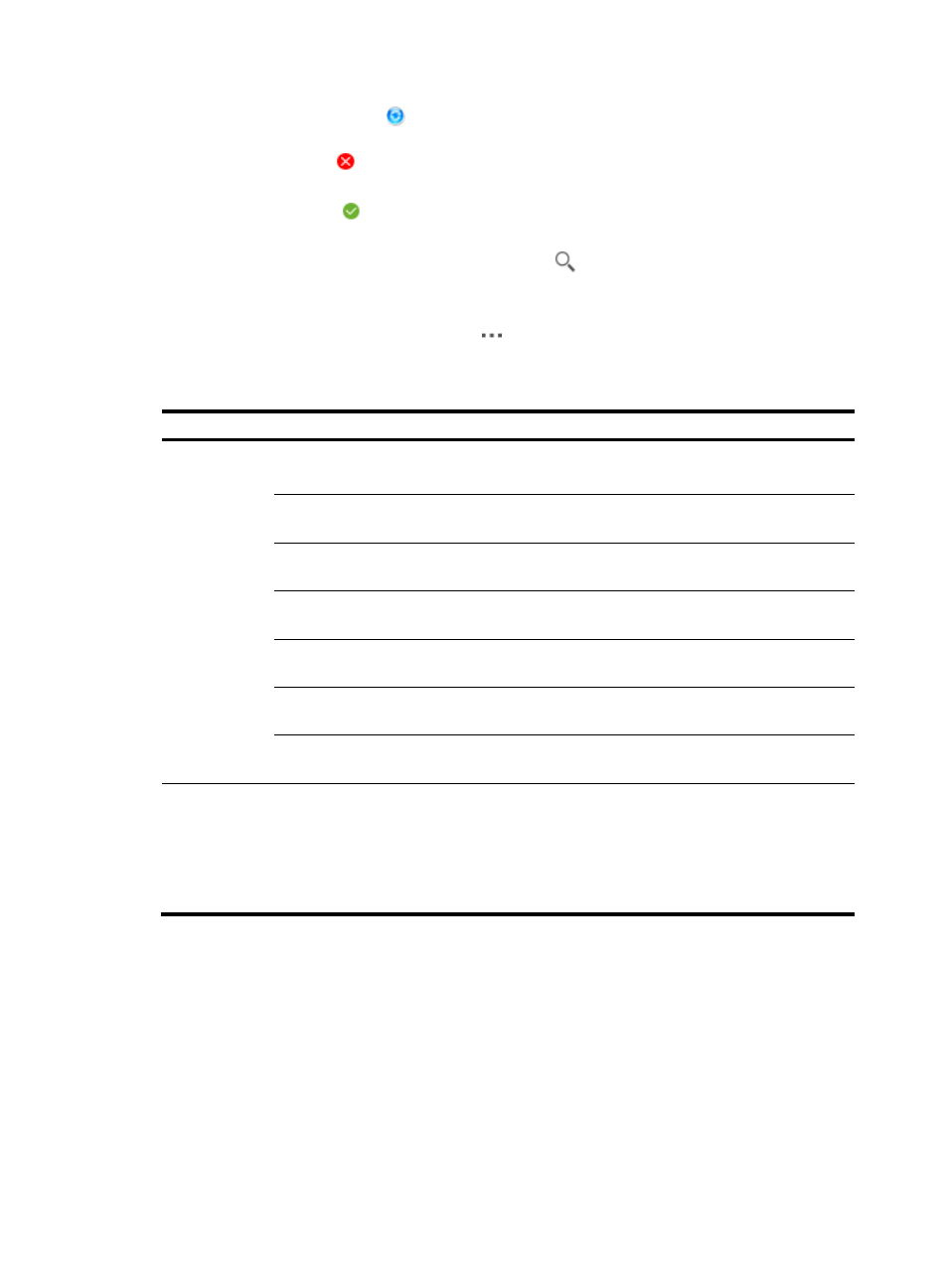
21
−
Synchronizing icon (
)—The Synchronizing icon indicates the synchronization is in
progress.
−
Failure icon (
)—The Failure icon indicates the synchronization failed. IVM also displays
the failure reason.
−
Success icon (
)—The Success icon indicates the synchronization has successfully
completed.
{
Topology—Click the View Device Topology icon
to view a list of topologies for all VPN
domains that contain the device. Select the topology for the domain you want to view and click
OK.
{
Operation—Click the Operation icon
to bring up the operation menu. The menu options
vary with the device type (see
).
Table 3 Operation menu options
Device Menu
options
IMC device
View Alarms—View the alarms generated by the device. For more information, see HP
Intelligent Management Center v7.0 Enterprise and Standard Platform Administrator Guide.
Set Tunnel Traps—Enable or disable the tunnel setup and disconnect trap function for the
device. For more information, see "
Set Encryption Cards—Set and view the encryption cards on the device. For more
information see "
Setting an encryption card for an IPsec device
."
Global Setup—Set the IKE keepalive timers and IPsec SA lifetime on the device. For more
information, see "
Configuring global IPsec settings for a device
."
View Active Tunnels—View the IPsec tunnels on the device. For more information, see
"Managing IPsec tunnels."
View Tunnel Event History—View the IPsec tunnel setup and disconnect history. For more
information, see "
View Registration Information—View the DVPN registration information about the device.
For more information, see "Viewing the DVPN registration information of a VAM client."
BIMS device
•
Set Encryption Cards—Set and view the encryption cards on the device. For more
information, see "Setting an encryption card for an IPsec device."
•
Global Setup—Set the IKE keepalive timers and IPsec SA lifetime on the device. For more
information, see "Configuring global IPsec settings for a device."
•
View Registration Information—View the DVPN registration information for the device.
For more information, see "
Viewing the DVPN registration information of a VAM client
Querying IPsec devices
1.
Click the Service tab.
2.
From the navigation tree, select IPsec VPN Manager > IPsec Resources > IPsec Devices.
The IPsec Device List displays all IPsec devices.
3.
Specify one or more of the following query criteria:
{
Device Name—Enter the name of the device. IVM supports fuzzy matching for this field.
{
Device Status—Select the state of the device you want to query for. Options are Critical, Major,
Minor, Warning, Normal, Unknown, and Unmanaged.
