Viewing the vpn domain topology, Topology icons and descriptions – H3C Technologies H3C Intelligent Management Center User Manual
Page 64
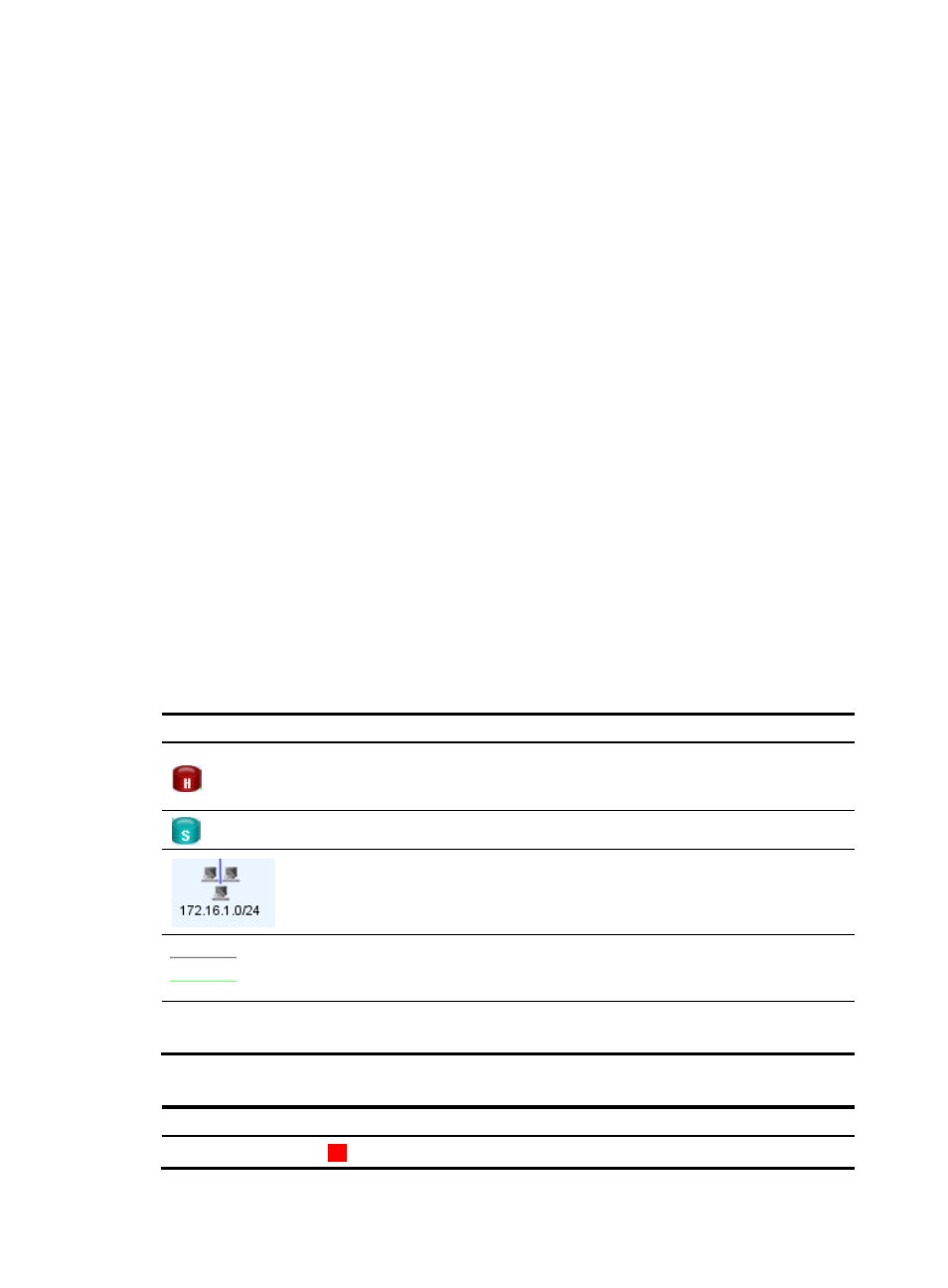
54
All the VPN domains in IVM are listed under the Topology > VPN Domain Topology node in the left
navigation tree. Double click a VPN domain name to display its topology in a new tab on the right
pane.
Accessing the VPN domain topology from the network topology page
1.
Click the Resource tab.
2.
From the navigation tree, select View Management > Network Topology to view the HTML5-type
topology window, or select View Management > Network Topology (Applet) to view the
Applet-type topology window.
3.
From the navigation tree of the topology window, select Topology > VPN Domain Topology > VPN
Domain Name.
4.
Double click the name of the VPN domain whose topology you want to view.
The topology of the VPN domain appears on the right pane.
Viewing the VPN domain topology
In addition to the basic topology functions, the VPN domain topology also offers IVM-specific features,
which will be discussed later in this section.
For information about basic topology functions, see HP Intelligent Management Center v7.0 Enterprise
and Standard Platform Administrator Guide.
Topology icons and descriptions
The network structure of a DVPN, IPsec VPN, and GRE over IPsec VPN differs from one another.
lists the common icons used by all the VPN domain topologies.
shows the icons used specially
in a DVPN domain topology.
Table 7 General icons
Icon Description
Represents a hub device in a VPN domain. An IPsec VPN or GRE over IPsec
VPN can contain only one hub device. A DVPN can contain up to two hub
devices.
Represents a spoke device in a VPN domain.
Represents a subnet protected by a hub or spoke device, which by default is not
displayed on a VPN domain topology. You can enable the display the hub- or
spoke-protected subnet in the topology through the right-click menu of a device
or VPN domain topology.
Represents tunnels in a VPN domain. The grey line indicates the tunnel is
configured in a VPN domain but not yet deployed to the IPsec device. The
green line indicates the tunnel is already established in the VPN domain.
NOTE:
The color of a hub or spoke device icon identifies the device status. For more information, see
Table 8 Device status and colors
Alarm level
Color
Meaning
Critical
Red
The highest alarm level is Critical on the device.
