Device information, Right-click menu of a device – H3C Technologies H3C Intelligent Management Center User Manual
Page 68
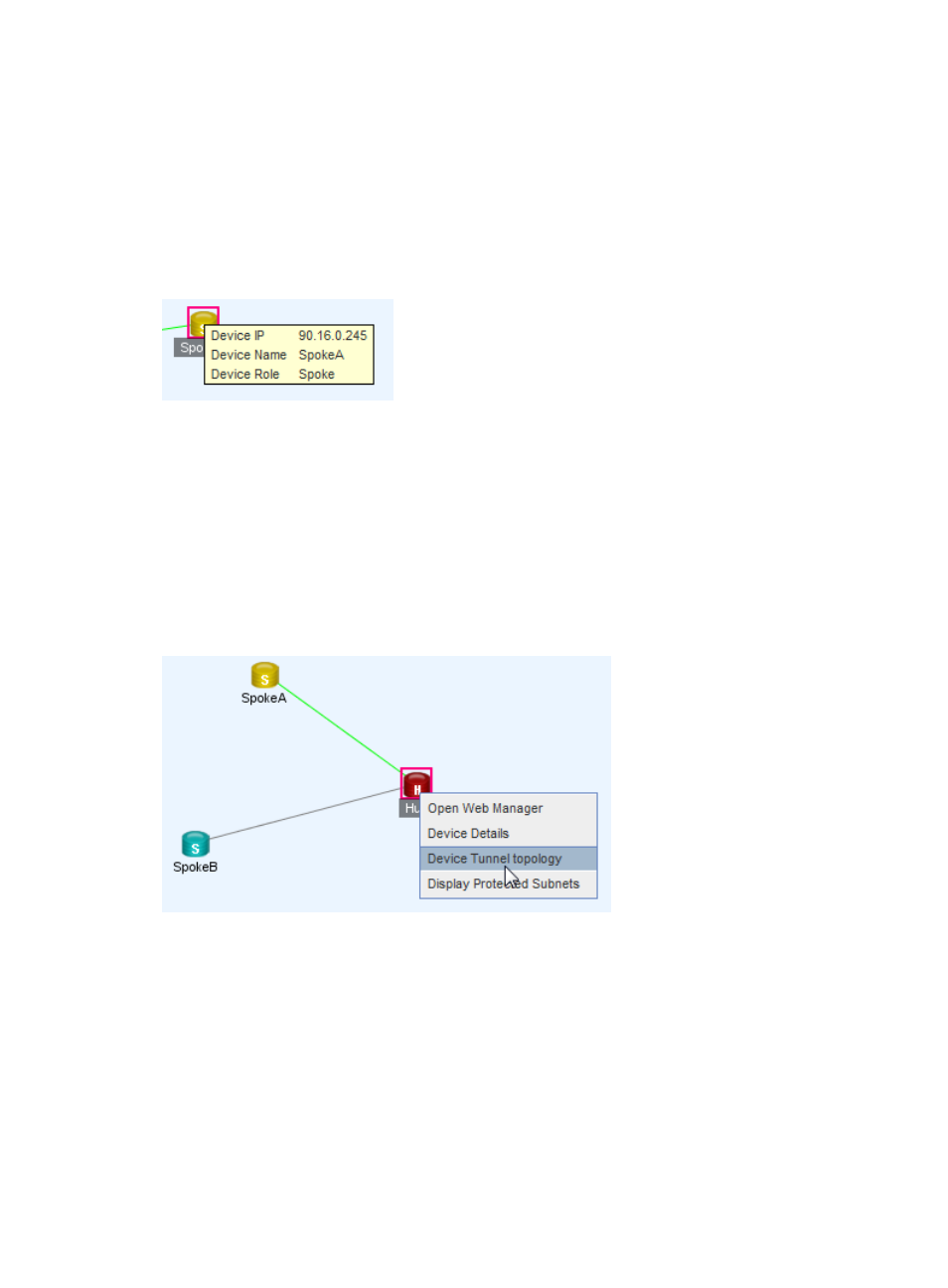
58
•
Tunnel Status—State of the DVPN tunnel during the last polling interval.
•
Hub Private IP—Private IP address used by the hub client to register with the VAM server.
•
Spoke Private IP—Private IP address used by the spoke client to register with the VAM server.
Device information
Click the icon of a device to view its information, as show in
. The process might take 1 to 12
seconds.
Figure 29 Device information
Device information fields:
•
Device IP—IP address of the hub or spoke device.
•
Device Name—Name of the device.
•
Device Role—Device role in the VPN domain, Hub or Spoke.
Right-click menu of a device
A right-click on the device will display a menu for viewing device information or configuration options, as
shown in
.
Figure 30 Right-click menu of a device
Device right-click menu contents:
•
Open Web Manager—Select this option to open the Web Manager of the device in a new window.
•
Device Information—Select this option to view the detailed device information stored in IMC. For
more information, see HP Intelligent Management Center v7.0 Enterprise and Standard Platform
Administrator Guide.
•
Device Tunnel Topology—Select this option to view the topology of the IPsec tunnels established on
the device. Click the blue bubble next to the device icon to view the information about the subnet
protected by the device.
shows the IPsec tunnel topology of the Hub. The tip window
displays information about the protected subnets of spoke A.
