H3C Technologies H3C Intelligent Management Center User Manual
Page 162
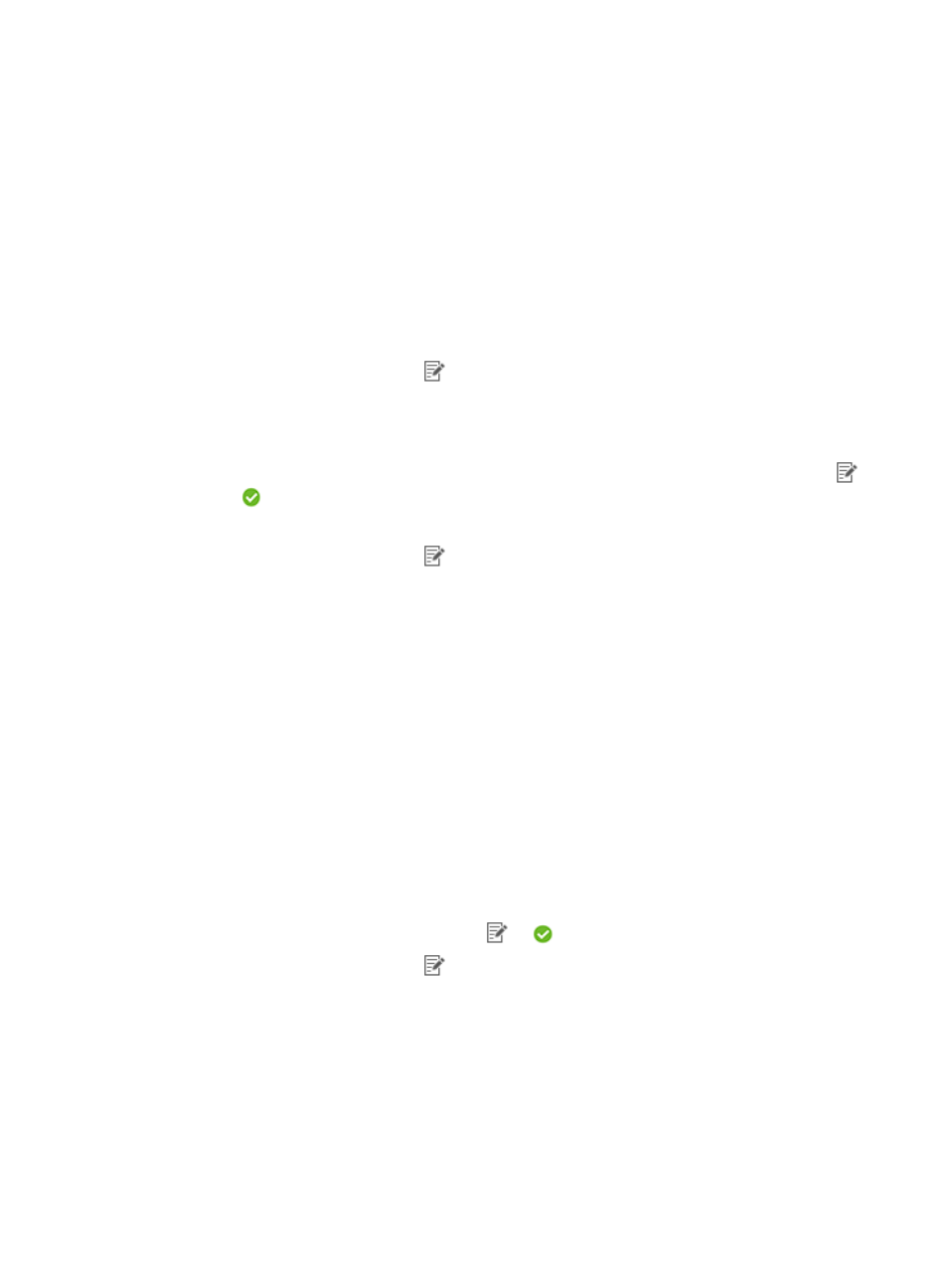
152
7.
(Optional.) Set the time when a report becomes invalid. Then, the IMC Platform does not generate
any scheduled report.
Click the field to select an end time, in the format of YYYY-MM-DD hh:mm.
8.
From the Report File Format list, select a report file format. The options include PDF, CSV, MSExcel,
and MSExcel (Data-only).
9.
(Optional.) Configure IVM to send reports by email:
a.
Select the Send by Email box.
b.
Enter the email address of the receiver.
You can specify only one email address to receive reports.
10.
Specify the tunnels to be involved in the report:
a.
Click the Set Parameter icon
for Statistical Range.
b.
Specify the tunnels to be involved in the report. Options include All tunnels and VPN domain
names created in IVM. If you select All tunnels, the report involves the tunnels in the network
domains, as well as the tunnels not configured through IVM.
c.
Click OK to return to the page for adding a report. The Set Parameter icon changes from
to .
11.
Specify the query start time and end time:
a.
Click the Set Parameter icon
for the start time.
b.
Select the start time from the Period list. The options vary by period type configured in step 6.
−
Daily—Options include Begin time, One hour after begin time through Twenty-three hours
after begin time, and End time.
−
Weekly—Options include Begin time, One day after begin time through Six days after
begin time, and End time.
−
Monthly—Options include Begin time, One day after begin time through Thirty days after
begin time, and End time.
−
Quarterly—Options include Begin time, One month after begin time, Two months after
begin time, and End time.
−
Half Yearly—Options include Begin time, One month after begin time through Five months
after begin time, and End time.
−
Yearly—Options include Begin time, One month after begin time through Eleven months
after begin time, and End time.
c.
Click OK to return to the page for adding a report.
The Set Parameter icon changes from
to
.
d.
Click the Set Parameter icon
for end time.
e.
Select the end time from the Period list. The options vary by period type configured in step 6.
−
Daily—Options include Begin time, One hour after begin time through Twenty-three hours
after begin time, and End time.
−
Weekly—Options include Begin time, One day after begin time through Six days after
begin time, and End time.
−
Monthly—Options include Begin time, One day after begin time through Thirty days after
begin time, and End time.
