Modifying a remote access service, Configuring desktop sharing service resources, Overview – H3C Technologies H3C SecBlade SSL VPN Cards User Manual
Page 33: Configuration tasks
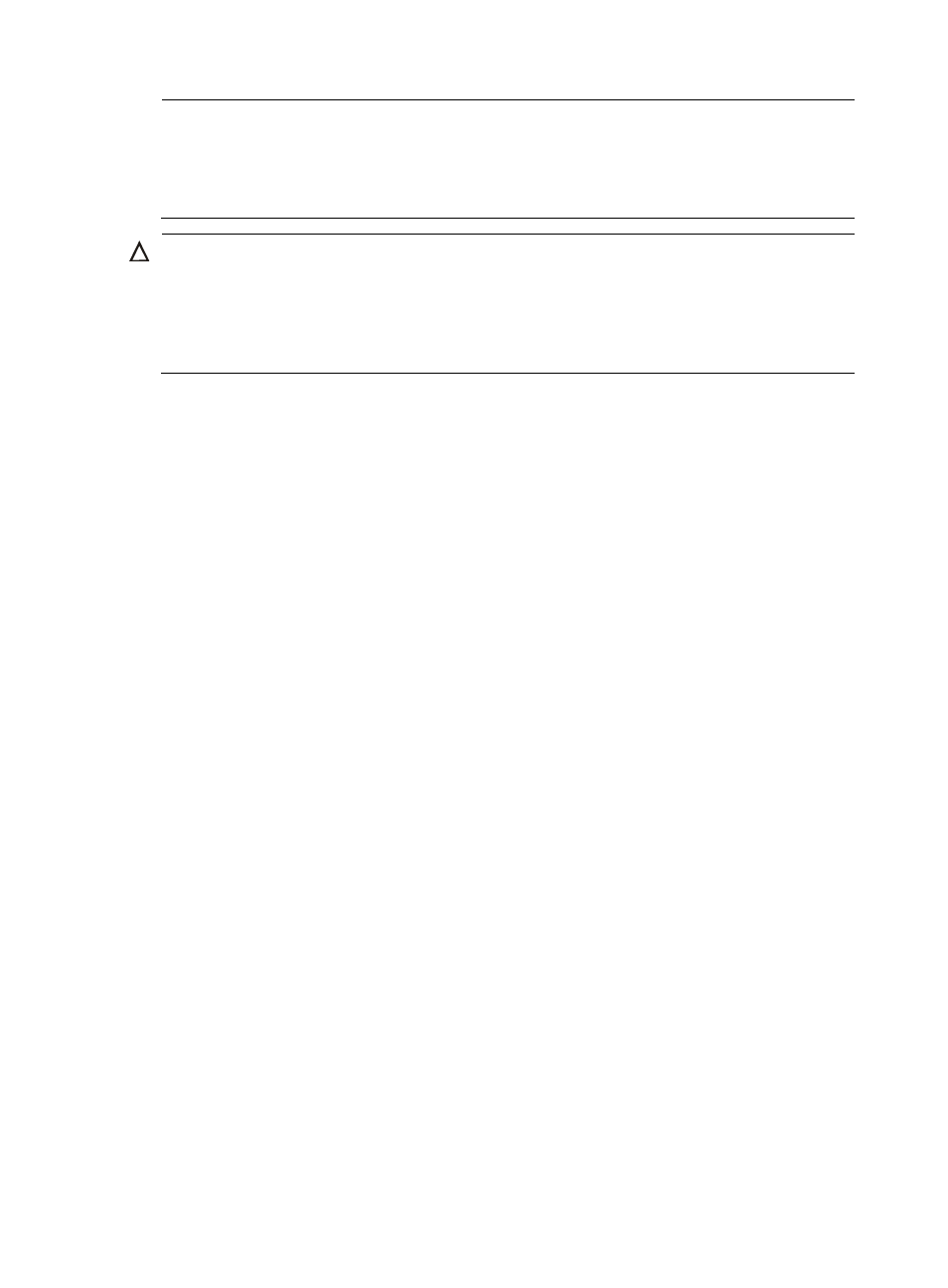
25
NOTE:
The port number of the remote host must be consistent with the one specified on the server. You can specify
any valid port number for the local host. If the port is not the default port of an application, you need to
add the port information in the command line. For example, if the local port number of Telnet is 56 and the
local host name is telnet_server, you need to type telnet telnet_server 56 in the command line.
CAUTION:
The super administrator can assign resources of the root domain to normal domains. If a TCP resource
configured in a normal domain and the one assigned by the super administrator to the normal domain
has the same local host name and port number, a TCP resource conflict will occur and the system will fail
to listen to the TCP resources after the user that is assigned with both the resources logs in. This is true for
all types of TCP resources in the TCP application management.
Modifying a Remote Access Service
Select a resource and click Configure on the page shown in
to modify the remote access
service resource in the page shown in
. For information about the configuration items, see
Configuring Desktop Sharing Service Resources
Overview
Desktop sharing (also called remote desktop) allows a user to access the sessions on a remote host from
the local host. With desktop sharing, you can stay at home and connect to a computer in your office, and
access all the application programs, files, and network resources on the computer, as if you were sitting
before the computer.
Common desktop sharing services include Windows remote desktop, Virtual Network Computing (VNC)
desktop sharing, and Citrix desktop sharing. For some desktop sharing applications, data are
transmitted in plain text and thus can be easily intercepted. To solve the problem, you can use SSL VPN
encryption to ensure the security of data transmission.
Configuration Tasks
Select the Desktop Sharing tab in the page shown in
to enter the desktop sharing configuration
page shown in
