Modifying a web proxy server resource – H3C Technologies H3C SecBlade SSL VPN Cards User Manual
Page 29
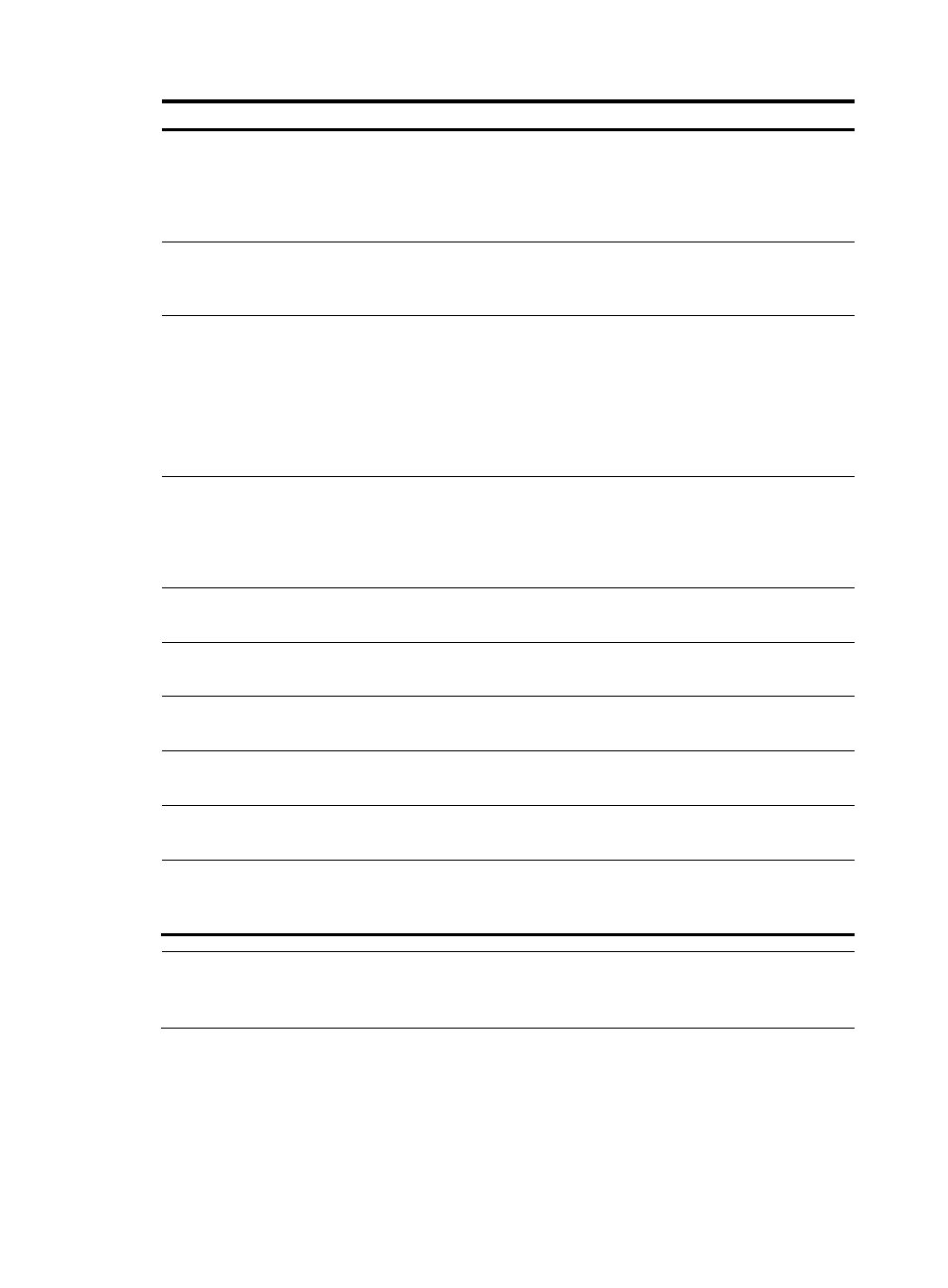
21
Item Action
Site Matching Pattern
Optional
Type the website address matching pattern. The asterisk sign (*) indicates fuzzy
match. Use vertical bars (|) to separate different address patterns, for example:
www.h3c.com|www.sina.*. The total number of characters in this field cannot
exceed 512.
Enable web protect
Required
Enable or disable page protection. When page protection is enabled, you can
only display a page but cannot copy, save, or print it.
SSO
Required
Permit or deny Single Sign-On (SSO) for the resource.
After you permit SSO and configure the following parameters, users whose
username and password for SSL VPN login are identical with those for logging
into the website can directly access the website without needing to input the
username and password again.
When SSO is permitted, the following configuration items are configurable.
Submit Path
Optional
Select the check box and specify the path automatically submitted by the system
when SSO is enabled. If a path is specified, the resource is accessed through IP
network service. Otherwise, the resource is accessed through a Web proxy
server.
Username Parameter
Required
Specify the username submitted during an automatic system login.
Password Parameter
Required
Specify the password submitted during an automatic system login.
Username Value
Required
Specify the username submitted by the user.
Password Value
Required
Specify the password submitted by the user.
Parameter Name
Optional
Specify other parameters submitted during an automatic system login.
Parameter Value
Optional
Specify the values of other parameters submitted during an automatic system
login.
NOTE:
If a path is specified, a resource is accessed through IP network service in the system. In this case, the
corresponding IP resource should be created and authorized to the user requesting access to the resource.
Modifying a Web Proxy Server Resource
Select a resource name and click Configure on the Web proxy page shown in
to modify the
Web proxy server resource in the page shown in
. See
for information about the
configuration items.
