Configuration procedure, Troubleshooting dhcp server configuration, Symptom – H3C Technologies H3C SecPath F1000-E User Manual
Page 58: Analysis, Solution, Figure 13
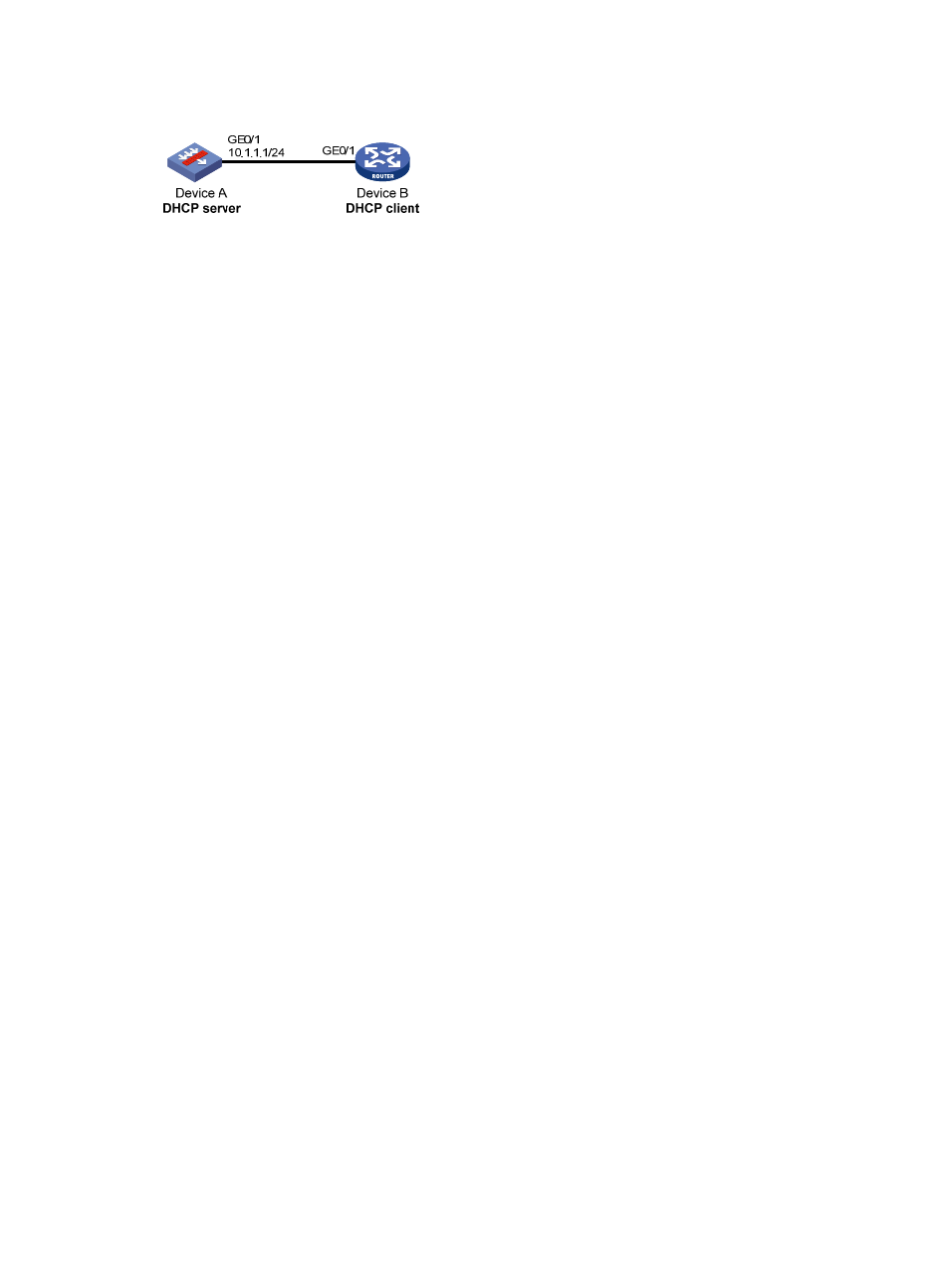
18
Figure 13 Network diagram for self-defined option configuration
Configuration procedure
1.
Specify IP address for interface GigabitEthernet 0/1 (omitted).
2.
Configure the DHCP server
# Enable DHCP.
[DeviceA] dhcp enable
# Configure DHCP address pool 0.
[DeviceA] dhcp server ip-pool 0
[DeviceA-dhcp-pool-0] network 10.1.1.0 mask 255.255.255.0
[DeviceA-dhcp-pool-0] option 43 hex 80 0B 00 00 02 01 02 03 04 02 02 02 02
3.
Verification
After the preceding configuration is complete, Device B can obtain its IP address on 10.1.1.0/24 and PXE
server addresses from Device A. You can use the display dhcp server ip-in-use command on the DHCP
server to view the IP addresses assigned to the clients.
Troubleshooting DHCP Server Configuration
Symptom
A client’s IP address obtained from the DHCP server conflicts with another IP address.
Analysis
A host on the subnet may have the same IP address.
Solution
1.
Disconnect the client’s network cable and ping the client’s IP address on another host with a long
timeout time to check whether there is a host using the same IP address.
2.
If a ping response is received, the IP address has been manually configured on the host. Execute
the dhcp server forbidden-ip command on the DHCP server to exclude the IP address from
dynamic allocation.
3.
Connect the client’s network cable. Release the IP address and obtain another one on the client.
Take WINDOW XP as an example, run cmd to enter DOS window. Type ipconfig/release to
relinquish the IP address and then ipconfig/renew to obtain another IP address.
