Configuring gateways for the client – H3C Technologies H3C SecPath F1000-E User Manual
Page 48
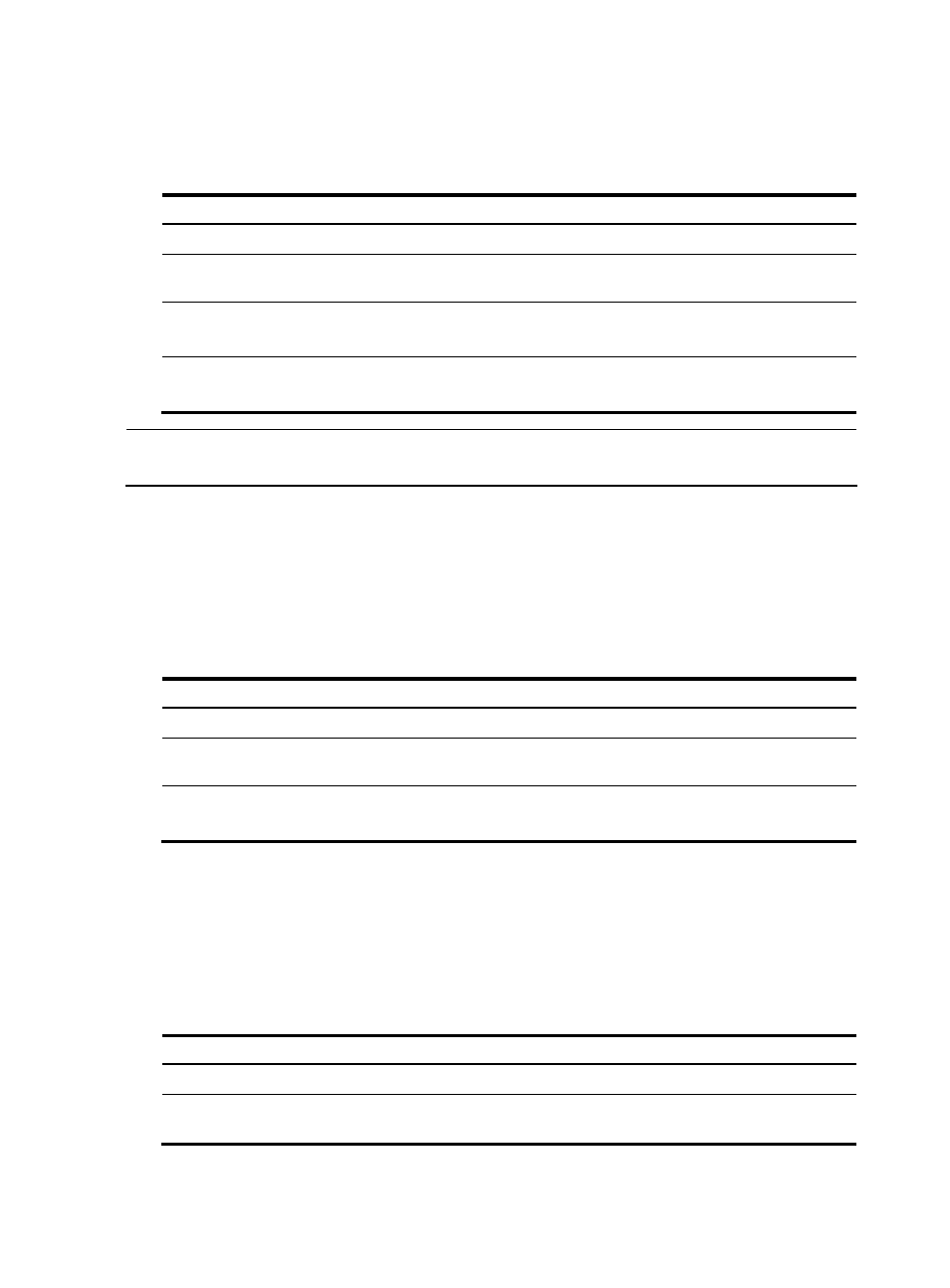
8
•
h (hybrid)-node: A combination of peer-to-peer first and broadcast second. The h-node client
unicasts the destination name to the WINS server, if no response is received, then broadcasts it to
get the destination IP address.
Follow these steps to configure WINS servers and NetBIOS node type in the DHCP address pool:
To do…
Use the command…
Remarks
Enter system view
system-view
—
Enter DHCP address pool view
dhcp server ip-pool pool-name
[ extended ]
—
Specify WINS server IP addresses nbns-list ip-address&<1-8>
Required (optional for b-node)
No address is specified by default.
Specify the NetBIOS node type
netbios-type { b-node | h-node
| m-node | p-node }
Required
Not specified by default.
NOTE:
If b-node is specified for the client, you do not need to specify any WINS server address.
Configuring the BIMS Server Information for the Client
A DHCP client performs regular software update and backup using configuration files obtained from a
branch intelligent management system (BIMS) server. Therefore, the DHCP server needs to offer DHCP
clients the BIMS server IP address, port number, shared key from the DHCP address pool.
Follow these steps to configure the BIMS server IP address, port number, and shared key in the DHCP
address pool:
To do…
Use the command…
Remarks
Enter system view
system-view
—
Enter DHCP address pool view
dhcp server ip-pool pool-name
[ extended ]
—
Specify the BIMS server IP address,
port number, and shared key
bims-server ip ip-address [ port
port-number ] sharekey key
Required
Not specified by default.
Configuring Gateways for the Client
DHCP clients that want to access hosts outside the local subnet request gateways to forward data. You
can specify gateways in each address pool for clients and the DHCP server will assign gateway
addresses while assigning an IP address to the client. Up to eight gateways can be specified in a DHCP
address pool.
Follow these steps to configure the gateways in the DHCP address pool:
To do…
Use the command…
Remarks
Enter system view
system-view
—
Enter DHCP address pool view
dhcp server ip-pool pool-name
[ extended ]
—
