Configuration procedure – H3C Technologies H3C SecPath F1000-E User Manual
Page 140
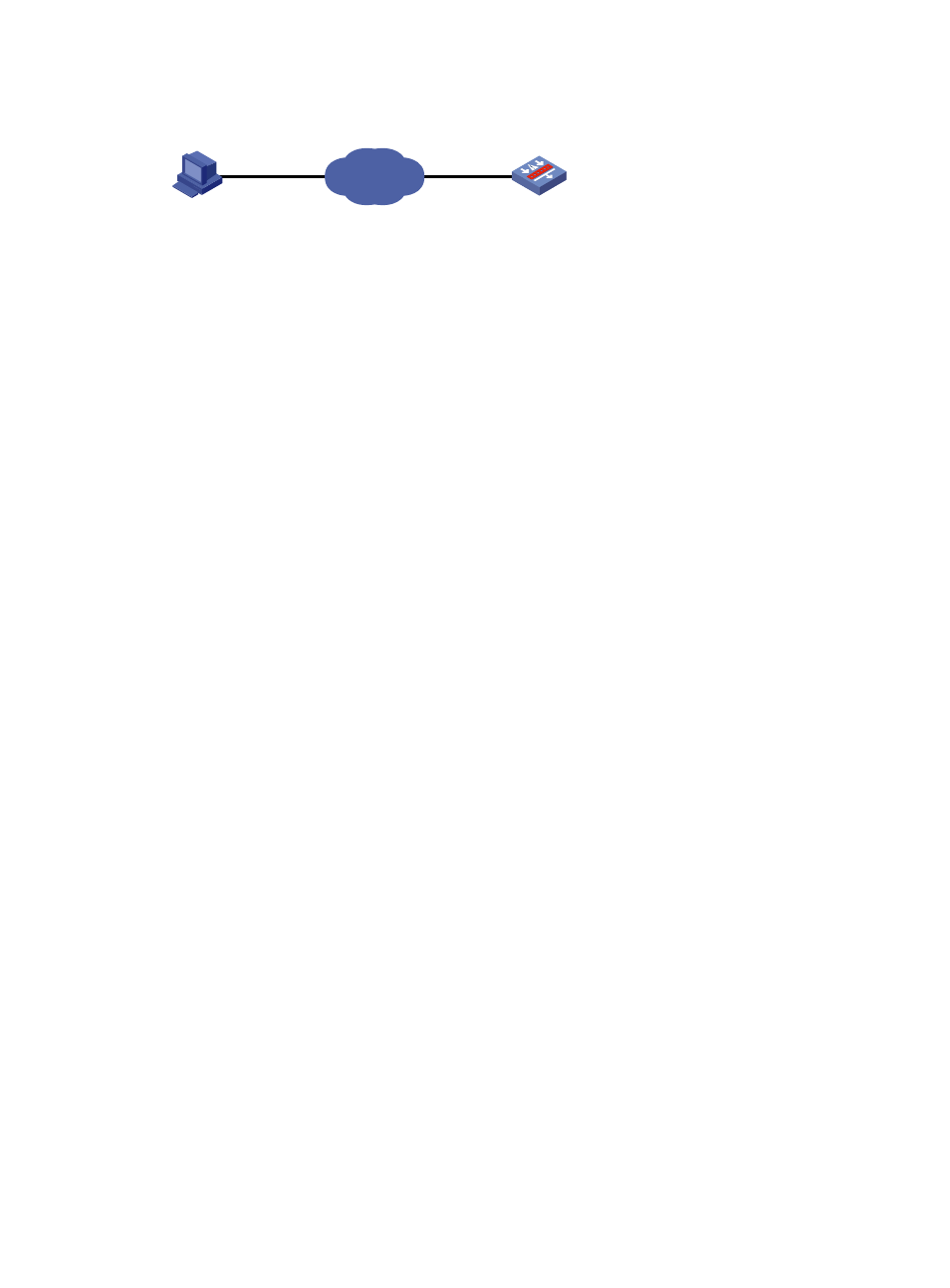
10
Figure 3 Upgrading using the FTP server
Internet
Device
FTP server
PC
FTP client
1.2.1.1/16
1.1.1.1/16
Configuration procedure
Step1
Configure Device (FTP Server)
# Create an FTP user account ftp, set its password to pwd and the user privilege level to level 3 (the
manage level). Allow user ftp to access the root directory of the flash, and specify ftp to use FTP.
[Sysname] local-user ftp
[Sysname-luser-ftp] password simple pwd
[Sysname-luser-ftp] authorization-attribute level 3
[Sysname-luser-ftp] authorization-attribute work-directory flash:/
[Sysname-luser-ftp] service-type ftp
[Sysname-luser-ftp] quit
# Enable FTP server.
[Sysname] ftp server enable
[Sysname] quit
# Check files on your device. Remove those redundant to ensure adequate space for the startup file to be
uploaded.
Directory of flash:/
0 drw- - Dec 07 2005 10:00:57 filename
1 drw- - Jan 02 2006 14:27:51 logfile
2 -rw- 1216 Jan 02 2006 14:28:59 config.cfg
3 -rw- 1216 Jan 02 2006 16:27:26 back.cfg
2540 KB total (2511 KB free)
Step2
Configure the PC (FTP Client)
# Log in to the FTP server through FTP.
c:\> ftp 1.1.1.1
Connected to 1.1.1.1.
220 FTP service ready.
User(1.1.1.1:(none)): ftp
331 Password required for ftp.
Password:
230 User logged in.
# Download the configuration file config.cfg of the device to the PC for backup.
ftp> get config.cfg back-config.cfg
# Upload the configuration file newest.app to Device.
