Changing the port priority of a port, Configuration prerequisites, Configuration procedure – H3C Technologies H3C SR8800 User Manual
Page 60: Configuration example, Network requirements
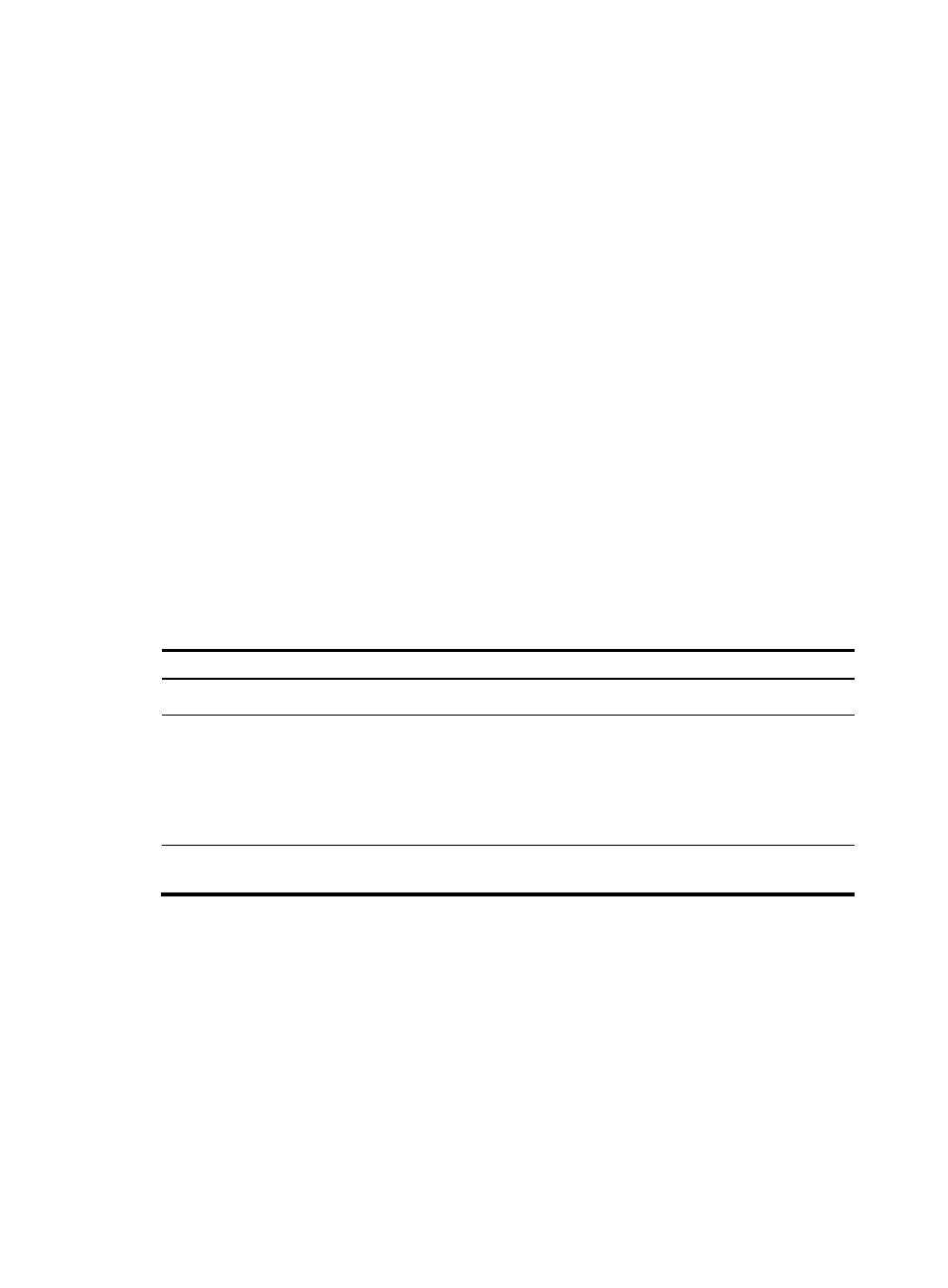
51
# Enter the green dot1p-lp priority mapping table view.
[Sysname] qos map-table color green up-dot1p
# Modify the green up-dot1p priority mapping parameters.
[Sysname-maptbl-green-up-dot1p] import 0 1 export 0
[Sysname-maptbl-green-up-dot1p] import 2 3 export 1
[Sysname-maptbl-green-up-dot1p] import 4 5 export 2
[Sysname-maptbl-green-up-dot1p] import 6 7 export 3
Changing the port priority of a port
If a port does not trust any packet priority, the router uses its port priority to look for the set of priority
parameters for the incoming packets. By changing port priority, you can prioritize traffic received on
different interfaces.
The port priority is in the range of 0 to 7. You can set the port priority as needed.
Configuration prerequisites
Decide on a priority for the port.
Configuration procedure
To configure port priority:
Step
Command
Remarks
1.
Enter system view.
system-view
N/A
2.
Enter interface view or port
group view.
•
Enter interface view:
interface interface-type
interface-number
•
Enter port group view:
port-group manual port-group-name
Use either command.
Settings in interface view are
effective on the current
interface. Settings in port
group view are effective on
all ports in the port group.
3.
Configure a priority for the
port.
qos priority priority-value
By default, the port priority is
0.
Configuration example
Network requirements
Set the priority of the port to 7.
Configuration procedure
# Enter system view.
# Set the priority of GigabitEthernet 2/1/1 to 7.
[Sysname] interface GigabitEthernet 2/1/1
[Sysname-GigabitEthernet2/1/1] qos priority 7
