Maintenance and troubleshooting, Software loading failure, Password loss – H3C Technologies H3C S3600V2 Series Switches User Manual
Page 44: Console login password loss
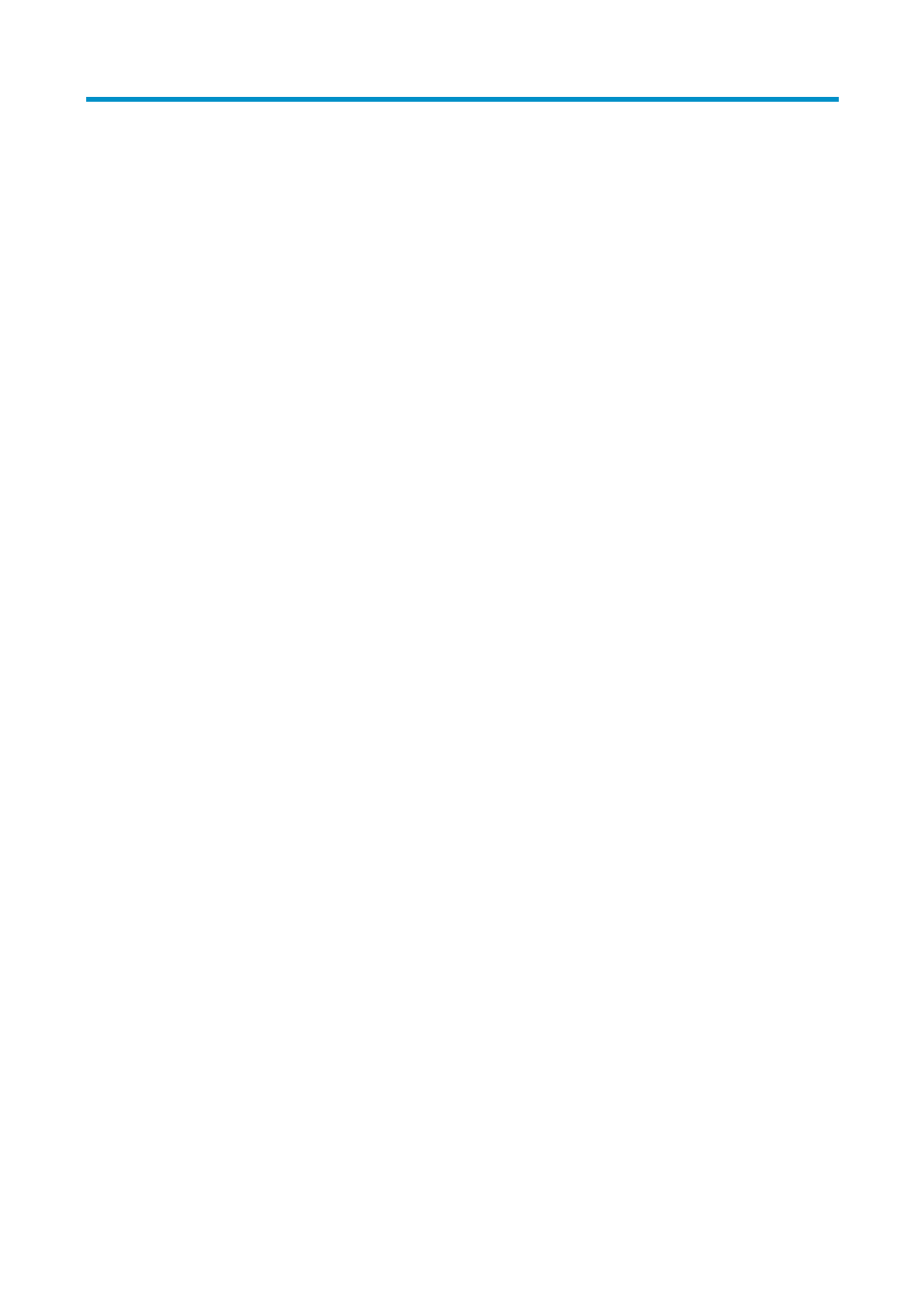
38
Maintenance and troubleshooting
Software loading failure
The switch runs with the original software version after it has failed to load new version of software. To
identify and remove the loading failure cause, perform the following check procedure:
•
Check that the physical ports are properly connected.
•
If the physical connection is loose or incorrect, reconnect the physical ports and make another try
to load software.
•
If the physical connection is secure and correct, view the loading procedure information displayed
on the HyperTerminal to check for input errors, and make another try to load software.
Common input errors include:
•
Failure to set the baud rate of the HyperTerminal to 9,600 bps when loading files at a baud rate
other than 9,600 bps through XMODEM.
•
Entering an incorrect IP address, software name, or path of the TFTP server when using TFTP.
•
Entering an incorrect IP address, software name, username, or password when using FTP.
If software loading fails for any other cause than physical connection problems and input errors, please
contact your sales agent for help.
Password loss
Console login password loss
If you forget the console login password, enter the Boot ROM menu:
BOOT MENU
1. Download application file to flash
2. Select application file to boot
3. Display all files in flash
4. Delete file from flash
5. Modify BootRom password
6. Enter BootRom upgrade menu
7. Skip current system configuration
8. Set BootRom password recovery
9. Set switch startup mode
0. Reboot
Enter your choice(0-9):
