Configuring basic irf settings, Connecting the physical irf ports, Figure 40 – H3C Technologies H3C S3600V2 Series Switches User Manual
Page 42
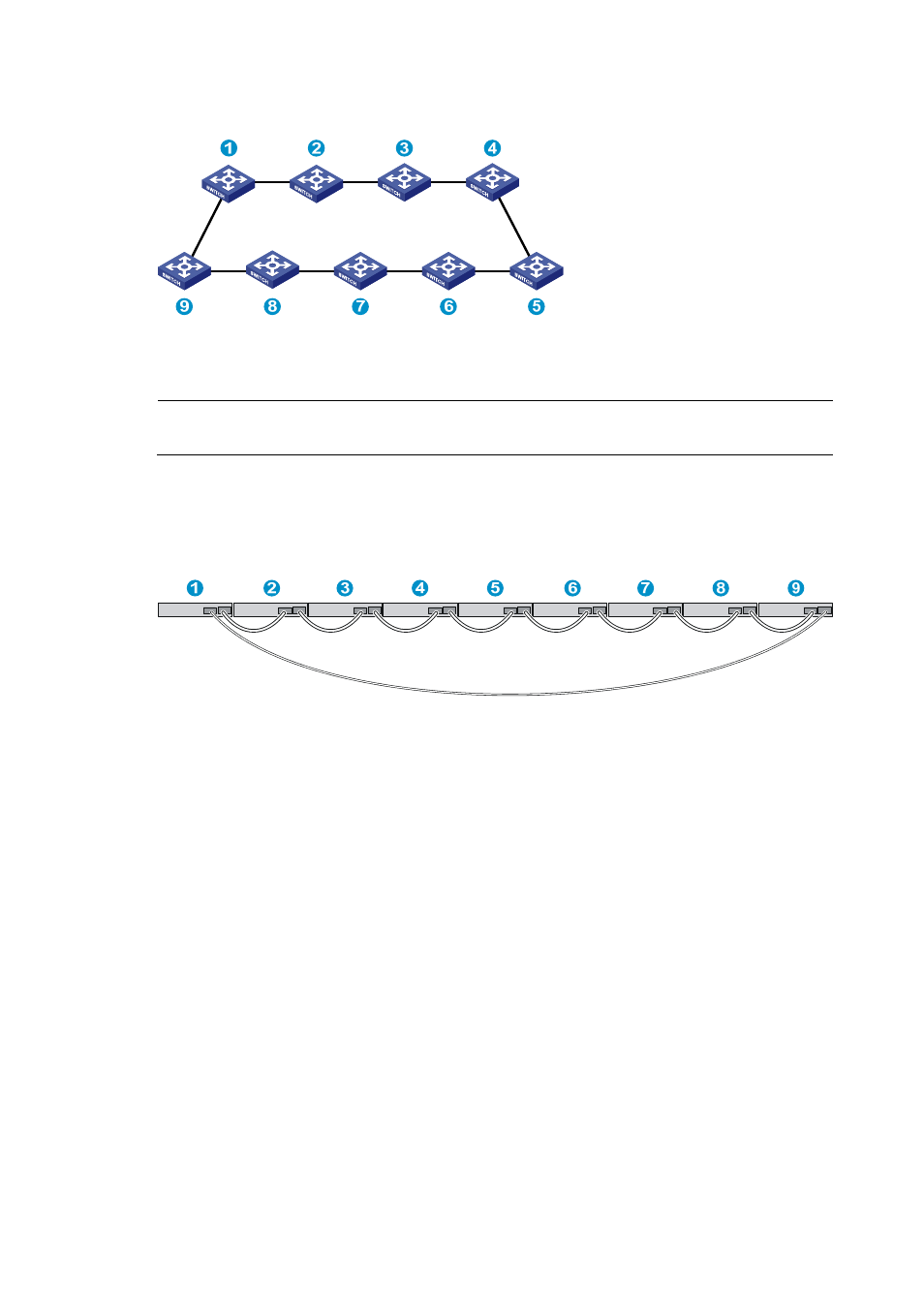
36
Figure 40 IRF fabric topology
Connecting the IRF member switches in different racks
NOTE:
This example uses nine switches.
You can install IRF member switches in different racks side by side.
shows an example for
connecting nine IRF member switches in different racks, and
shows the IRF fabric topology.
Figure 41 Connect the IRF member switches in different racks
Configuring basic IRF settings
After you install the IRF member switches, power on the switches, and log in to each IRF member switch
(see the H3C S3600V2 Switch Series Fundamentals Configuration Guide) to configure their member IDs,
member priorities, and IRF port bindings.
Follow these guidelines when you configure the switches:
•
Assign the master switch higher member priority than any other switch.
•
Bind physical ports to IRF port 1 on one switch and to IRF port 2 on the other switch. You perform
IRF port binding before or after connecting IRF physical ports depending on the software release.
•
Execute the display irf configuration command to verify the basic IRF settings.
For more information about configuring basic IRF settings, see the H3C S3600V2 Switch Series IRF
Configuration Guide.
Connecting the physical IRF ports
Connect IRF member switches with GE Ethernet cables, SFP IRF modules or SFP transceiver modules, and
fibers as planned.
