ACTi GNR-3000 V3.0.09 User Manual
Page 7
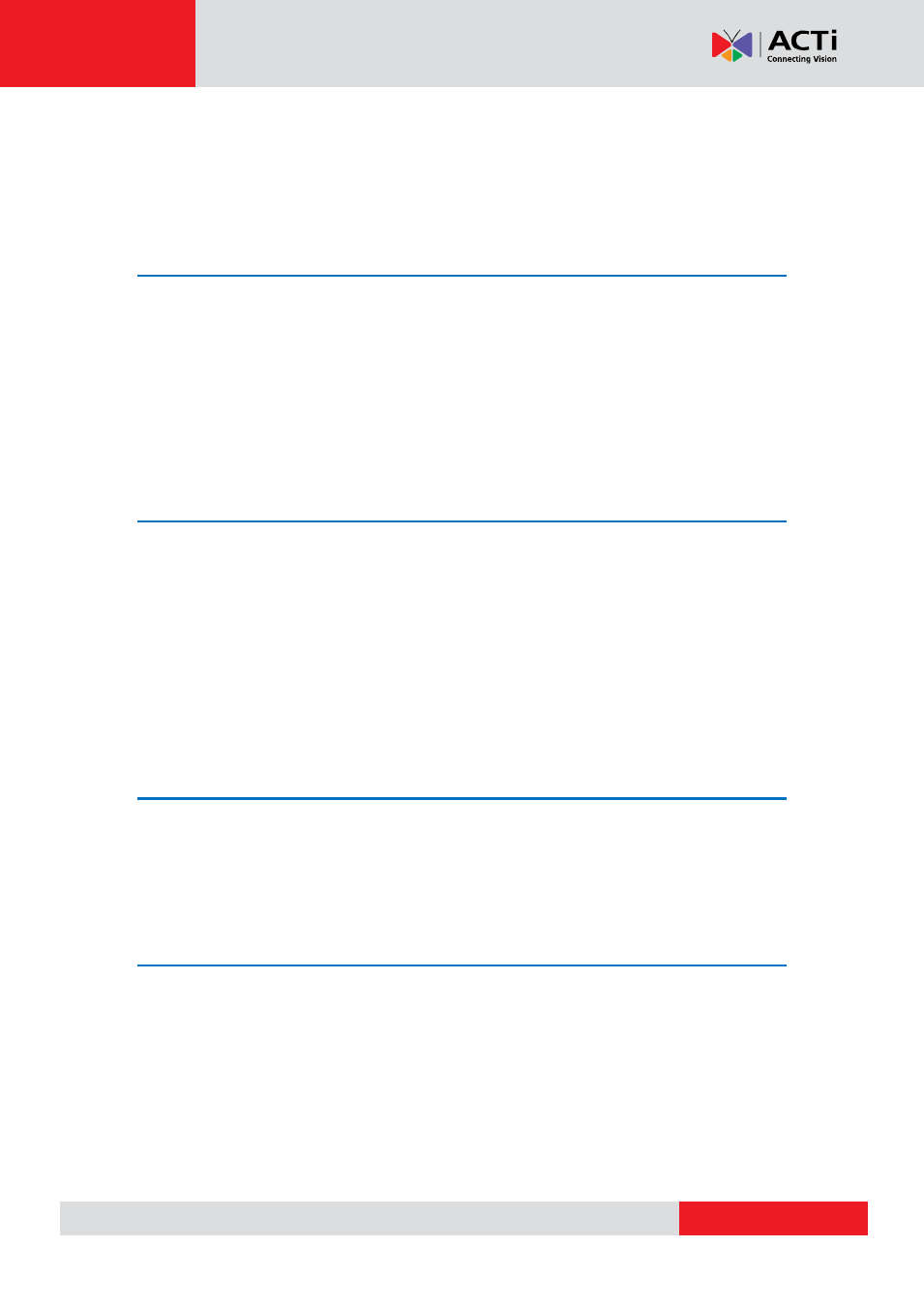
GNR-3000 System Administrator’s Manual
Table of Contents
Related Documentation ......................................................................... 3
Conventions Used in This Manual .......................................................... 4
Regulatory Compliance Information ...................................................... 6
4 Overview
Server / Client Architecture .................................................................. 14
Client PC System Requirements ............................................................ 15
Step 1: Remove the Tray .............................................................. 19
Step 2: Mount the Disk ................................................................. 20
Step 3: Install the Tray .................................................................. 20
Connect the Devices ............................................................................. 21
