Trouble-shoot the disk drives, O trouble-shoot the disk, Drives – ACTi GNR-3000 V3.0.09 User Manual
Page 34: E 34, Gnr-3000 system administrator’s manual
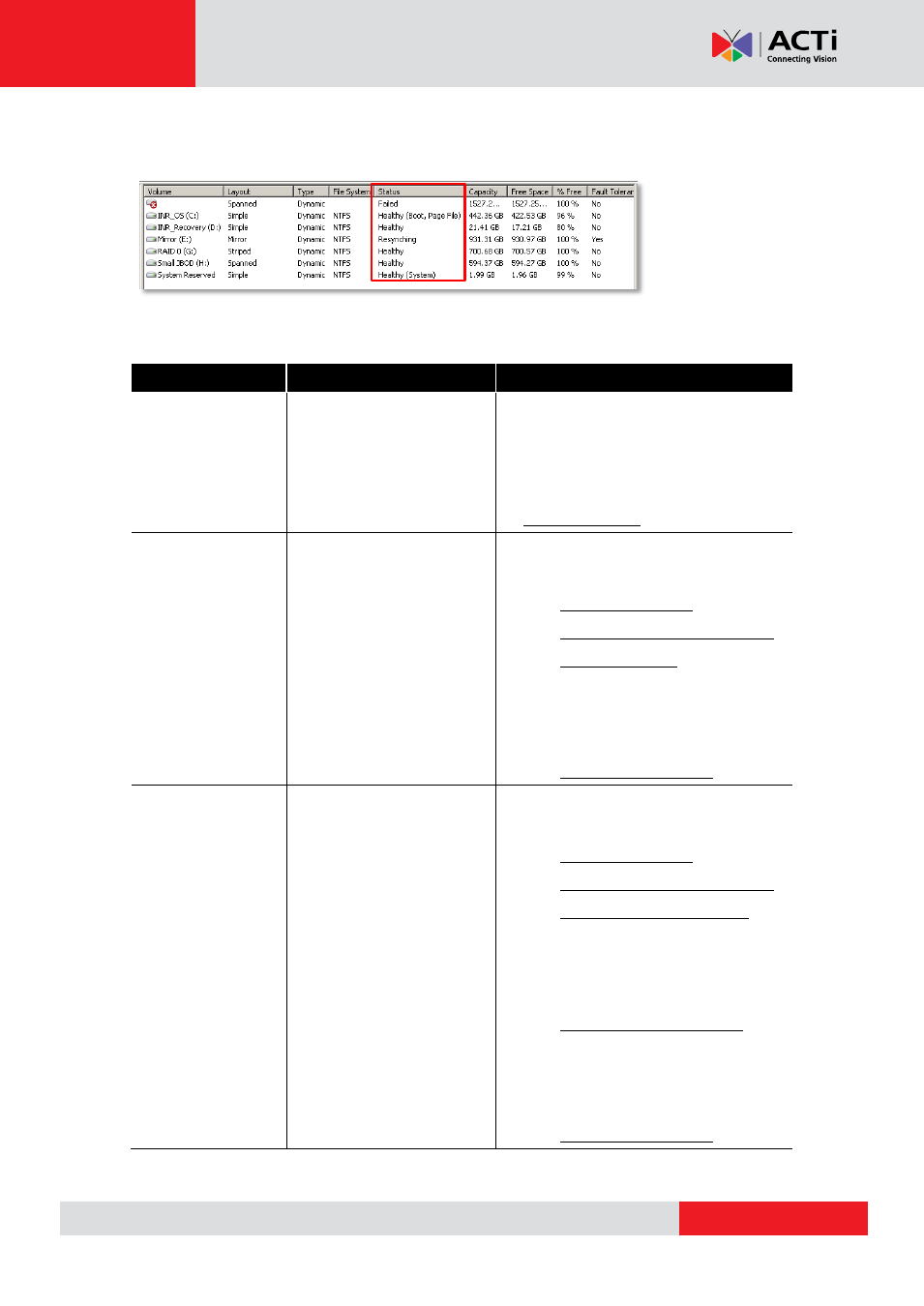
GNR-3000 System Administrator’s Manual
Trouble-shoot the Disk Drives
Normally, the status of a working volume appears “Healthy”.
This chapter will provide simple guidelines for dealing with most-happening abnormal volume
issues.
Volume Status
Possible Cause
Solution
The volume is in
Healthy (at Risk)
status
Windows has found some
bad sectors on its
underlying disk.
Run a diagnostic check using the disk
manufacturer’s software tool, back up the
data on this disk, and replace it with a
new one as soon as possible.
The volume is in
Failed status
One of the underlying disks
has gone abnormal, which
led to the failure of this
volume; this also indicates
data loss, meaning there is
no way to recover the
recordings not saved during
this period,
1. Make sure the all the disks are in
Online status.
Check the Physical Connection
2. After all the disks are Online, this
volume should return Healthy. If not,
try to reactivate it manually.
The Volume is in
Failed
Redundancy
status
One of the disks in a
mirrored volume has failed;
the recording is still ongoing
though this volume is
currently not fault tolerant.
1. Make sure the underlying disks are all
Online.
Check the Physical Connection
2. After the disk returns to Online, this
volume should start repairing itself by
resynchronizing
3. If this volume is still in Failed
Redundancy status, try to reactivate
it manually.
