Step 7: adjust the channel size & layout, Step 8: save the view, Step 9: set default view – ACTi GNR-3000 V3.0.09 User Manual
Page 122
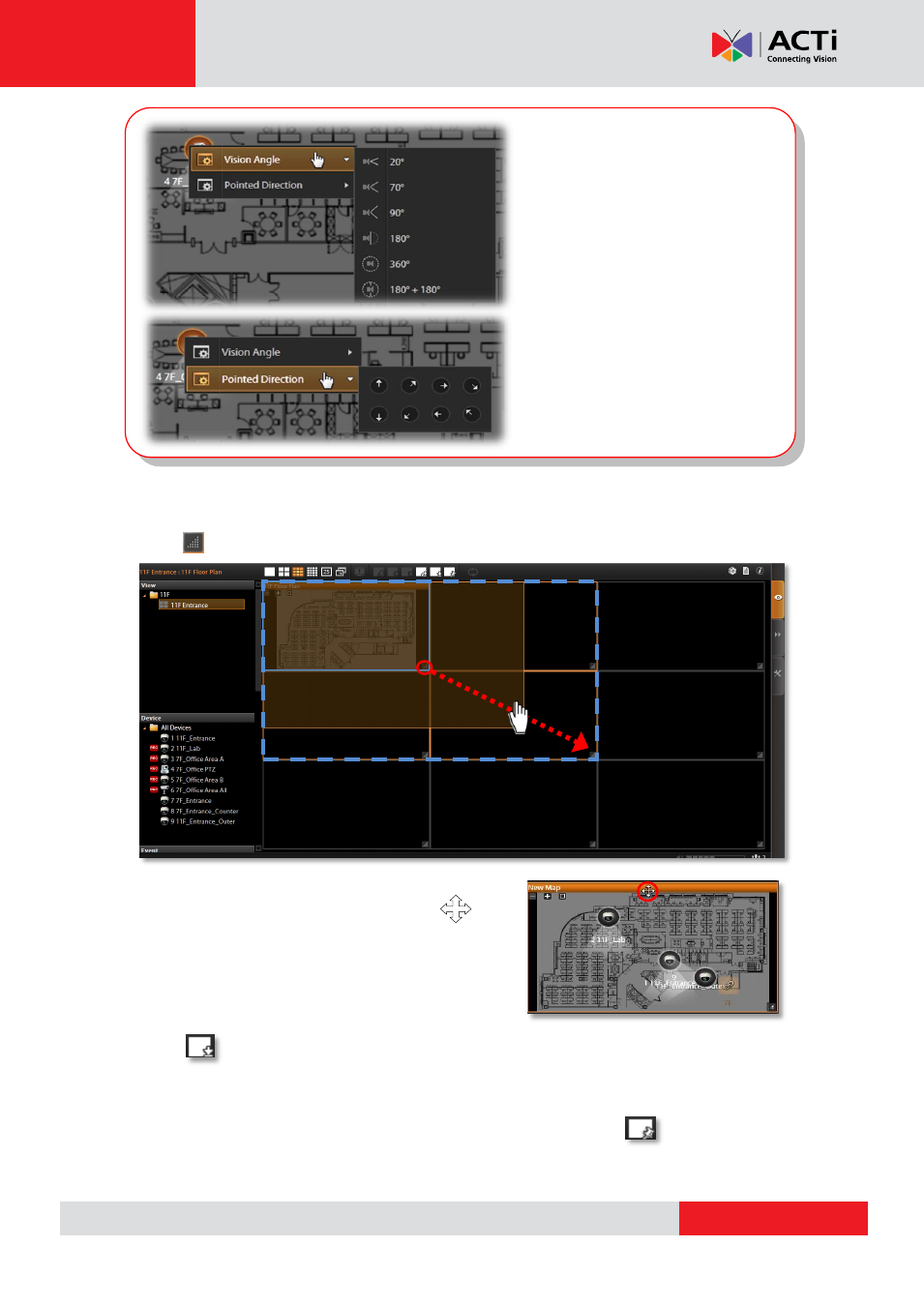
GNR-3000 System Administrator’s Manual
Step 7: Adjust the Channel Size & Layout
Adjust the channel size:
Click
on right lower corner of the channel window, drag and then release.
Switch channel windows:
Click on a channel title until the cross arrow
appears, hold it to drag this device or map to your
desired channel.
Step 8: Save the View
Click on View Tool Bar to save it.
Step 9: Set Default View
To set a View as default, select it in the View List panel and then click on View Tool Bar.
By next time you log in, you will directly enter this View.
To adjust precise pointed direction:
Right-click on the device icon, select
“Pointed Direction”.
To adjust device’s viewing angle:
Right-click on the device icon, select
“Vision Angle”.
- ECD-1000 (2 pages)
- ECD-1000 V.1.02.09 (135 pages)
- Outdoor Mini Dome and Mini Fisheye Dome on Tilted Wall (40 pages)
- I912 (43 pages)
- PMON-2000 (2 pages)
- Indoor Box (B2xI2x) on Tilted Wall By Bracket (33 pages)
- Bullet Camera (B4xI4x) on Dropped Ceiling with Ceiling Bracket (52 pages)
- KCM-8211 (53 pages)
- V32 (91 pages)
- V11 (20 pages)
- V11 (2 pages)
- V24 (2 pages)
- V24 (32 pages)
- B87 (47 pages)
- E86 (47 pages)
- E223 (32 pages)
- V32 (2 pages)
- V32 (31 pages)
- B910 (48 pages)
- E913 (36 pages)
- Indoor PTZ on Dropped Ceiling (9 pages)
- E59 (31 pages)
- Indoor Hemispheric / Fisheye Dome on Dropped Ceiling (26 pages)
- E271 (42 pages)
- Outdoor Dome on Straight Wall with Accessory Sets of PMAX-0314 (65 pages)
- KCM-5211 (18 pages)
- KCM-5611 (27 pages)
- E69 (37 pages)
- Outdoor PTZ / Speed Dome (I9x) on Vertical Pole with Accessory Sets of PMAX-0305 (36 pages)
- Indoor Box Camera on Ceiling with Bracket (31 pages)
- Outdoor Dome (B8xI8x) on Dropped Ceiling with Gang Box Converter (35 pages)
- Indoor Box Camera with Outdoor Housing on Wall (44 pages)
- Outdoor Hemispheric / Fisheye Dome on Tilted Wall (27 pages)
- Outdoor Hemispheric / Fisheye Dome on Corner with Tilted Mount (PMAX-0310) (22 pages)
- KCM-7911 (32 pages)
- Outdoor Dome on Hard Ceiling (31 pages)
- Outdoor Dome on Corner with Accessory Sets (51 pages)
- Outdoor Dome on Hard Ceiling with Pendant Mount (77 pages)
- Outdoor Dome on Straight Wall with L-Bracket Wall Mount (33 pages)
- Outdoor Dome on Hard Ceiling with Flush Mount (34 pages)
- Indoor Mini Dome and Mini Fisheye Dome on Hard Ceiling with Gang Box (21 pages)
- Indoor Mini Dome and Mini Fisheye Dome on Hard Ceiling with Gang Box (21 pages)
- Indoor Mini Dome and Mini Fisheye Dome on Hard Ceiling (19 pages)
- Indoor Dome (B6x) on Hard Ceiling (25 pages)
- Indoor Dome on Dropped Ceiling (22 pages)
