Epson S5U1C62000A User Manual
Page 191
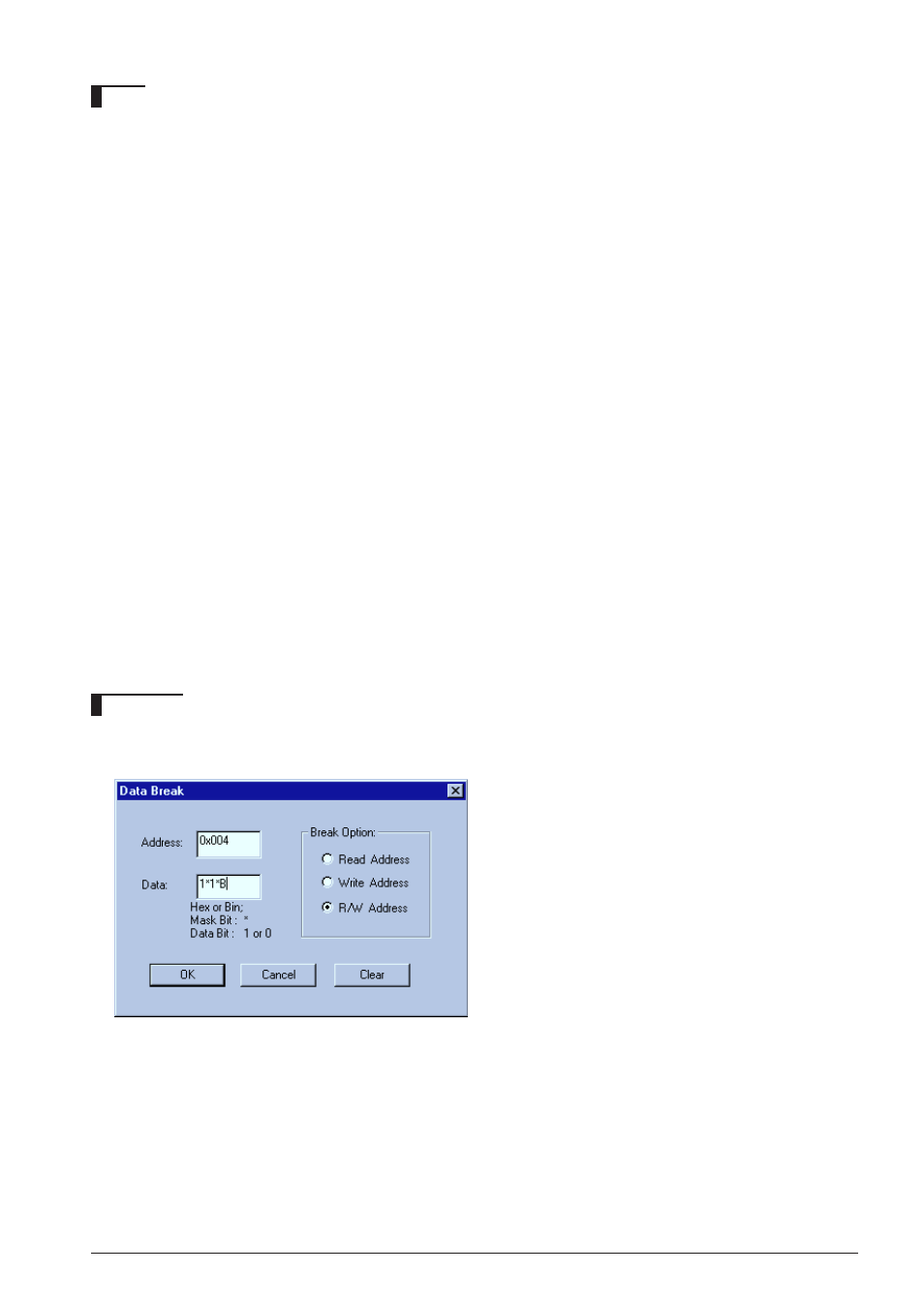
S5U1C62000A MANUAL
EPSON
179
(S1C60/62 FAMILY ASSEMBLER PACKAGE)
CHAPTER 9: DEBUGGER
Notes
• For the first time this command is executed, no item can be skipped because no default value is set.
• In guidance mode, the following keyboard inputs have special meaning:
"q
↵
"
… Command is terminated. (finish inputting and start execution)
"^
↵
"
… Return to previous address.
"
↵
"
… Input is skipped. (keep current value)
When the command is terminated in the middle of guidance by "q
↵
", the contents that have been
input up to that time will be modified. However, these contents will not be modified if some cleared
settings are left intact.
• A data break condition can be cleared by executing the bm command.
• The addresses must be specified within the range of the data memory area available for each micro-
computer model.
An error results if the input one is not a hexadecimal number or a valid symbol.
Error : invalid value.
An error results if the limit is exceeded.
Error : Data address out of range.
• The data value can be input as a binary number with or without mask bits or a hexadecimal number
in the range of 4 bits (0 to 0xf). An error results if the limit is exceeded.
Error : invalid data pattern.
To input a binary value, a suffix 'B' must be used. When specifying a binary number without mask
bits, all four bits should be input, otherwise, the value is treated as a hexadecimal number. For
example, to specify 0b10, "0010B" should be input. If only "10B" is input, it will be treated as 0x10b.
However, when specifying mask bits, only the required lower bits can be input. In this case the higher
bits will be treated as 0 by default. For example, "1*B" will be treated as "001*B".
• An error results if you input the R/W option other than "r", "w" or "
∗
".
Error : r/w option (r, w or *).
GUI utility
[Break | Data Break …] menu item
When this menu item is selected, a dialog box appears for setting a data break condition.
To set a data break condition, enter an address
and a data pattern in the text box, and select R/W
condition from the radio buttons. Then click
[OK].
To clear the set data break condition, click [Clear].
