Welltech VoIP ATA series V.303 User Manual
Page 91
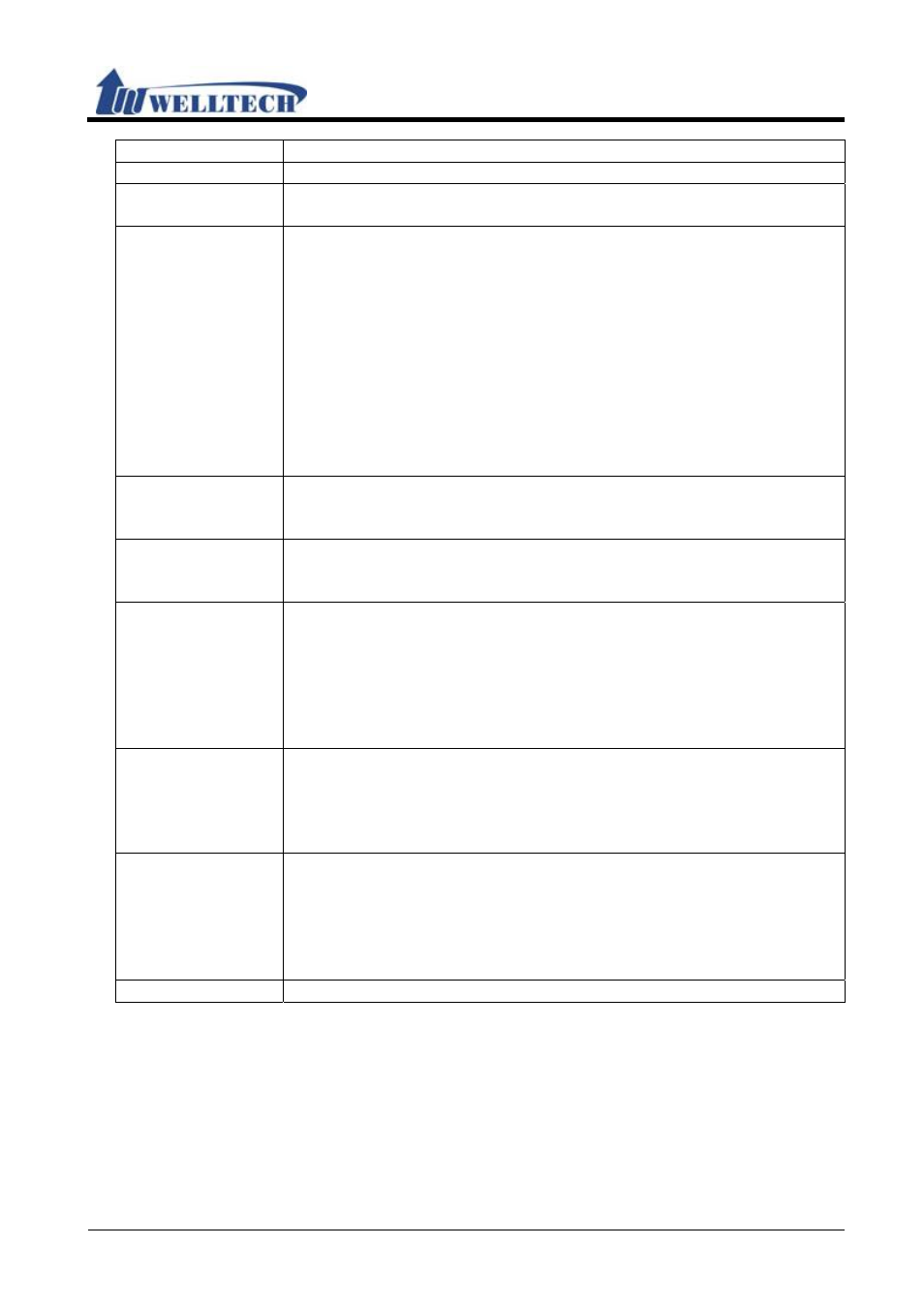
ATA Web user guide
Welltech Technology Co., Ltd.
91 / 114
2015/1/8
Item Decription
63 bytes.
File File Path
This column can enter numbers or strings; maximum length is
63 bytes with the “/” in the end, ex: 123/.
Check new
Firmware Type
Default: Scheduling Only.
Set up the type for checking new firmware.
- Power on and Scheduling: Check the new firmware when
powers on and base on Scheduling
- Scheduling: According to [Next Update Time] to check the new
firmware.
Provide options: Power on and Schedule, Scheduling Only.
* Power on and Scheduling: When LP399 discovers a new
firmware which is different with current one, it will not update
immediately. But you will hear a hint tone or see a [Found new
s/w] message on LCD. You should update firmware by your
decision.
Scheduling
(Date)
Default: 14 (day).
This column can only enter numbers; maximum length is 2 bytes
with a range of 1~30.
Scheduling
(Time)
Default: AM 00:00 – 05:59.
Provide options: AM 00:00 – 05:59, AM 06:00 – 11:59, AM
12:00 – 17:59, AM 18:00 – 23:59.
Automatic
Update Type
Default: Notify only.
Set up the type to update firmware.
Provide option: Notify only, Automatic.
- Notify only: When LP399 discover a new firmware, it will not
update firmware immediately. But you will hear a hint tone from
LP399 or see a [Found new s/w] message on LCD display.
- Automatic: Update firmware automatically.
Firmware File
Prefix
Default is production model.
This is used to judge which model ask for update, such as Phone
or ATA.
This column can enter numbers or strings; maximum length is 8
bytes.
Next Update
Time
LP399 will check the Update Server when the Next Update time
is up.
The start counting date is the next day, so the Next Update time
will add one day.
Count rule: the next day + days + time period + MACaddress +
random number = Next Update time.
Submit [Button]
Save the Settings.
NOTE : Firmware updated manually at Auto Provision mode.
1. You will hear “DuDuDu” alert tone from handset when you pickup handset after
updated firmware was available. If you give up update firmware procedure here, you
don’t hear any alert tone at next time.
2. If you want to proceed firmware upgrade procedures, dial #190# and hang on
handset.
3. Pick up Handset again, dial #160# to enter firmware upgrade procedures.
