Welltech VoIP ATA series V.303 User Manual
Page 87
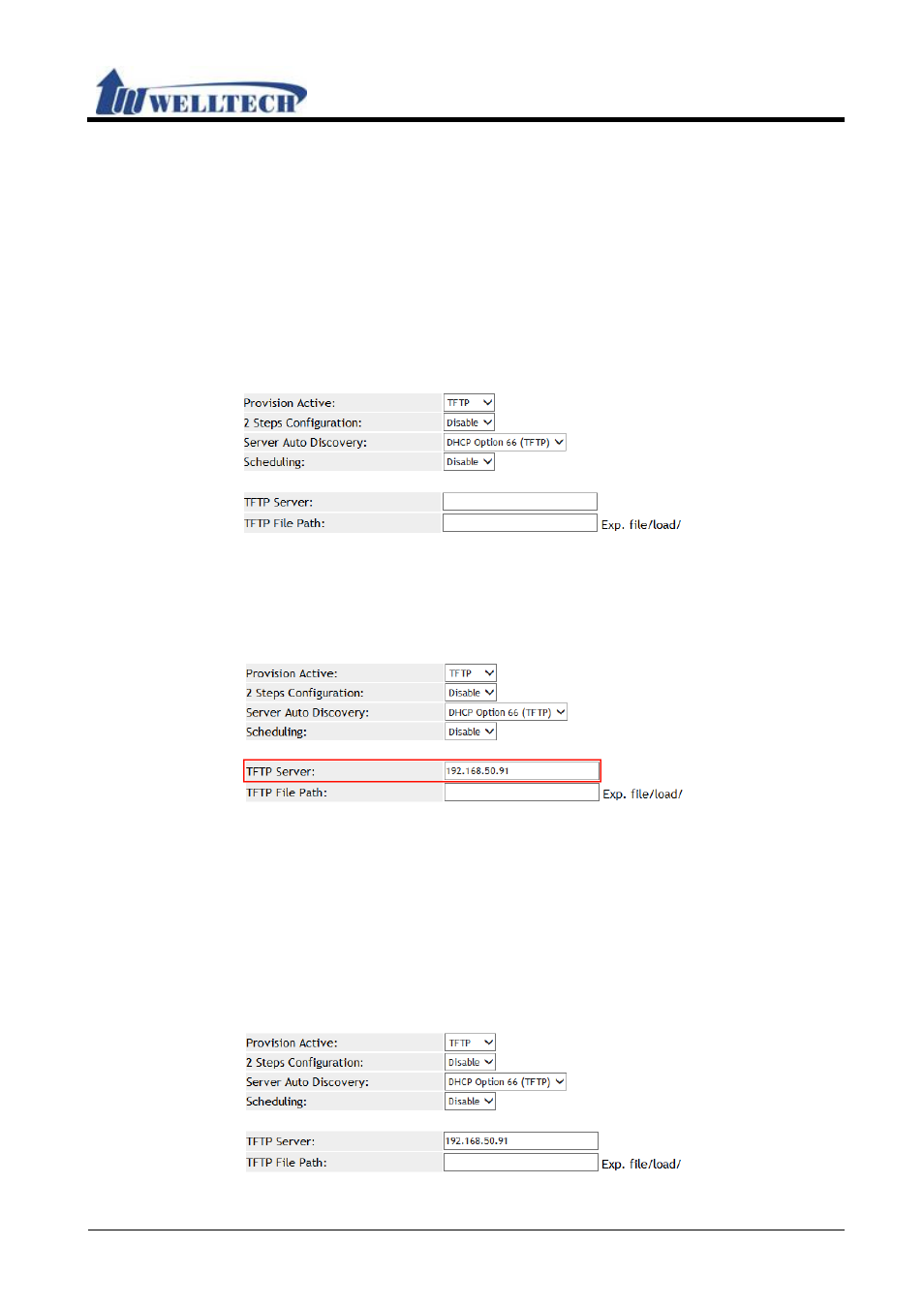
ATA Web user guide
Welltech Technology Co., Ltd.
87 / 114
2015/1/8
(Figure 9)
Step 3: Enter [Service Domain Setting] web page, check [Realm No.: 1] Settings, Use
[MACID.dat] file to load configuration.
DHCP Option 66 (TFTP) (Please refer to DHCP Turbo and TFTP Turbo
documents)
Step 1: Install [DHCP Turbo + TFTPd32] software, then placed [MACID.dat] file into the
specified directory.
Step 2: In [Auto Provision Setting] web page, Set up [Provision Active: TFTP, Server
Auto Discover: DHCP Option 66 (TFTP)] (See Figure 10).
(Figure 10)
Step 3: In [Auto Provision Setting] web page, Check [TFTP Server] field, upload this data
(See Figure 11).
Note:If start TFTP Server at the same time, This field parameter can’t see data, Because
this data upload provision function by TFTP Server.
(Figure 11)
Step 6: Enter [Service Domain Setting] web page, Check [Realm: 1] Setting, Use
[MACID.dat] file to load configuration.
DHCP Option 66 (TFTP)-2 (Please refer to DHCP Turbo document)
Step 1: Install [DHCP Turbo + TFTP Turbo] software, Then placed [MACID.dat] file into
the specified directory.
Step 2: In [Auto Provision Setting] web page, Set up [Provision Active: TFTP, Server
Auto Discover: DHCP Option 66 (TFTP)] (See Figure 12).
(Figure 12)
