Software merge, Operator panel display, Software merge -8 – Visara SCON-25L Reference Manual User Manual
Page 40
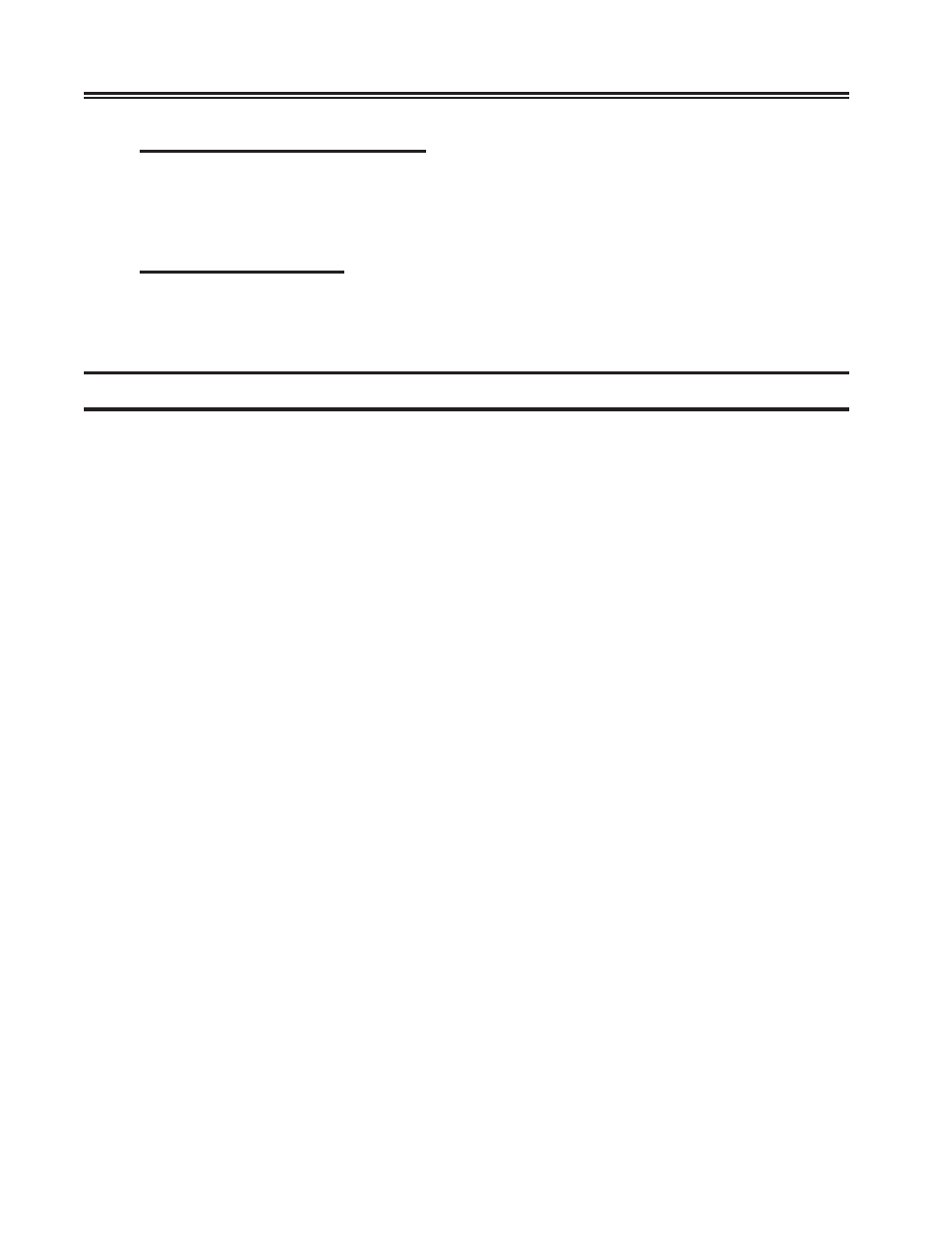
SCON-25L/28L/3074 Console Concentrator
1174-25S Communications Server Hardware Reference Manual
3-8
707028-007
Status Line of Attached Terminal
The status line of attached terminals shows many of the Online errors and conditions
that occur. These errors are normally recorded in the Event Log. The LINCS Problem
Determination Manual contains additional information about Online errors.
Operator Panel Display
The 16-character operator panel LCD display indicates a wide variety of states and
errors. The operator panel LCD display shows all error conditions except errors
occurring in IML before the operator panel is initialized and certain online errors.
Software Merge
This procedure is required for software upgrading and initial installation of software
on the 25S/25L/28L/3074. See the LINCS Problem Determination Manual for
additional information.
1. If you currently have a functioning unit, it is recommended that you back up
your unit prior to proceeding through the merge process. You can back up the
software to floppy using Media Management in Central Control Mode (utility
3/2), approximately 40 minute procedure. You can back up the current contents
of the System Directory by copying the contents to a backup directory by
using the Central Control Mode utility 3/7, approximately 3 minute procedure.
2. IML the unit.
3. At “IML 500 M=” press the <Clear> key.
Note:
To abort the merge procedure before continuing, press the IML key. The
merge procedure will overwrite existing microcode files of the same name,
so it is not recommended to abort the procedure once the merge has started.
4. At the “Merge a: to c:” prompt, press the Enter key to proceed with the software
merge.
5. At the “Insert a:SYSn” prompt, insert the requested system diskette (by number
n) in the source drive, close the drive door, then press the Enter key. A progress
message “nn% Complete” is displayed while files are being copied.
6. At the “Merge Complete” message, press the IML key to initiate the IML
process to boot on the new code.
Warning and failure messages may be displayed indicating problems during the
merge. If the merge process fails, check the disk media and if it appears to be ok
(you can view the file list on a PC), attempt the merge process again, from the
beginning. If you are unable to successfully complete the merge process, and you
backed up the current code into the backup directory (described in step 1), you
may boot onto the backup directory by pressing the <3> key at IML state 500.
