Interface conventions, Menu title, Menu element – Verilink PRISM 41TDM (34-00275.4) Product Manual User Manual
Page 24: Information element, Cursor, Menu title menu element information element cursor
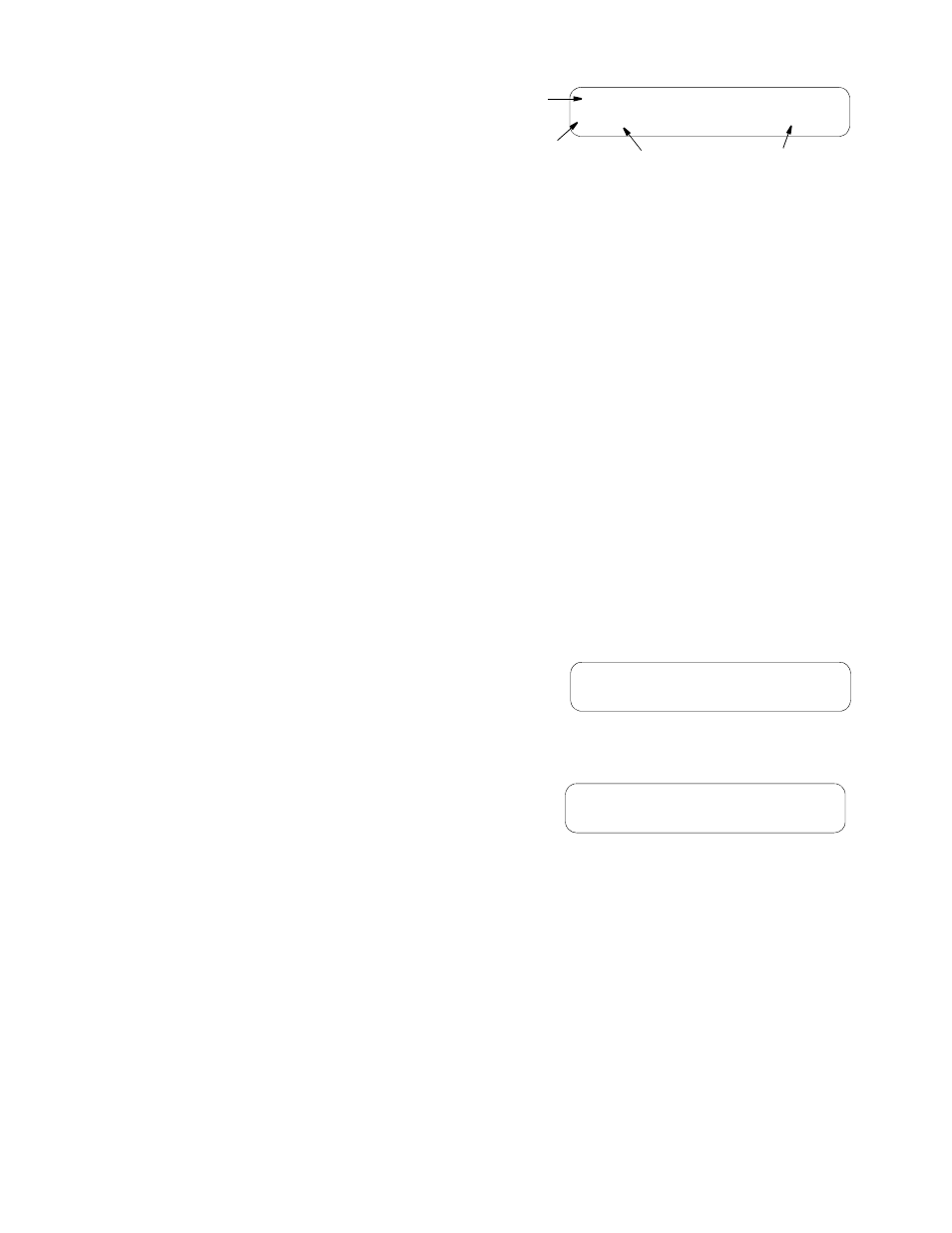
16
C
HAPTER
3: F
RONT
P
ANEL
I
NTERFACE
Interface
Conventions
The front panel display
consists of four
components as shown
in Figure 3-5: a menu
title, menu element, and
a cursor.
Menu Title
The menu title announces the general classification for a group of currently
accessible functions.
Menu Element
The menu element is a menu or submenu accessible by pressing the Select button.
When selecting a menu element, the menu element becomes the menu title and the
next lower level in the hierarchy becomes the menu element. For example, if the
menu element is NET Config, pressing Select moves NET Config up to the menu
title level and Mode appears at the Menu Element level with TXP I being
displayed as the option (Figure 3-5).
Information Element
The Information Element is a user-selectable field for changing the current setting.
Initially, it is a display-only field and the cursor is located to the left of the Menu
Element. To access the Information Element, press the Select button at the desired
Menu Element. The cursor moves to the right of the Information Element. Scroll
through the available Information Element options by pressing the Scroll button.
Press the Select button when the desired option is displayed. The cursor moves
back to the left of the Menu Element and the visible Information Element becomes
the current setting.
Cursor
The cursor appears on the left or right
side of the display screen depending on
the element function. When accessing
the main menu or scroll through the
menu elements, the cursor appears on the left side of the screen (Figure 3-6).
To access a user-selectable element
(identified on the right side of the
screen), press the Select button and the
cursor moves to the right side of the
screen with the cursor pointing back to the left (Figure 3-7).
Scroll through the options available for that function using the Scroll key.
Pressing the Select button changes the user-selectable information element to the
visible parameter and immediately returns the unit to the Menu Element and the
cursor to the left side of the screen.
When the Exit button is pressed, any changes to the parameters in the information
element are disregarded and the cursor returns to the element menu. Everytime the
Exit button is pressed, the cursor returns to the next higher level in the menu
Menu Element
NET Config
> Mode...
TXP I
Cursor
Menu Title
Information Element
Figure 3-5 Example T1 Net Params Screen
Net Config
> Mode...
TXP I
Figure 3-6 Cursor on left side of screen
Net Config
Mode...
TXP I <
Figure 3-7 Cursor on right side of screen
