Open” and “close, Backing up and restoring songs, Backing up – Teac DP-01 Series Owners Manual User Manual
Page 41: Open” and “close” backing up and restoring songs, Advanced techniques, Using the usb connection
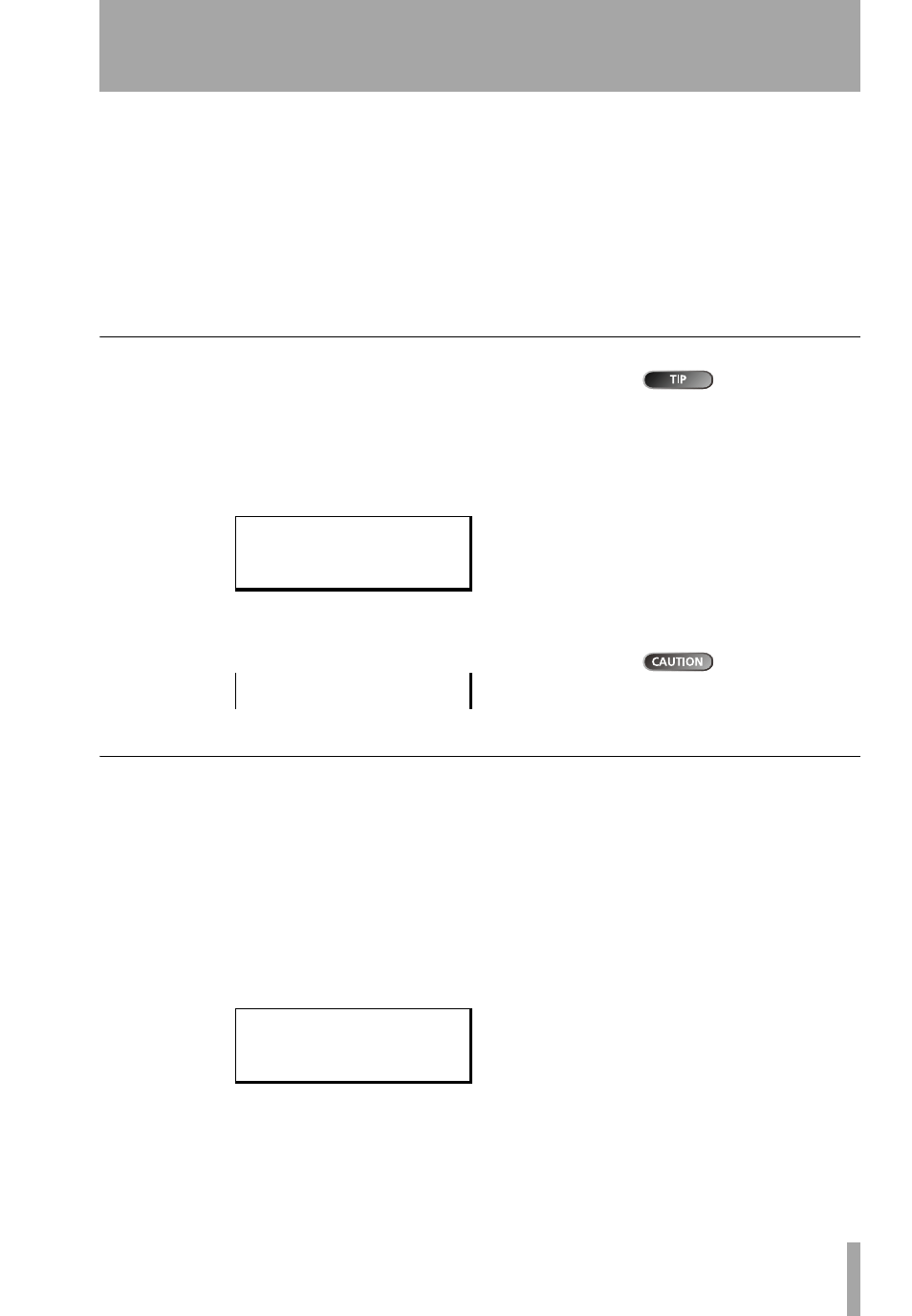
Advanced techniques
TASCAM DP-01
Owner’s Manual
41
Using the USB connection
3
You can now unplug the USB cable.
…
If a panel telling you that it is not safe to remove the DP-01 appears,
do not “close” or unplug the DP-01. Close all programs and windows
that are accessing the files on the DP-01 and try again
Disconnecting from a Macintosh system
When you are discon-
necting the DP-01 from a Macintosh system (OS 9 or OS X), drag the disk
icon to the Trash, or press Command-E (OS X 10.3 also has a button in the
Finder which allows ejecting removable media). When the icon has disap-
peared from your desktop, you can disconnect the DP-01.
“Open” and “Close”
Make sure that
you have saved
songs, copied all the files you’re
going to transfer to the PC to the
FAT partition, etc. before you
open the DP-01.
Before using the DP-01’s FAT partition, you must “open” the system so that it
can be read by the PC. While the system is open, you cannot perform any
recording or playback etc. or any operations involving the DP-01 hard disk.
1
Connect the DP-01 to the PC.
2
Press
MENU
and select the
DISK
menu.
3
Select the
USB OPN/CLS
action and press the y key
4
Press
ENTER
to open the disk. A popup message appears, asking if you
are sure.
Remove the DP-01
from the com-
puter side (see “Using the USB
connection” on page 40) before
pressing
EXIT
.
5
Press
ENTER
again. The screen shows:
The DP-01 is now locked until you press
EXIT
.
Backing up and restoring songs
When you back up a song, you’re backing up the audio tracks, as well as any
editing, etc. Reverse the process (computer hard disk to FAT partition to DP-01
disk) when you want to restore a song.
Backing up
…
Before you start, make sure that you’ve selected the partition contain-
ing the song you’re going to back up (“Selecting the active partition”
on page 36).
1
Press
MENU
and select the
BACKUP
menu.
2
Select the
SONG BACKUP
action and press the y key
The current song is shown with the ← symbol beside it.
3
Use the wheel to move the selection cursor (
/
) to the song to be backed
up. Press
ENTER
.
- -
U S B
O P N / C L
- -
[ E N T E R ]
- >
E x e
[ E X I T ] - > c l o s e
- - - -
B A C K U P
- - - -
/
M y B l u e
← 1 2 7 M
B i g B a n g
2 3 4 M
T r i o I n F
3 1 2 M
